Welcome to SteemWorld.org!
158 comments
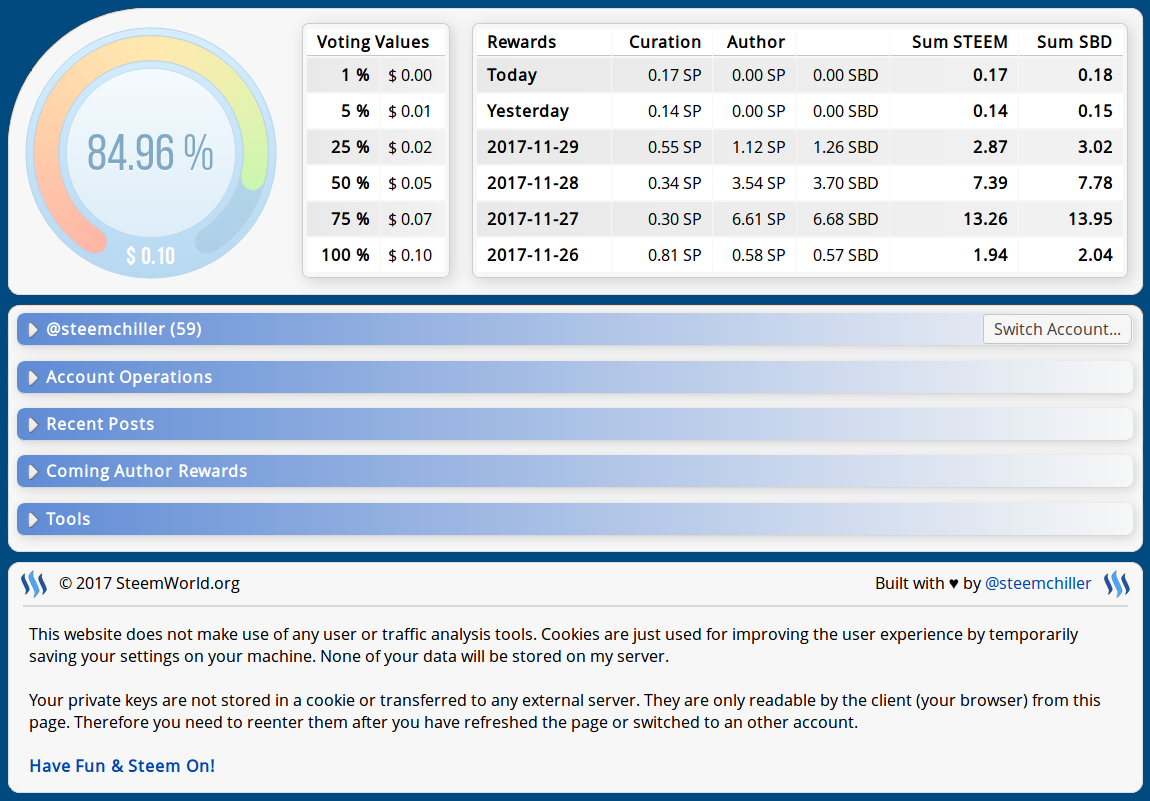
Finally I have found some time for introducing my new development. I think the tool is now in a state where I can show it even if I am not fully satisfied yet. There is still a lot to do for me and I come to new ideas nearly every day, but as I have seen in the last weeks there are many people on Steem(it) who already use it daily. That is really an awesome feeling guys! There will soon be many more great features to discover in the tool ;)
So let us begin to dive a bit deeper into my world and to get to know some of the features we can already find in there...

The Top
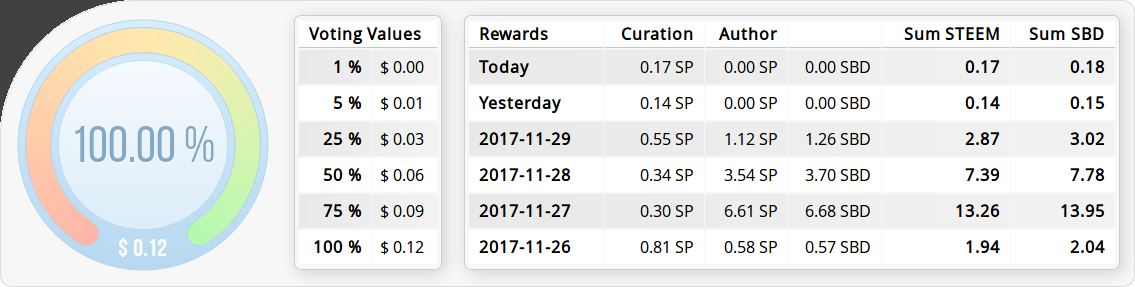
Voting Power
In the upper left corner there is a circle that displays our current voting power (VP) in a graphical way. The center of the circle contains a label with the VP in percent (rounded to 2 decimal places). By moving the mouse over the text it will show a hint with a more precise value. The $ amount at the bottom represents the worth of a vote with 100% strength and the currently displayed VP (in this case also 100%).
The element is interactive so that we can simulate different VP values by clicking/touching it as shown in the following animation:
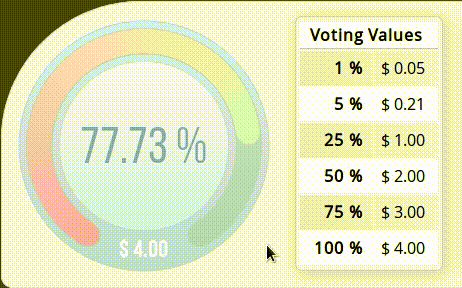
Voting Values
The table on the right to the VP control shows a preview for votes with different strengths. So all this together enables us to simulate a VP to see how much a vote would be worth with the chosen VP for various percentages in strength.
For better understanding
The “Voting Values” table does not show the worth of votes for different VP percentages. It shows the worth for different vote strengths in conjunction with the current/chosen VP.
This might be a bit confusing at the beginning and the best way to learn how it works is to play with different values and watch the resulting amounts for a while.
Rewards of the last week
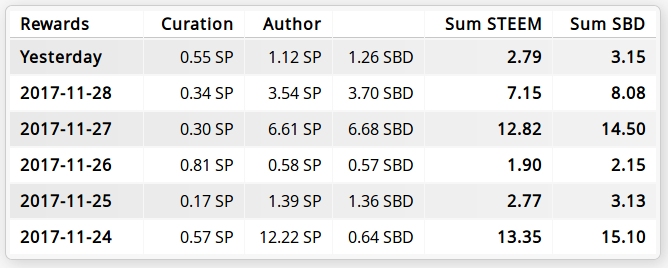
The table in the upper right section displays a summary for our recent rewards grouped per day. All SBD amounts are being calculated by the use of the current median price. I plan to add a switch in the settings so that each of us can decide how it should be calculated and displayed.
Then we could choose between “market price / median price” and maybe even the target currency (SBD, USD, EUR, ...). Currently I still have some things of higher priority on my list but I will definitely make some changes regarding the mentioned points in the future.

Account Tabs
Tab “Stats”
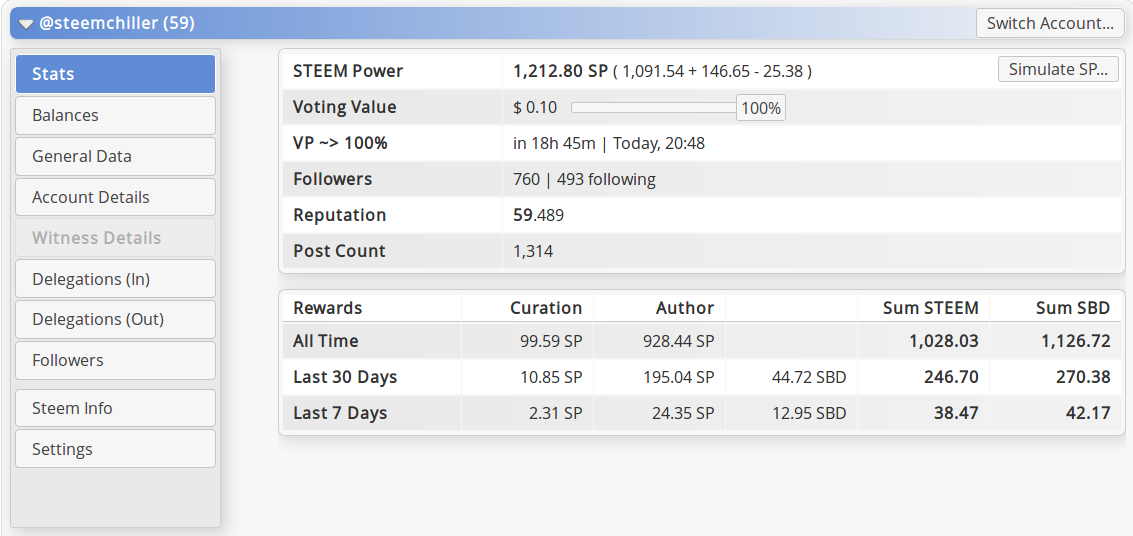
This tab gives us a compact overview of our Steem account. Most elements in there should be self-explanatory.
The button “Simulate SP...” lets us change our current SP to be able to see how much a vote with the desired power would be worth. The values in the VP circle and the table in the upper area will then show us the vote worth with the chosen SP and of course we can play with the VP control in this case too.
The field “Voting Value” displays a preview for the worth of a vote with current SP, VP and the chosen strength. The slider can be used to set a manual voting strength.
“VP ~> 100%” tells us how long it will take to recharge the VP to 100%. This is also bound to the VP control so that we can choose a desired target VP and see how long it will take to reach a specific percentage or voting worth.
The table for rewards at the bottom is nearly the same as the one in the upper right of the page. The only difference is that the data is grouped differently and they show the total rewards for a wider time period.
Tab “Balances”
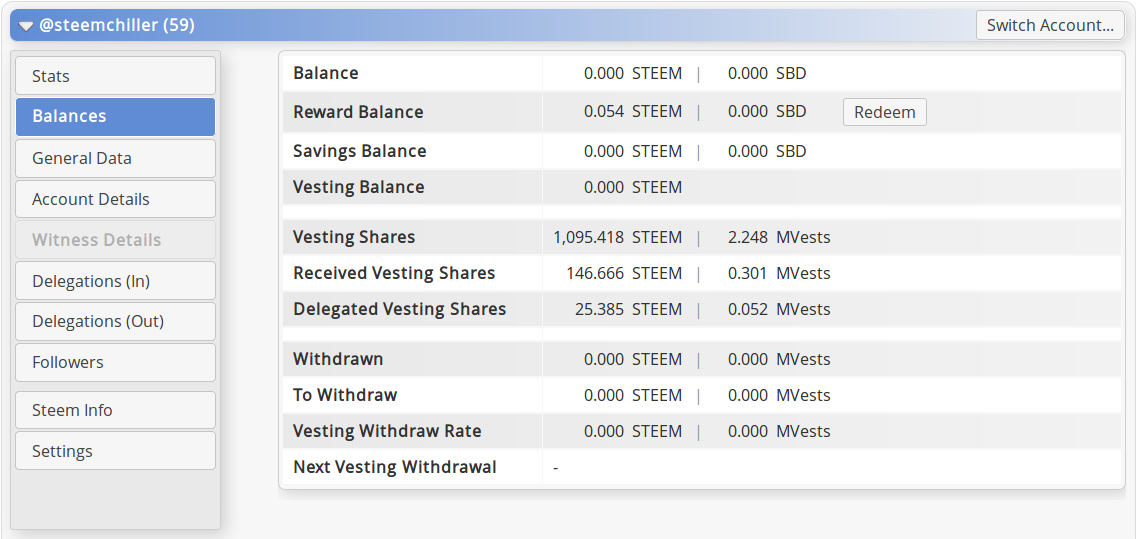
In this section we can see our account balances and a button “Redeem” for redeeming our open rewards. The area in the middle holds the exact amount of own, received and delegated vesting shares (SP). In the bottom we have some details about active vesting withdrawals for our account.
Tab “General Data”
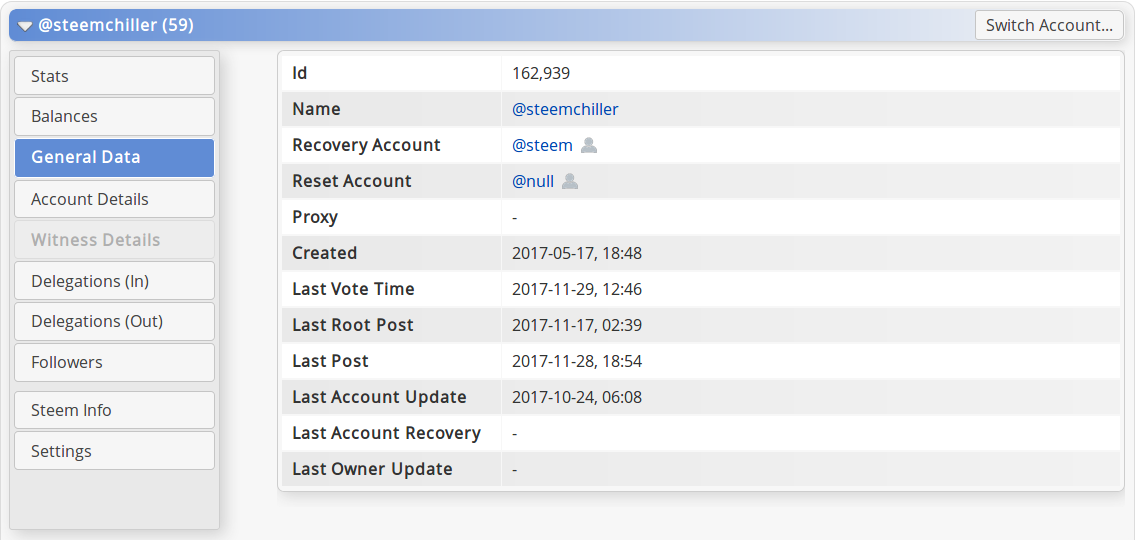
This panel displays some general data about our account. Nothing special but I think it is nice to have all this information in one place. The referenced accounts (blue text) can be visited on SteemWorld by clicking on the icon next to the account name. A click on the name opens the account on Steemit (or on the in the settings defined Steem Site).
Tab “Account Details”
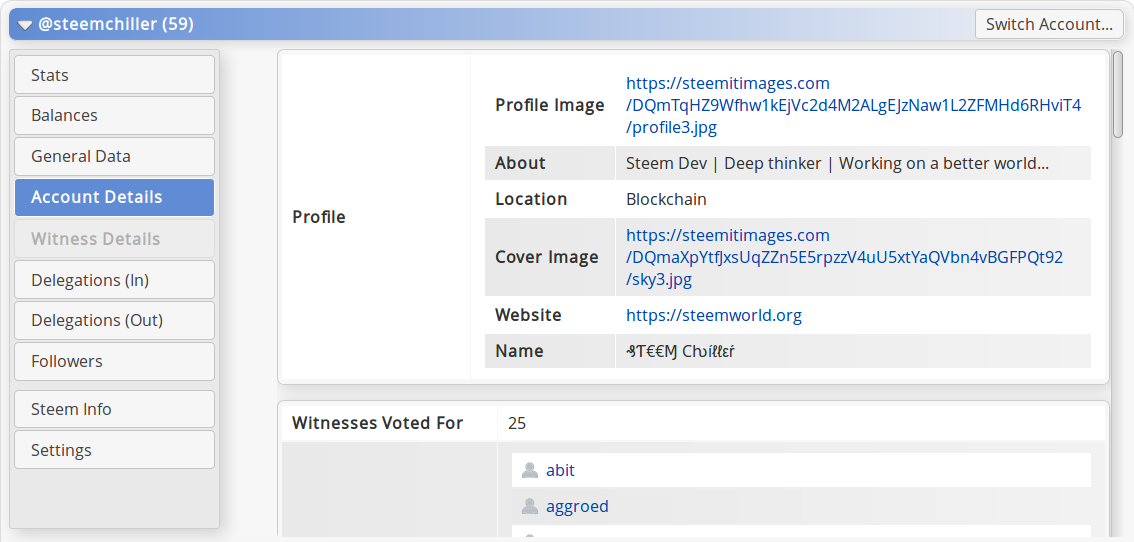
Here we have some more details about our account, a list with witnesses we have voted for and some information on bandwidth and our public keys.
Tab “Witness Details”
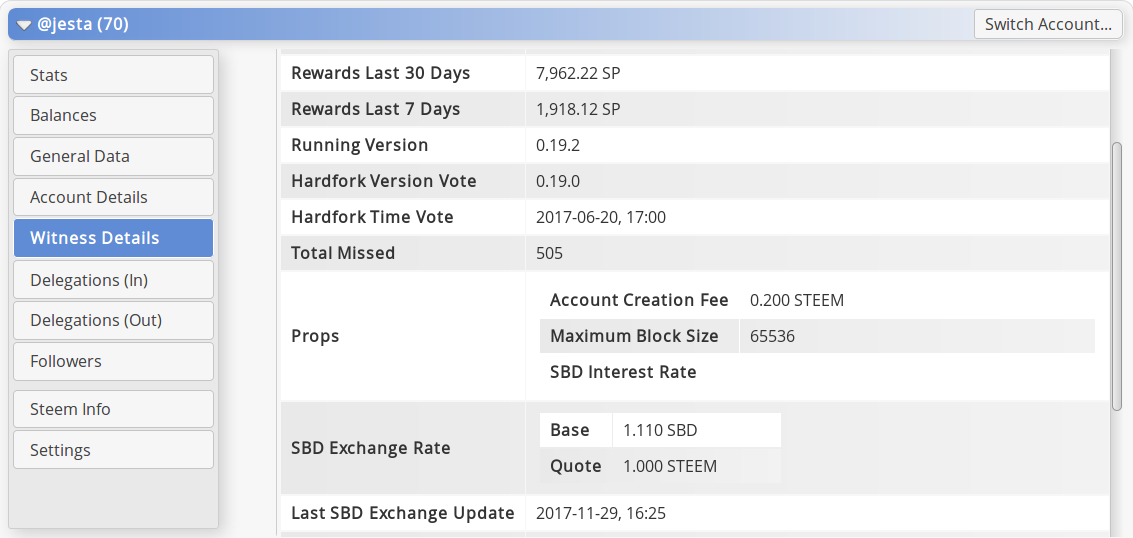
This tab is only enabled for witness accounts and it holds some stats about their work as a witness. There we can also see the producer rewards that are not included in the rewards table at the top, because I need the space there for the other totals. Perhaps I am going to put them to the section above too with an extra button for toggling between author and producer rewards.
Tab “Delegations (In/Out)”
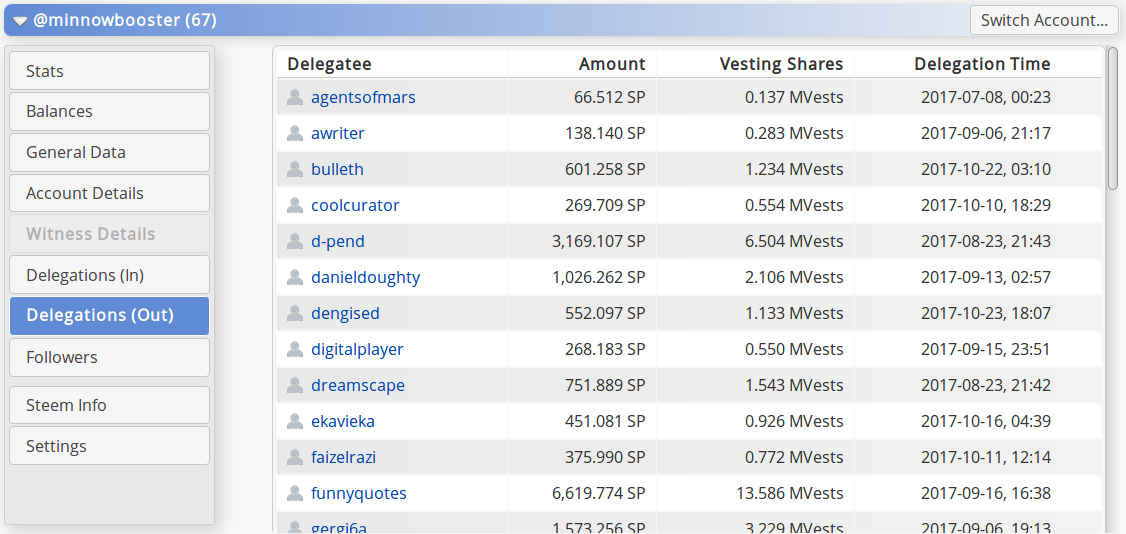
This section should be self-explanatory. In the next weeks there will come some controls for editing the existing outgoing delegations and for delegating SP to other accounts.
Tab “Followers”
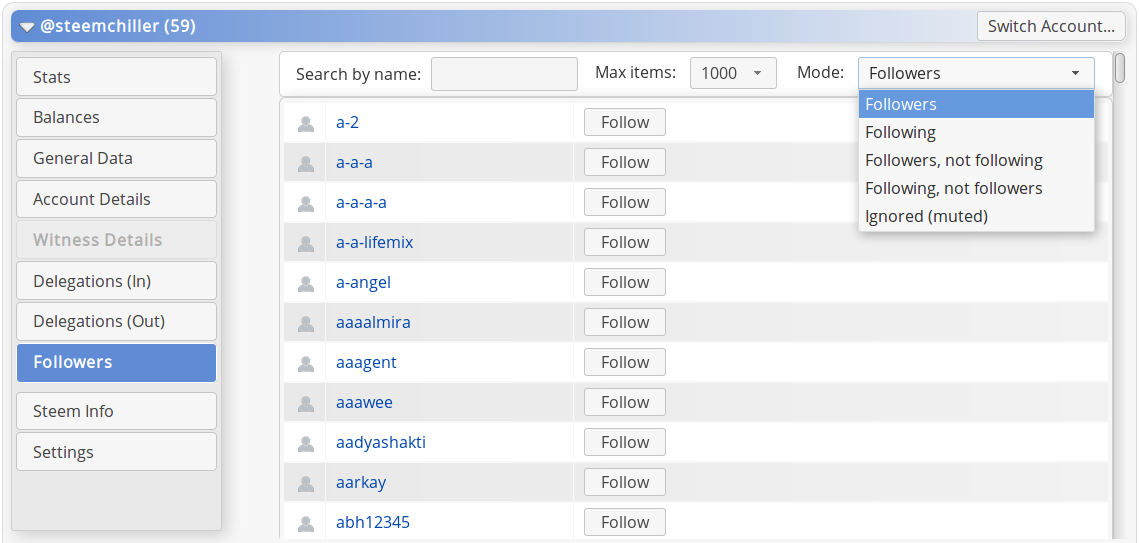
This tab contains a list of our followers and the accounts we are following. With the controls at the top we can switch between various groups and search for an account by name. The limit defines how many items we want to see in the list at maximum. In case of an account with more than 5000 followers it might get a bit slow to show them all at once, therefore I have set the default to “1000”.
Tab “Steem Info”
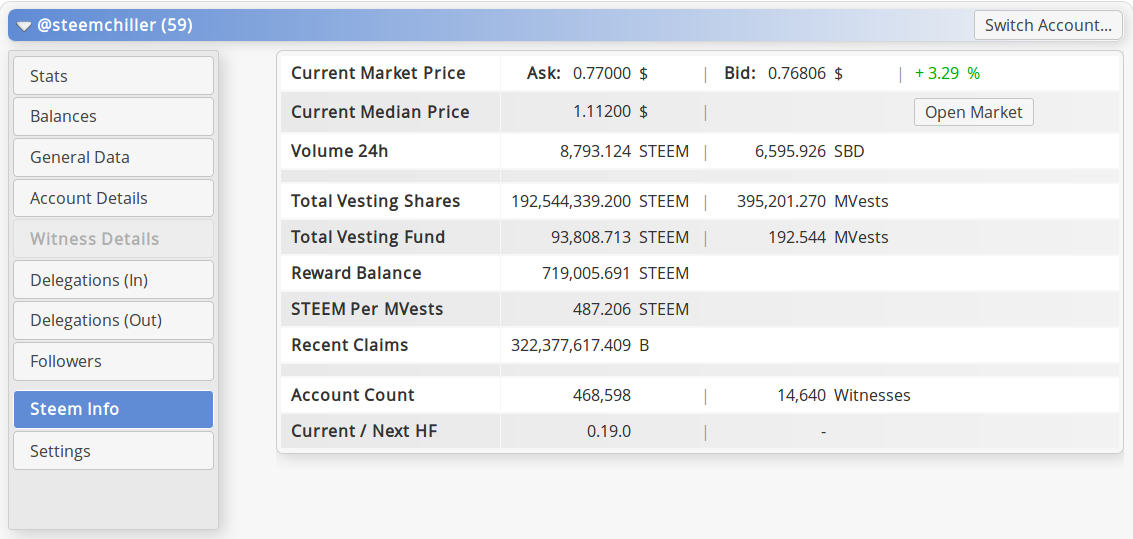
Here we can see some general information about Steem. The current price on the Steem(it) Market with daily change and volume for STEEM and SBD. The current median price shows the price that is used to calculate rewards for votes in the system.
Below that there are some details about total vesting shares, the reward pool and number of Steem accounts/witnesses. The “Next HF” field will show the version and date for the next hardfork (once it is available).
Tab “Settings”
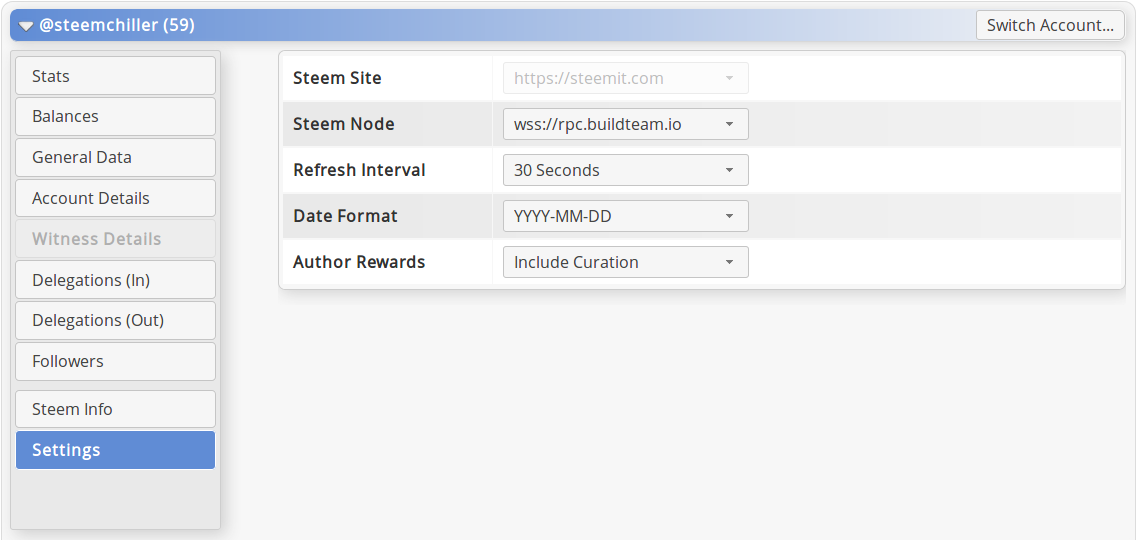
All settings for the tool can be edited in this section. The currently still disabled “Steem Site” setting will soon be available so that users of other platforms than Steemit can set it to their desired site and all links from SteemWorld automatically will point to it.
With the “Steem Node” setting we can choose our desired node for loading the data from. I still play around with the default node by testing the speed in different scenarios, but the selected node ( powered by @themarkymark ) is the fastest one I could find so far. It is also possible to add custom nodes to the list. If you should be running a full node that is not in the list, please let me know and I will add it there ;)
Each visit on steemworld.org starts with connecting to the default node. If the node is for some reason not reachable the next node from the list will be used and so on until a connection can be established. I have planned making the load a bit more balanced (for example by choosing the default node automatically per country) in the future. Currently it's working fast and I'm thankful for all witnesses/users who are supporting this kind of tools with their public nodes!
The “Refresh Interval” controls the interval for refreshing the stats and account operations. The default value of “30 Seconds” should work well for most of us and it assures to have a more balanced node performance even with millions of users. Many tools that I have seen are doing the refresh far too often and I'm asking myself how it shall work with millions of Steem users who are requesting data from a handful of public nodes every second.
The “Author Rewards” setting lets us decide how the rewards in the tool are being displayed. Currently it uses always a fixed rate of 25%, which of course will not give us the exact payout value, but I am working on a better solution so that I can calculate the exact pending curator payout.

Account Operations
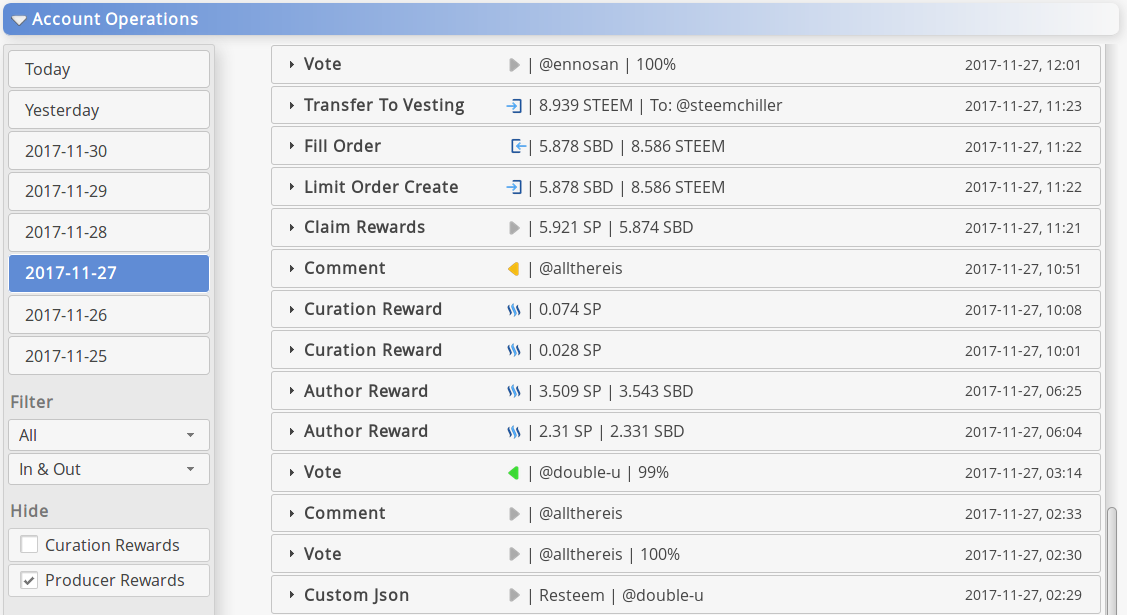
Here we can see all operations regarding to our account sorted chronologically in descending order. The tabs on the left enable us to choose a specific day. Currently it shows only the last 7 days (+ today). In future I want it to be more configurable so that we can go further back in time and will be able to select a date via a date picker or so.
The filter controls on the left can be used for filtering operations by type and direction. For example, if we want to get an overview of the incoming votes we just have to set the direction to “Incoming” and the type to “Votes” and the items will get filtered immediately.
I will add some more filter possibilities in the coming weeks. Thanks to @themarkymark for the great suggestion regarding the new “Hide Producer Rewards” option! If you have not already voted for him as witness you should definitely consider to do so ;)
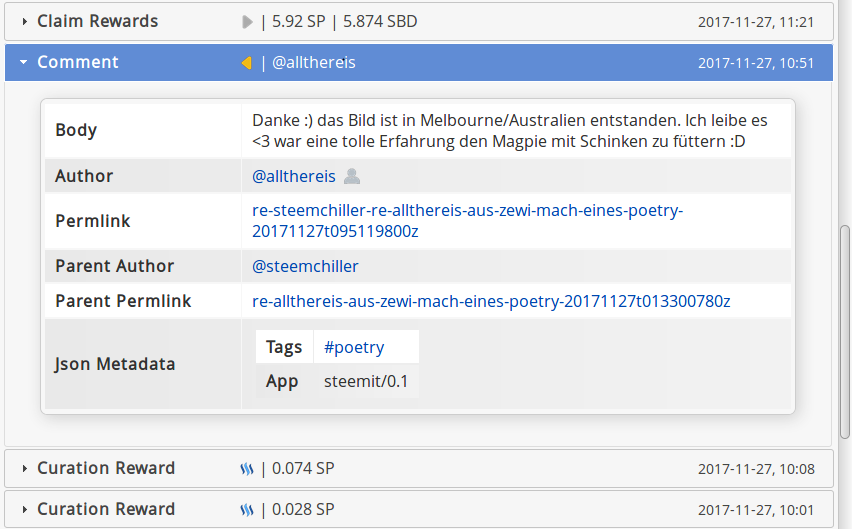
For most operations I have added an icon and a summary on the right for giving a fast overview of the relevant information. Each operation in the list can be “opened” by clicking/touching it so that we can see the details for the selected element.
For all in there contained account references we have a direct link to the Steemit (or in settings defined “Steem Site”) account and a button for showing the account on SteemWorld (steemworld.org/@your_account).
I will extend the shown details for some operations in the future as I have done it for the “vote” operation, where one can see the vote worth and a button to open the pie chart with all votes:
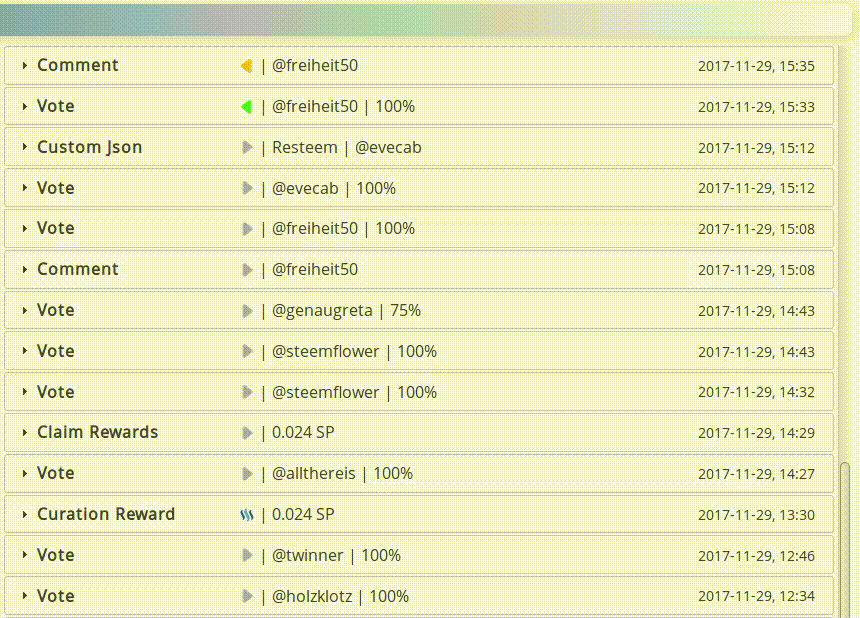

Recent Posts
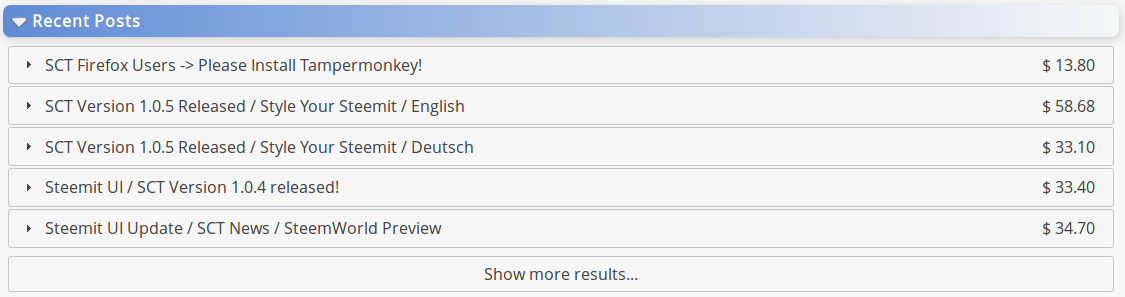
This section displays an overview for our recent posts on Steem(it). Active posts are being displayed with a blue text color. Since all of my posts have already been paid out there are currently no active ones and therefore all items are in black text color. As in the account operations, we can show the details for each post simply by clicking on the desired item:
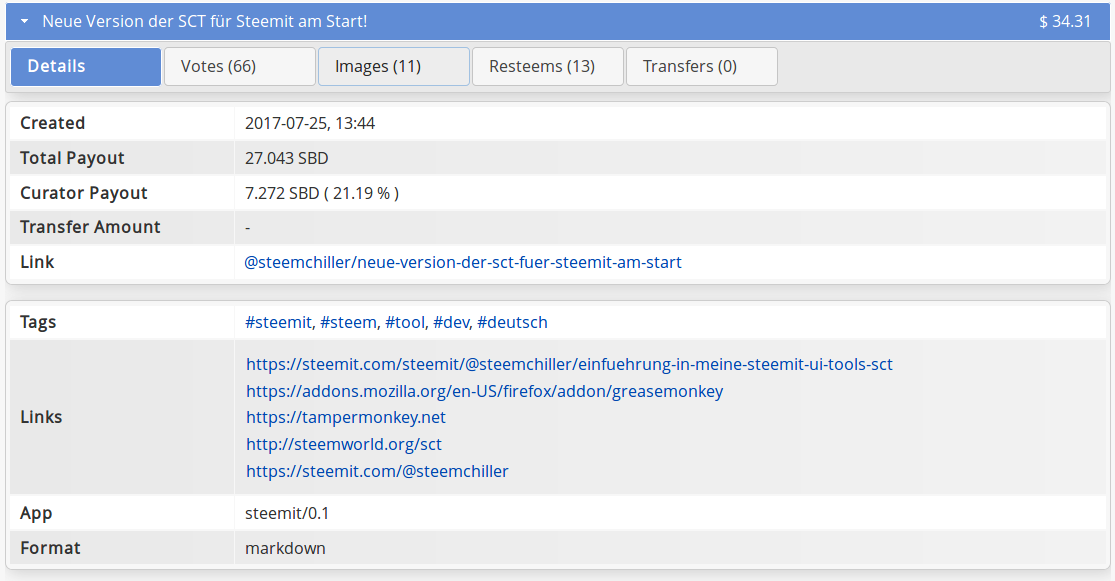
In the details section we have some general information about the post and its payout values. There we also can see the curators payout in percent and the total payout that the author has received. The shown data varies and it depends on the state of the post and the used features what fields will be shown. If there are any beneficiaries defined they will also be displayed in the table.
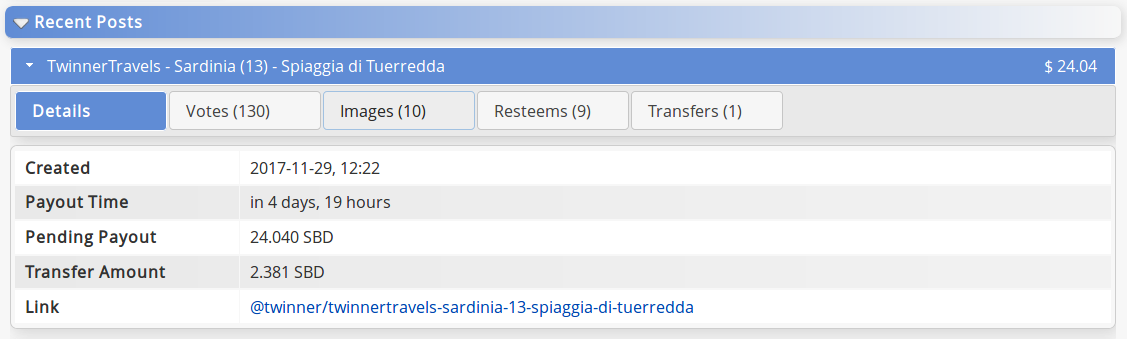
For this example I have taken a screen capture of an active post by @twinner. As the article is still active we also can see the payout time and pending payout amount there.
The transfer amount is a total of all transfers from the own account to boosters and resteem services, so that we can see how much we have paid to promote our posts. This feature is currently only available for active posts (for performance reasons), but I am working on a faster solution for it.
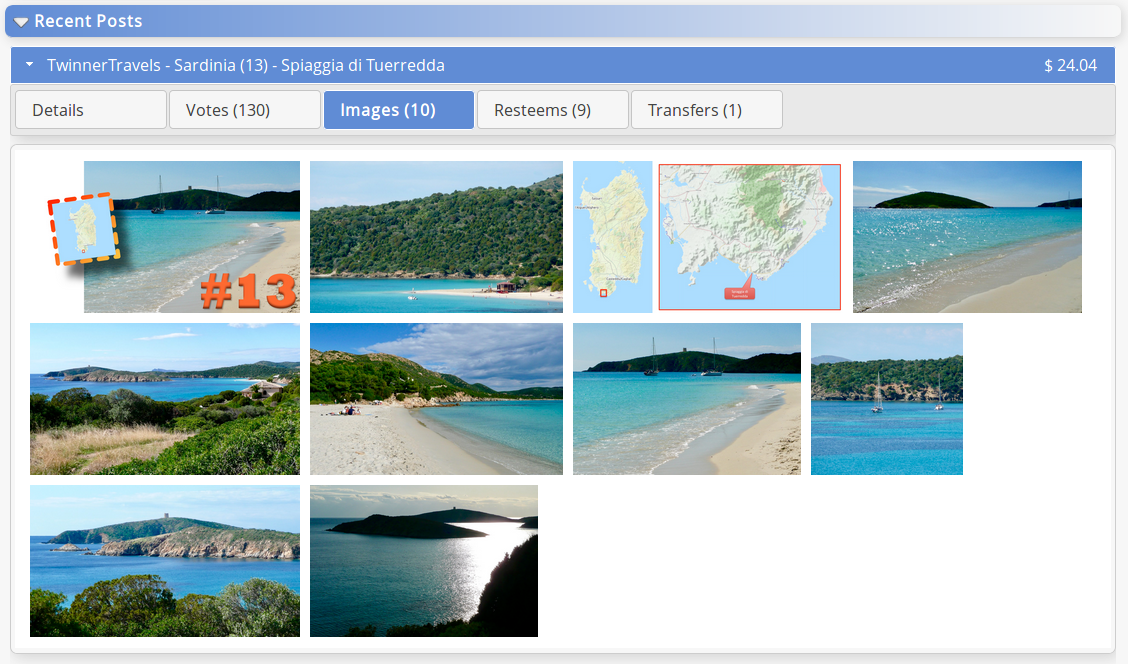
This tab contains all used images of the selected post. It enables us to have a compact overview for accounts with beautiful photographies like in this case. The images can be shown in full size in a new browser tab by clicking on it. If we minimize the selected post and switch to an other one, the active tab will stay the same so that we can easily click through the pictures of all the posts, which we find interesting. I plan to make the size for the images in this miniature view selectable/configurable in the future.
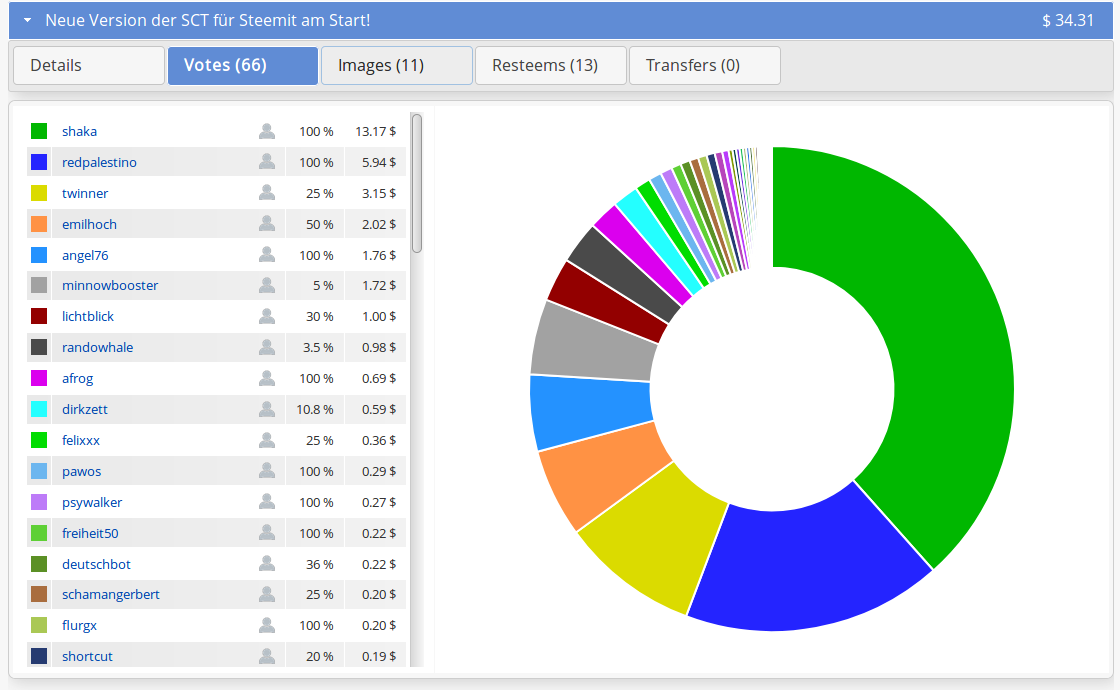
The votes tab displays the received votes for the selected post in a tabular way as well as in a pie chart. The rows in the table are sorted by the vote amount in descending order.
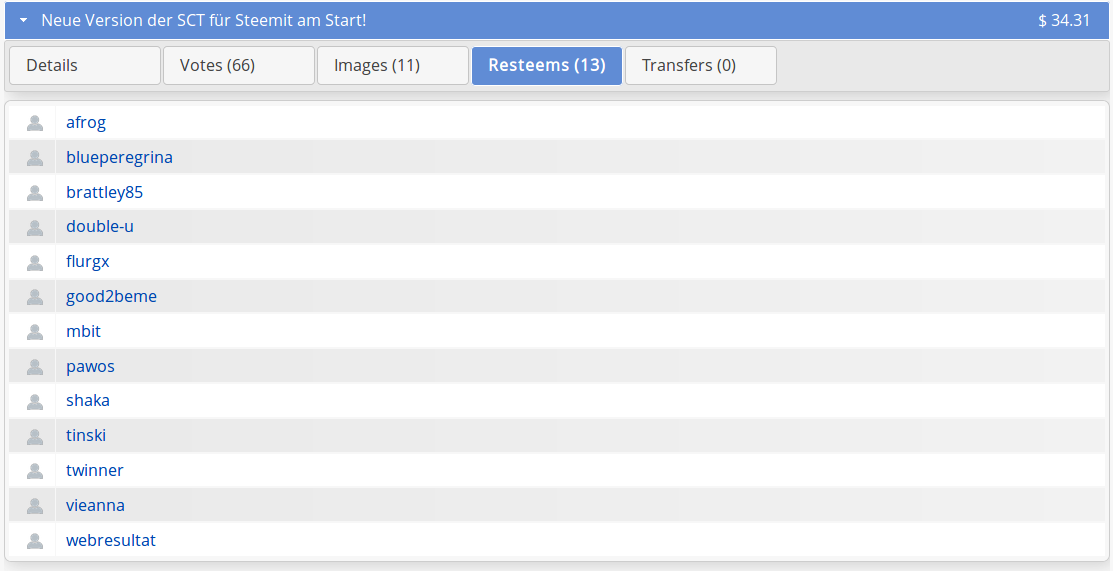
Here we can see a list of all users who have resteemed (shared) our posts. As for other linked accounts, a click on the icon opens the selected account on SteemWorld and a click on the name opens it on Steemit (or on the defined Steem platform from the settings).
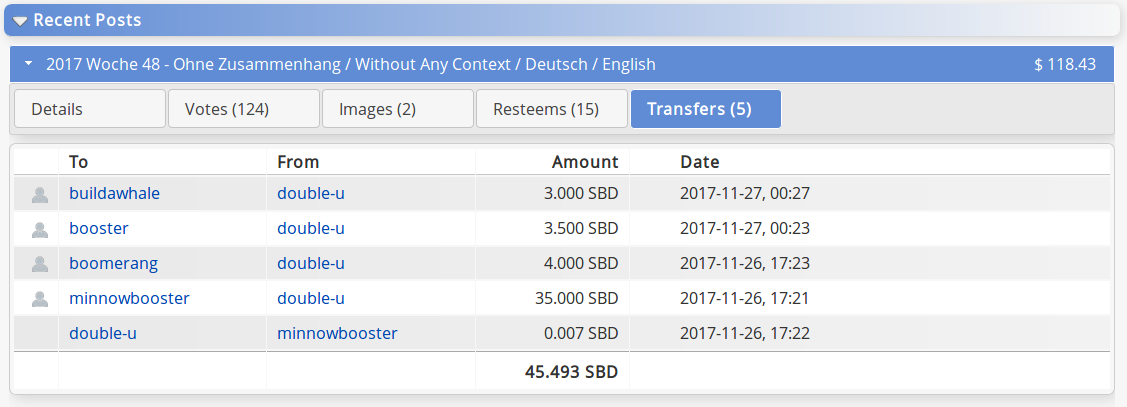
The transfers tab contains a table with all executed transfers for the selected post. The sum of the amounts can also be seen in the details tab in the “Transfer Amount” field.
As some of you might know, we sometimes get some SBD back from @minnowbooster because they have detected an open value or the whole vote could not be made with the sent amount. These cases are also listed in here (as good as possible) and subtracted from the sent amount, so that we can see what exactly we have paid for promoting our posts.
As mentioned before: This feature is currently only available for active posts, but I am working on a solution for older posts.

Coming Author Rewards
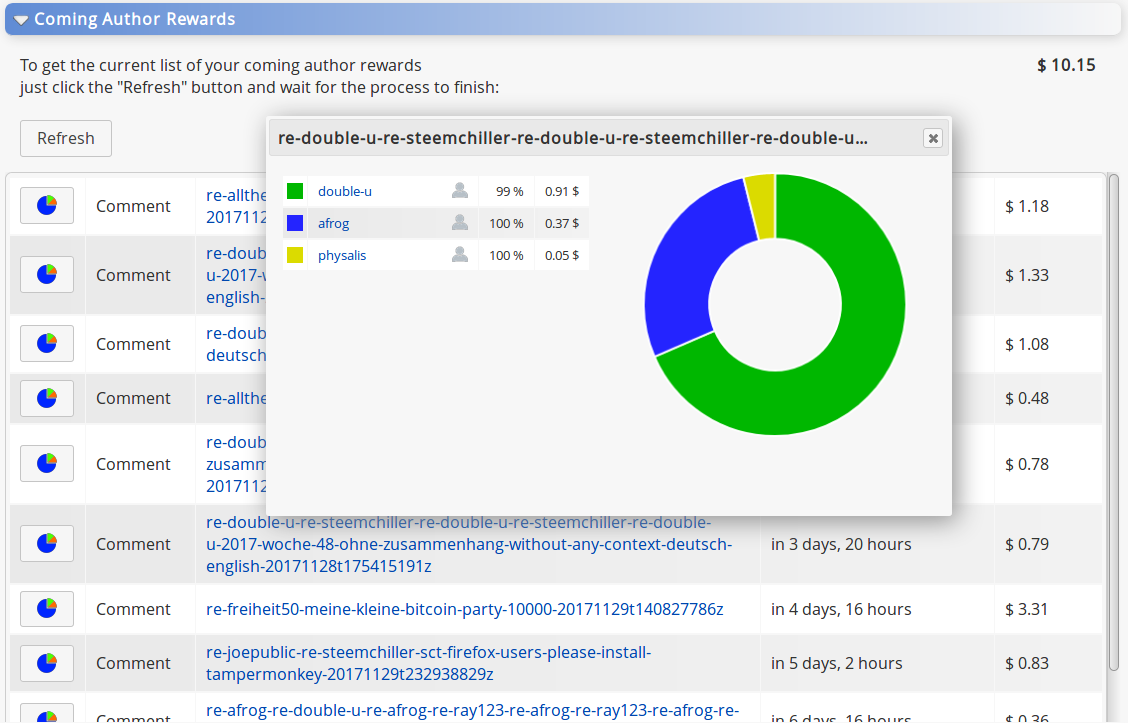
Here we can see our coming author rewards. The rows are sorted by payout date in descending order so that the next coming rewards are always shown at the top of the list. A click on the pie chart button opens the displayed dialog with vote details for the desired comment or post.
As soon as I am done with the formula for calculating pending curation rewards (a bit tricky), I will add a new section with "Coming Curation Rewards".

Tools
While developing I realized that I need some tools in my tool. Maybe I should call SteemWorld a “platform” from now on... :)
Manual Vote
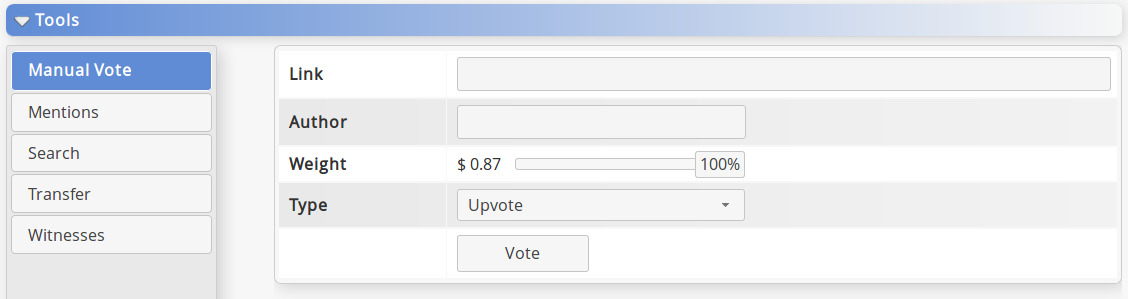
This feature enables us to be able to vote on posts and comments even in case of a downtime or performance issues on our usual Steem sites. Here you can always make a vote in about one second.
Mentions
The mentions overview will come in the next few weeks and it will display a list of all comments and posts where our account has been mentioned. It also will be possible to go further back in time to see older mentions.
Search
This tool will give us the possibility for searching content by text and operations by values. Search for transfers with a specific text or a minimum amount of X for example. It may take a while until I find time for implementing this feature.
Transfer
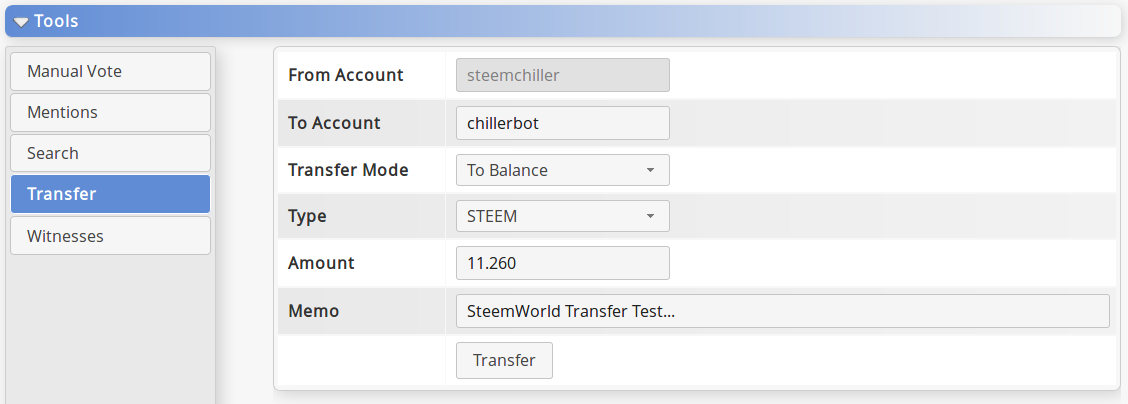
Here we can transfer STEEM/SBD to other accounts in case of a downtime or performance issues on our usual Steem sites. By changing “Transfer Mode” to “To Vesting” it is also possible to transfer STEEM directly to vesting shares (SP) of other accounts.
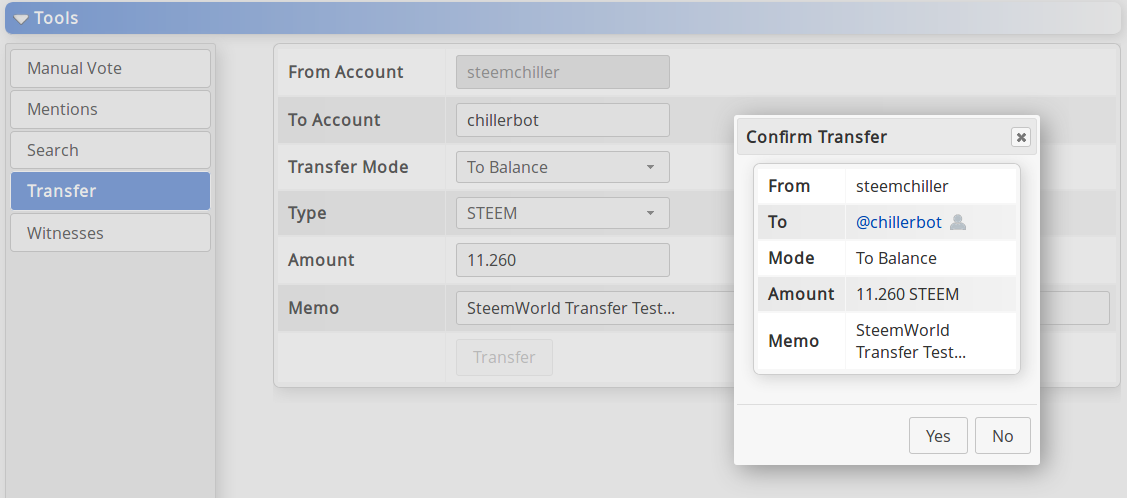
Before the transfer will be executed there will pop up a confirmation dialog with a link to the receivers account so that one can click on the link to see if that is the right account. I have planned to add some extra security checks later to prevent sending private keys in the memo field and maybe show some more information about the receiver in the dialog.
Witnesses
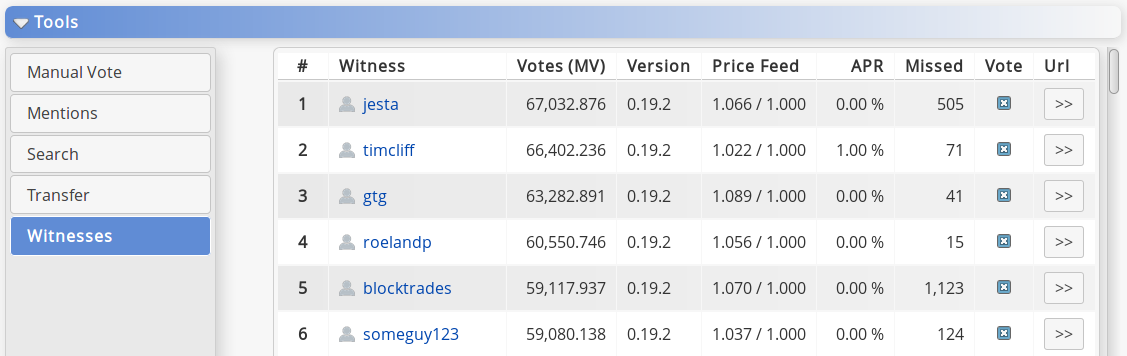
This tool displays an overview of the top 100 witnesses ordered by position (votes/weight). The button on the right opens the witness introduction post. The check box in the column “Vote” shows if we have voted for that account and enables us to add/remove a witness vote simply by clicking on it.
It is interesting to see that there are still some witnesses currently using version 0.19.1... Is there any benefit of using an older version?

Some Closing Words...
Since English is not my mother tongue it took me several days to write and translate this post. As developer, web designer, tester, self promoter and translator in one person this is the best presentation I can give you at this point in time.
It were some really busy months of planing and developing for me and I hope that it was worth the time, which I have spent for all this on a daily basis. I love to build such nice tools and now comes the time where I have to decide if I should continue to do it. Your vote can have a major impact on this decision!
My coming posts will just contain new features and updates for the tool so that I have enough time to fully concentrate on my main mission:
Building the SteemWorld ;)

Special Thanks
I want to thank all developers and witnesses who really care about Steem, providing us with fast nodes or creating awesome Steem APIs that make our life easier! All of you who focus on solutions more than on problems deserve a big thank you from all of us.
A big thank goes out to @double-u and @afrog for their great suggestions that have always helped me to bring my tools to the next level!
And of course I want to thank all who have supported me with their votes, resteems, ideas and promotion for my tools! Maybe this is the beginning of the best story in my life and you are an essential part of it ;)
Thank you for reading and for supporting my work!


Comments