How to mine Quantum Resistant Ledger (QRL) — Beginner’s Guide
0 comments

About Quantum Resistant Ledger (QRL)
The Quantum Resistant Ledger (QRL) is a visionary blockchain and digital asset security project. It serves as a first-of-its-kind, post-quantum value store, and decentralized communication layer. Its primary purpose is to proactively address the threat posed by advanced Quantum Computers to cryptocurrencies. Let’s delve into more details:
Purpose: QRL is specifically designed to be resistant to quantum computing attacks. Unlike classical computers, quantum computers can solve certain problems much faster, and they have the potential to break many existing cryptographic algorithms. QRL aims to provide robust security even in the face of quantum advancements.
Protection Against Quantum Computers: As quantum technology improves, it becomes hypothetically possible for a quantum computer to crack high-grade encryption, compromising the security of numerous blockchains that rely on it. QRL aims to safeguard against such vulnerabilities.
In summary, the Quantum Resistant Ledger is at the forefront of ensuring the security and longevity of cryptocurrencies in a quantum-powered future.
Step 1
First you need to create a wallet address for QRL mining. You have two options here, either create a Web wallet on official QRL web portal or by creating a wallet on an exchange that has $QRL coin.
Web wallet: QRL official web site
Exchange wallet: Mexc
Step 2
After you need to download the miner software. There are several miner applications, which may be used to mine QRL, for example XMRig (Lightweight but powerful CPU Mining App), XMRigCC (XMRIG Fork, optimized with remote control), SRBMiner Multi (Powerful miner for CPU and GPU), XMR Stak RX (Easy to use CPU + GPU Mining App) are popular options for CPU and GPU mining.
Step 3
At the next step we need to open MiningOcean Getting Started pool page and scroll to configuration creation section. Fill in the necessary fields.

Worker_Name is optional, but we do recommend adding this for more efficient mining monitoring. In the Wallet Address enter the address of your wallet created in Step 1. Click Generate configuration.
Step 4
Copy the generated command line string, find the start.bat file or you may want to create your own .bat file, right-click on it, and click edit. Then replace the existing commands with the copied command above. Double-click the start.bat file when you are ready to start mining.
Startup command for XMRig
Create miningocean.bat file and copy / paste example below.
@echo off
xmrig.exe -o fr-qrl.miningocean.org:3333 -u YOUR_WALLET_ADDRESS -p YOUR_WORKER_NAME -a rx/0 -k --donate-level 1
pause
Startup command for XMRigCC
Create miningocean.bat file and copy / paste example below.
@echo off
xmrigDaemon.exe -o fr-qrl.miningocean.org:3333 -u YOUR_WALLET_ADDRESS -p YOUR_WORKER_NAME -a rx/0 -k --donate-level 1
pause
Startup command for SRBMiner Multi
Create miningocean.bat file and copy / paste example below.
setx GPU_MAX_HEAP_SIZE 100
setx GPU_MAX_USE_SYNC_OBJECTS 1
setx GPU_SINGLE_ALLOC_PERCENT 100
setx GPU_MAX_ALLOC_PERCENT 100
setx GPU_MAX_SINGLE_ALLOC_PERCENT 100
setx GPU_ENABLE_LARGE_ALLOCATION 100
setx GPU_MAX_WORKGROUP_SIZE 1024
@echo off
cd %~dp0
cls
SRBMiner-MULTI.exe --algorithm randomx --pool fr-qrl.miningocean.org:3333 --wallet YOUR_WALLET_ADDRESS --password YOUR_WORKER_NAME
pause
Config for XMR Stak RX
Example pools.txt file
"pool_list" :
[
{
"pool_address" : "fr-qrl.miningocean.org:3333",
"wallet_address" : "YOUR_WALLET_ADDRESS",
"rig_id" : "",
"pool_password" : "YOUR_WORKER_NAME",
"use_nicehash" : false,
"use_tls" : false,
"tls_fingerprint" : "",
"pool_weight" : 1
},
],
"currency" : "monero",
Mining QRL with HiveOS
HiveOS is a mining platform which allows users to setup, mine and control processes more effectively and hassle-free across thousands of rigs all from a single place. The advantages of mining on HiveOS is that you can mine using GPU and CPU at the same time.
Step 5
Go to the HiveOS portal and register, afterwards create and customize your mining rig and farm.
Step 6
After that, in the Flight Sheets tab, set up the new configuration by creating your Flight Sheet for QRL mining. Choose QRL coin, click on Add Wallet and copy your *wallet address *created in Step 1, choose MiningOcean pool and select XMRig(new).
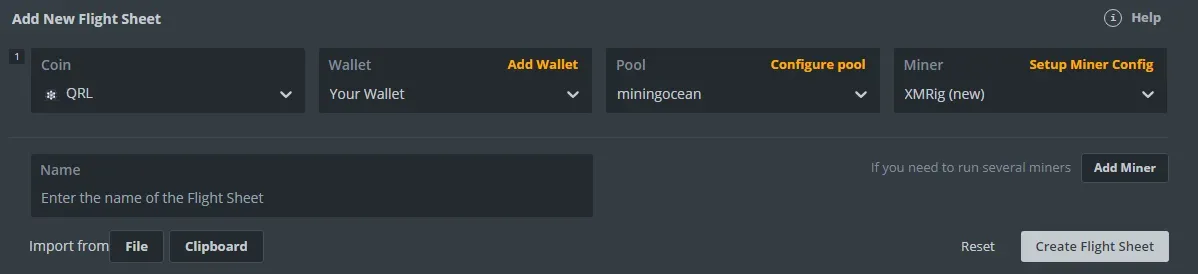
Step 7
Click on Setup Miner Config and configure it as shown below.
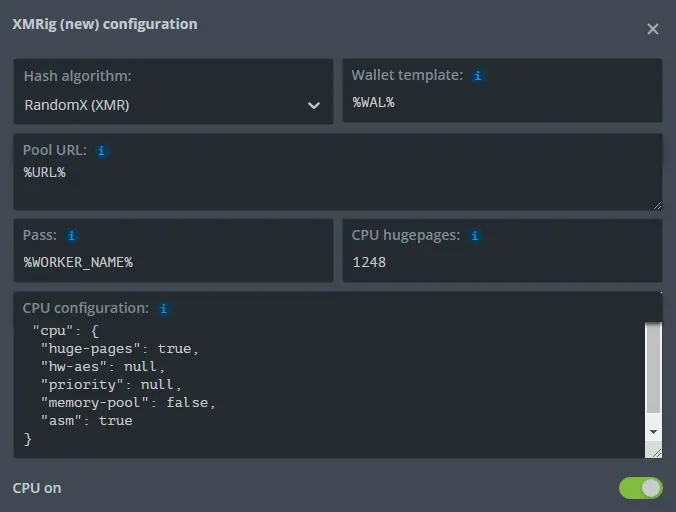
Make sure that you have the “CPU on” option toggled on.
Save the settings and run the newly created Flight Sheet.
Comments