SLC-S21W1: Creating a Blog for Amazon Affiliate Marketing
2 comments
Hello everyone!
I’m super excited to join Season 21 of the Steemit Learning Challenge, the newest initiative from the Steemit team. As they said, this is a valuable learning opportunity for free. I was interested in Affiliate Marketing, but I couldn't get along for various reasons. Anyway, when I read the detailed guidelines and watched the video from our teacher @hamzayousafzai, I was impressed and convinced to take this course.
So, here's my experience in the first lesson of Amazon Affiliate Marketing on Creating a Blog.


Creating a Blog for Amazon Affiliate Marketing
I also thought that creating a blog was pretty difficult without coding knowledge. But here we have given a pretty straightforward method of doing it.
Setting up my Blog
- First I began by opening Blogger in the browser. The interface looks like the below and on the top right corner, there is the sign-in option. So, I simply used that to get on board.
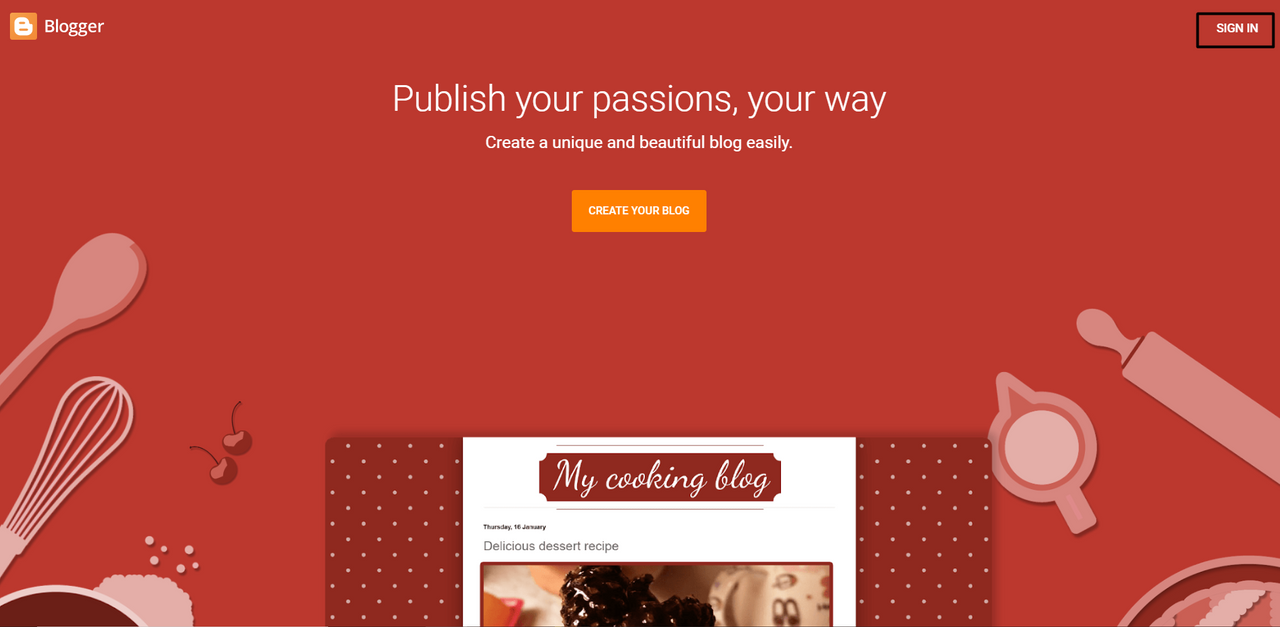
- When I signed in, it automatically redirected me to the page, where I had to choose my blog’s title and URL. Anyway, unless there is an option named “Create Blog”, just like in the tutorial video.
As I was planning this first step for the long run, I gave some thought to my niche. Mainly something I am passionate about, with a huge variety, with wide popularity in every corner of the globe among each age category. So, I understood the Sports side as a good way to go. I choose the name, Top Sports Picks, which instantly gives the idea of what this is about. For the URL, I chose topsportspicksblog.blogspot.com, which aligns with my theme.
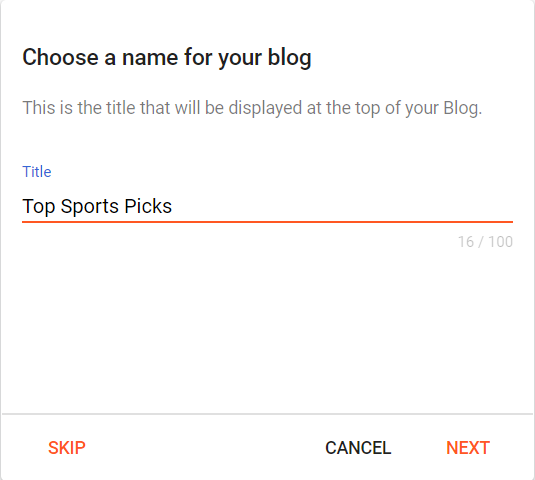
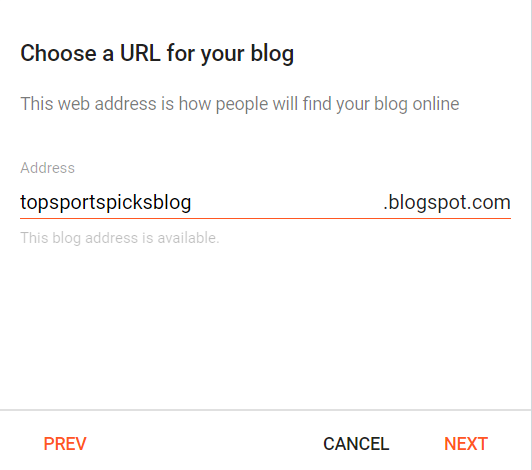
In choosing the URL, we need to make sure that it is not taken. Because when I try a different URL name, it shows that it is not available(someone is already using it.) When moving forward by giving the above two, a display name is also asked. Then my primary blog was created.
In the below two images, the left one is the dashboard, and the other one is the basic layout of my blog.
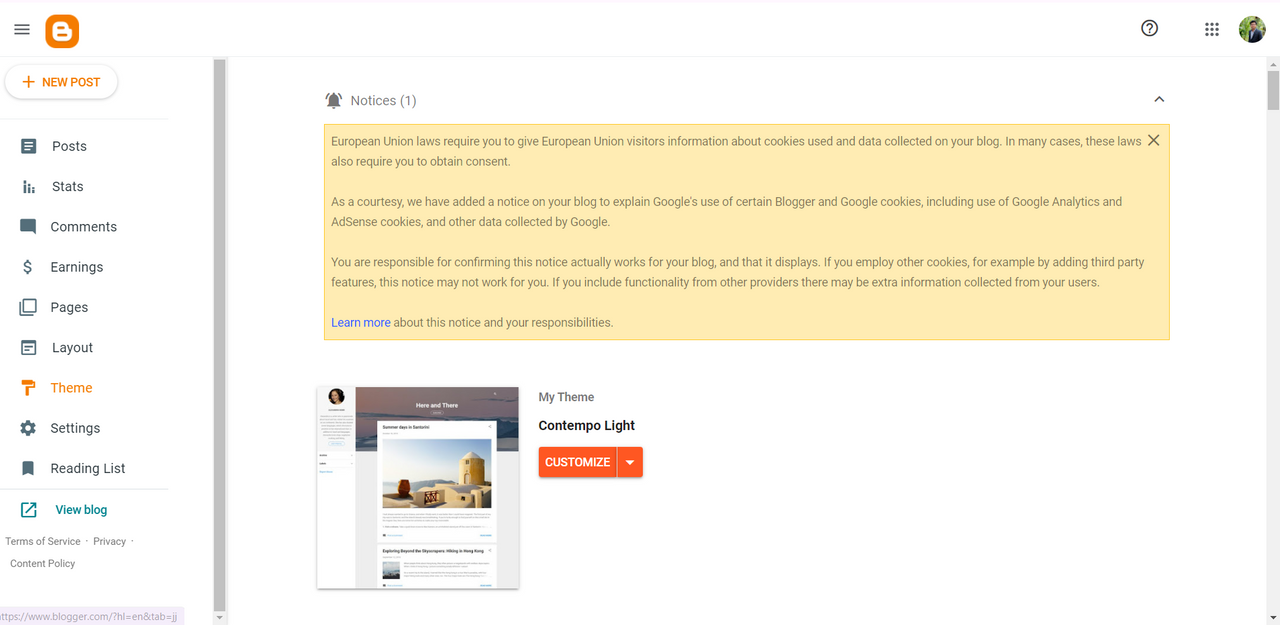
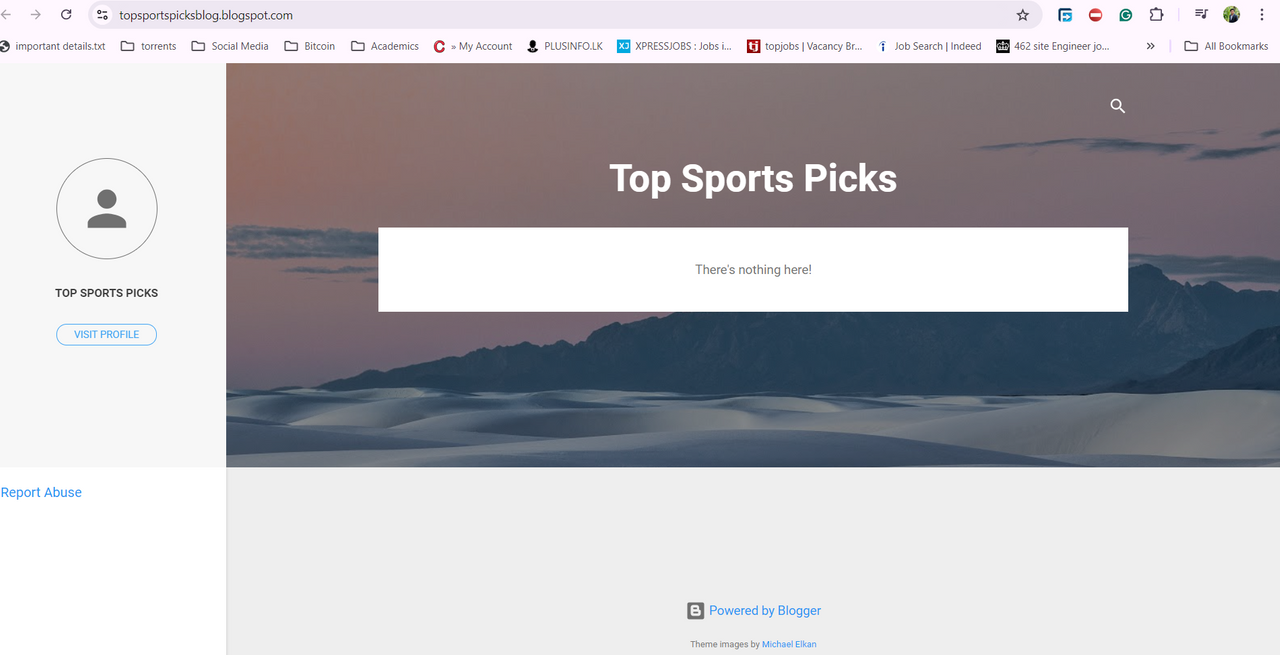
Applying the Custom Theme to the Blog
The next step was to apply a customized theme according to instructions. It's very sensible, as the default theme doesn't have a professional and inspiring look.
- I clicked on the given link, Custom Theme Download and downloaded the file. It was a zip file and extracted the documents there, which contained an XML file and a text document with the code.

- Then we need to apply that downloaded theme to our blog. I clicked on the theme option on the left side of the dashboard of our blog. Then in the dropdown menu near, "customize" there is a ''restore option'' as in the below image.
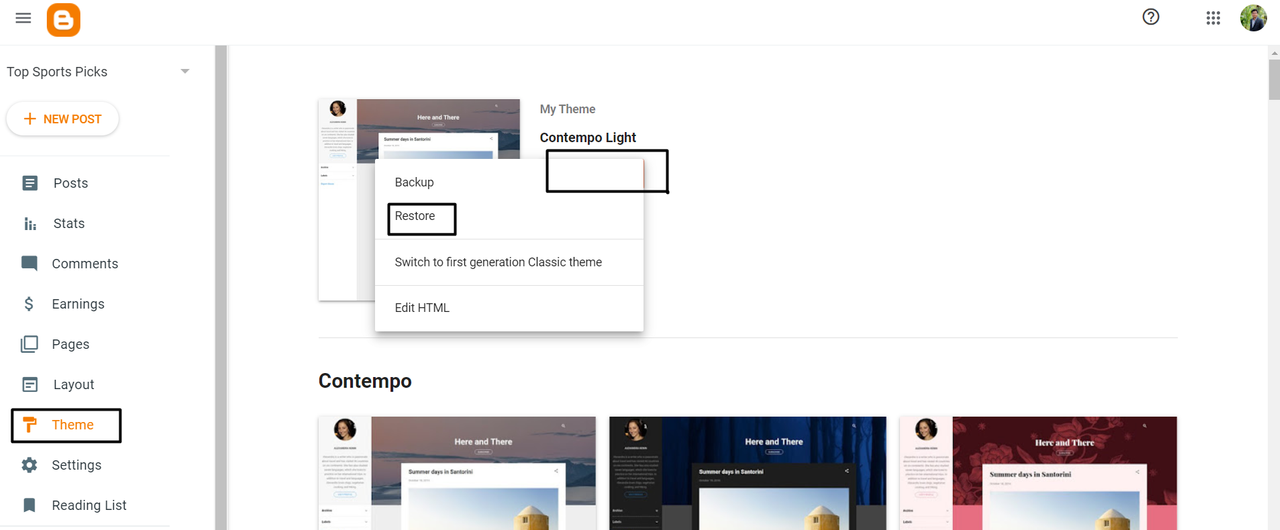
- When I gave that, the next thing was to upload the theme that was downloaded earlier. So, I searched and selected the XML file and uploaded it to our blog. After a few seconds, it was added and we can see a change like below.

Adding Custom Code
- Following the course guidelines, then I added the custom code that was in the downloaded text document. Head to the Settings section on the Blogger dashboard. When scrolling a bit there is a Post template (optional) option. I clicked that.
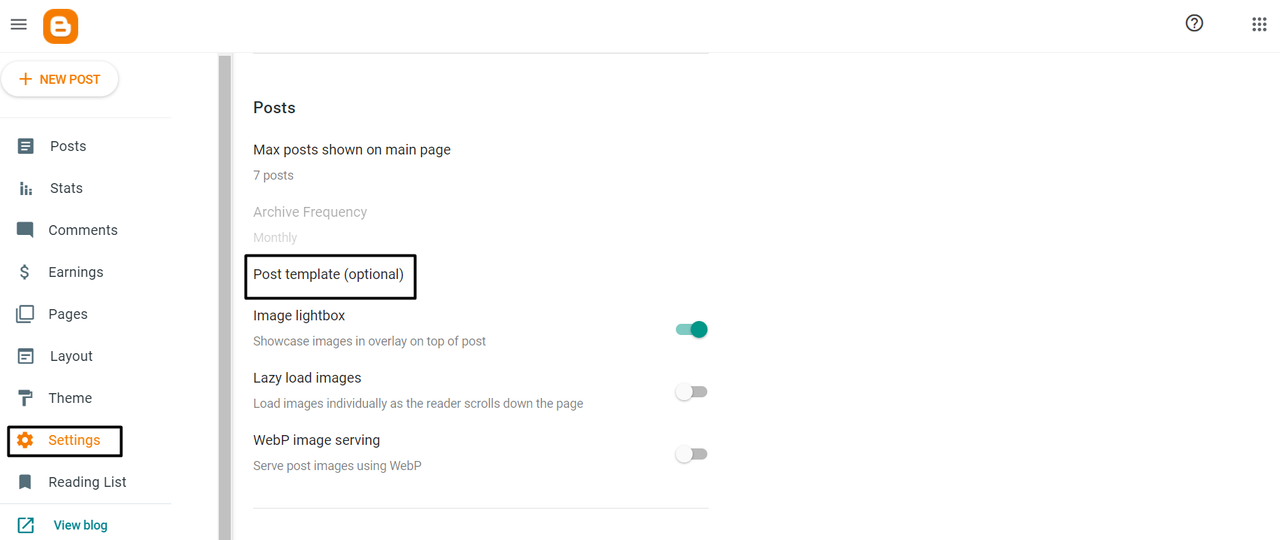
- Then in the popped window we have to paste the code. So, I copied that from the downloaded text document, pasted it, and clicked saved.
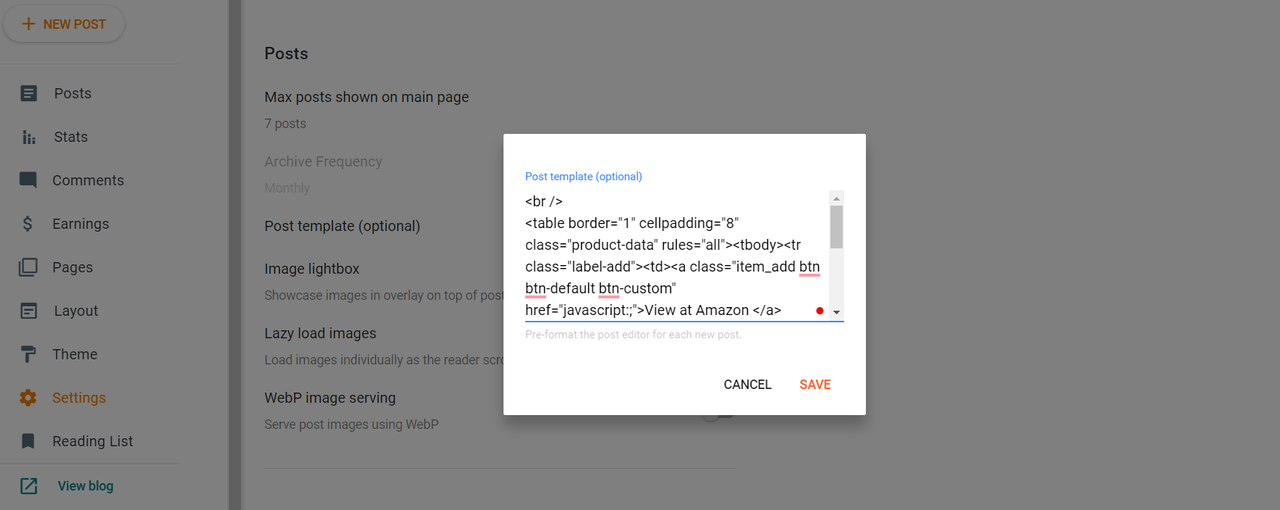
We did the above process to optimize the blog. It added things like product descriptions, images, and reviews so it becomes user-friendly.
Creating Dummy Product Posts
So, after creating the blog my next assignment was to publish some products to promote.
- First I went to the Amazon site and searched for some popular products that are relevant to the Sports niche. Out of so many stuffs, I chose **a type of Hiking Sneaker, **
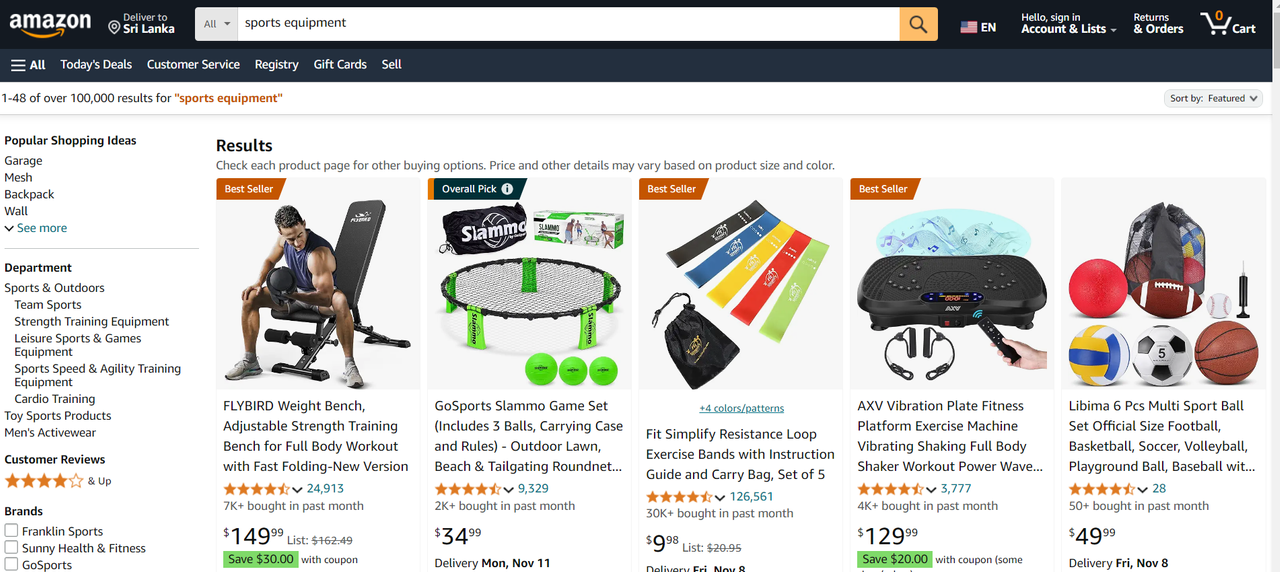
I gathered all the necessary information about the products, and their images to promote them on my blog.
Then, In Blogger, I clicked on Create New Post. Then for all three products, I gave a catchy title as in the Amazon to take visitors' attention, a small description highlighting key features, and a high-quality image to improve visual engagement.
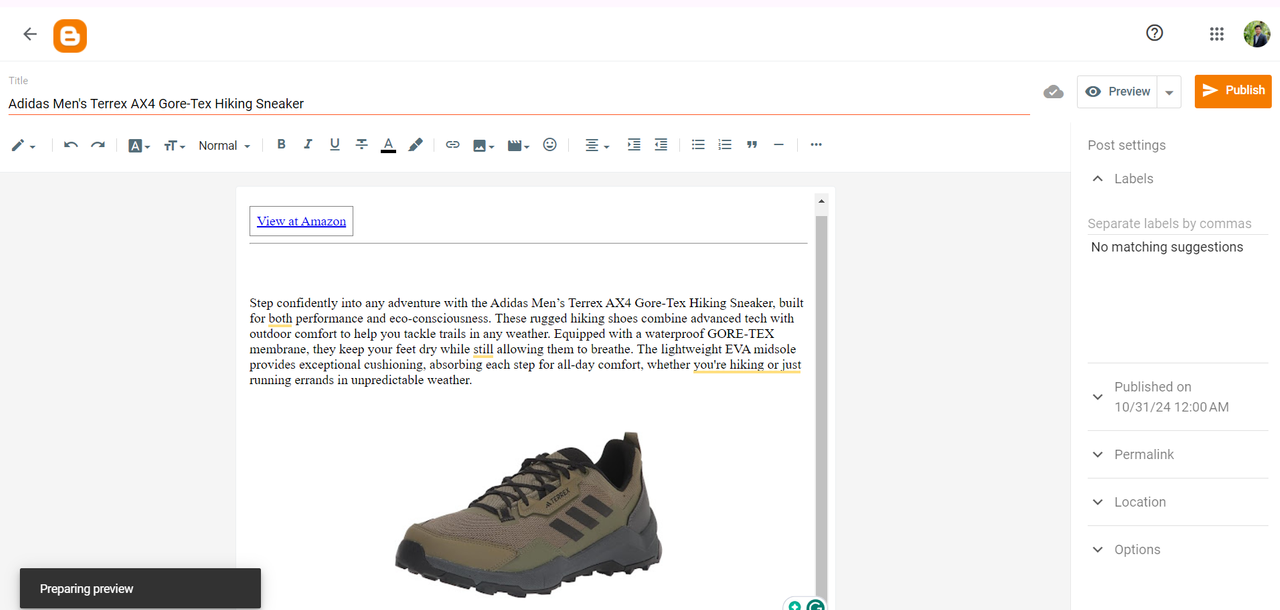
- I added three unique titles for them, Adidas Men's Terrex AX4 Gore-Tex Hiking Sneaker, Under Armour Men's Sportstyle Tricot Joggers, and Adidas Unisex-Adult Tango Glider Soccer Ball. Along with that, I added a juicy description and images as well.
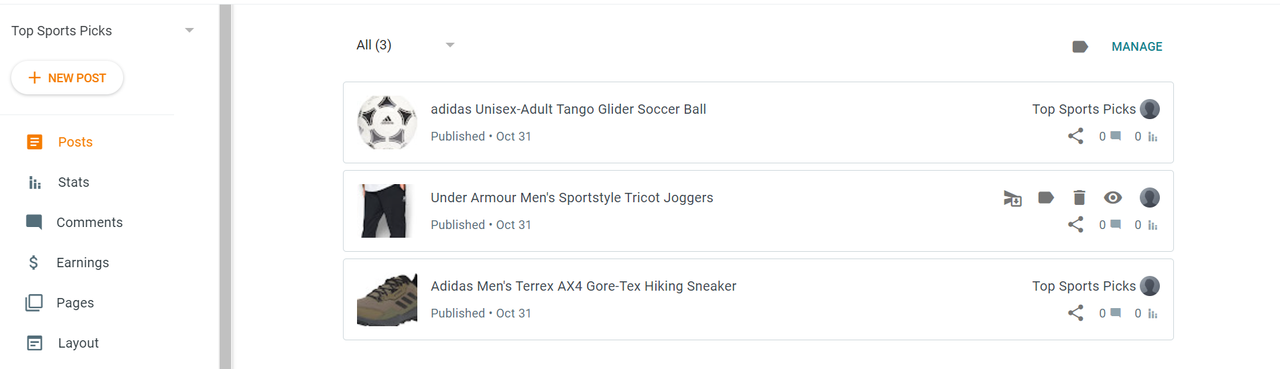
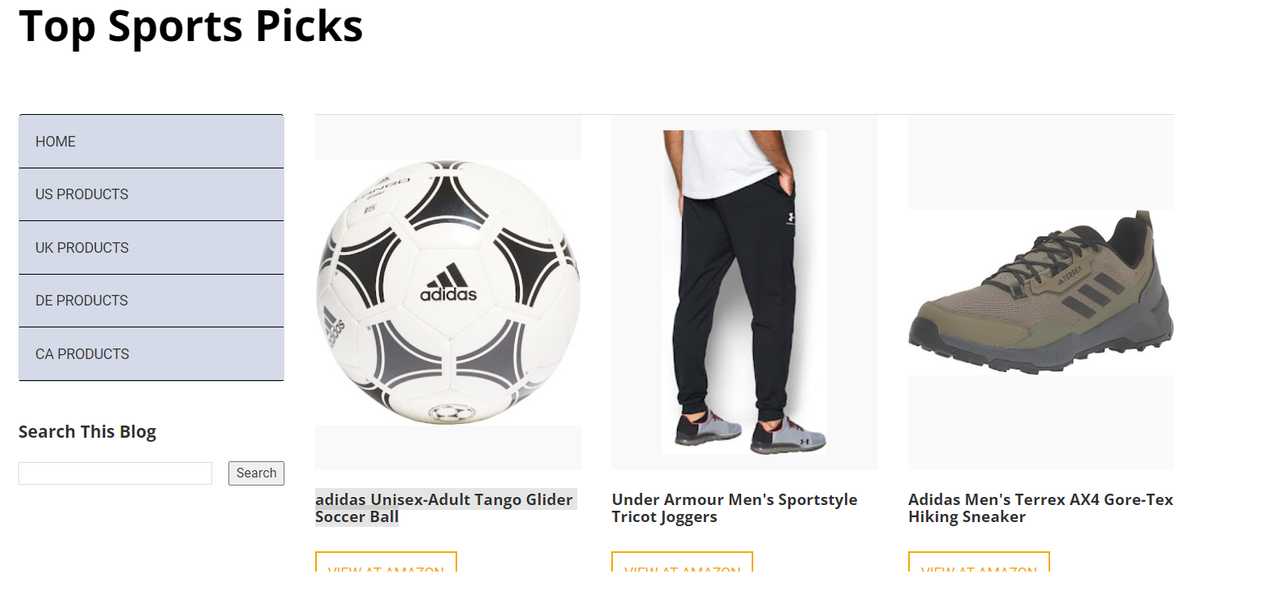
So, this is what it looks like in my blogger dashboard and on the site after publishing three dummy products.
My Blog Link
Here I have shared the link to my blog, Top Sports Pick. I would be glad if the professor could review it also, and give me some valuable suggestions to improve it.

So, that's it. Thank you for the two teachers to bring this up, and waiting for the next week. I invite @patjewell, @irawandedy, and @dove11 to the contest!
Until the next time! Enjoy!
Thank you.
Best Regards!
Comments