SLC-S21W1: Creating a Blog for Amazon Affiliate Marketing
7 comments
Hello everyone. After seeing the video tutorial by @hamzayousafzai in the Steem Entrepreneurs community. It seems that I am challenged to create a blog. I am not a person who understands how to create a blog. With the Steemit Learning Challenge Season 21, I can learn to try to create a blog. I will create a blog with a focus on the automotive field. I would @waterjoe, @razali123, and @fadlymatch to participate in this task.
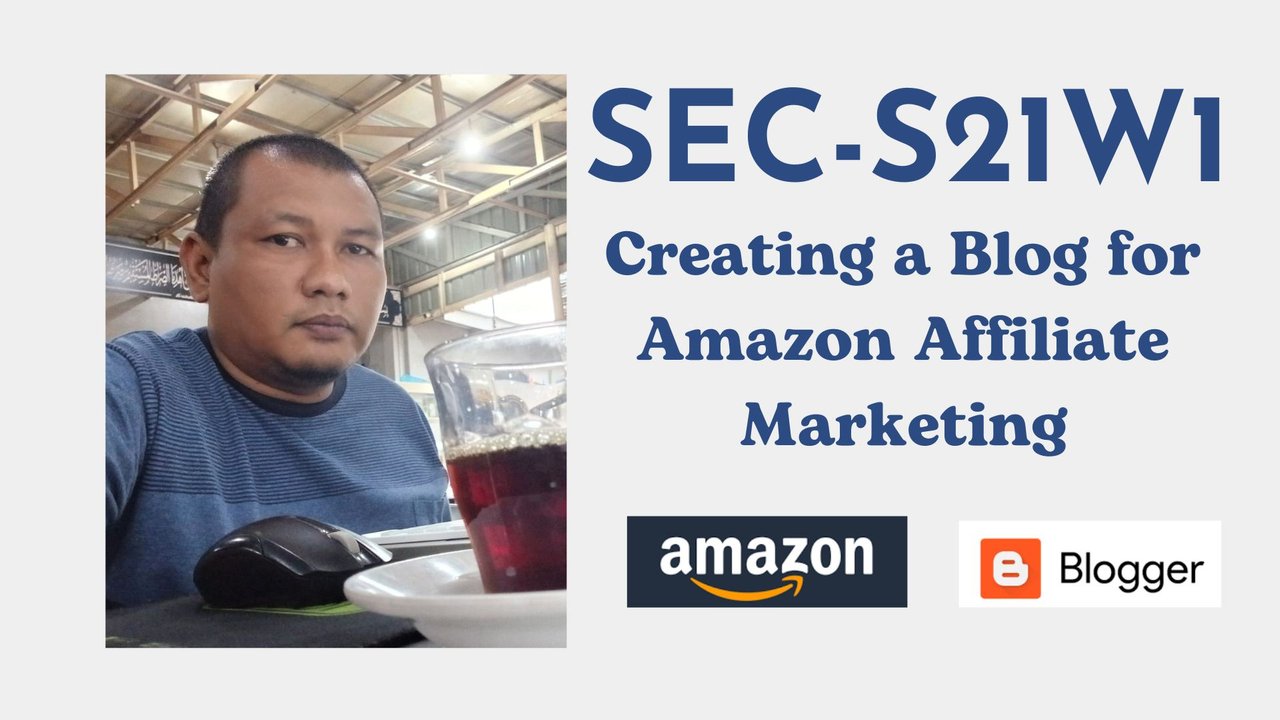 |
|---|
Step 1: Open Blogger
First of all, as described, I opened the blogger page by clicking on the menu blogger I was able to log in immediately because my Gmail account was already registered. The display is still very simple, there are settings and reading trim in the left corner and All blogs in the center of the center
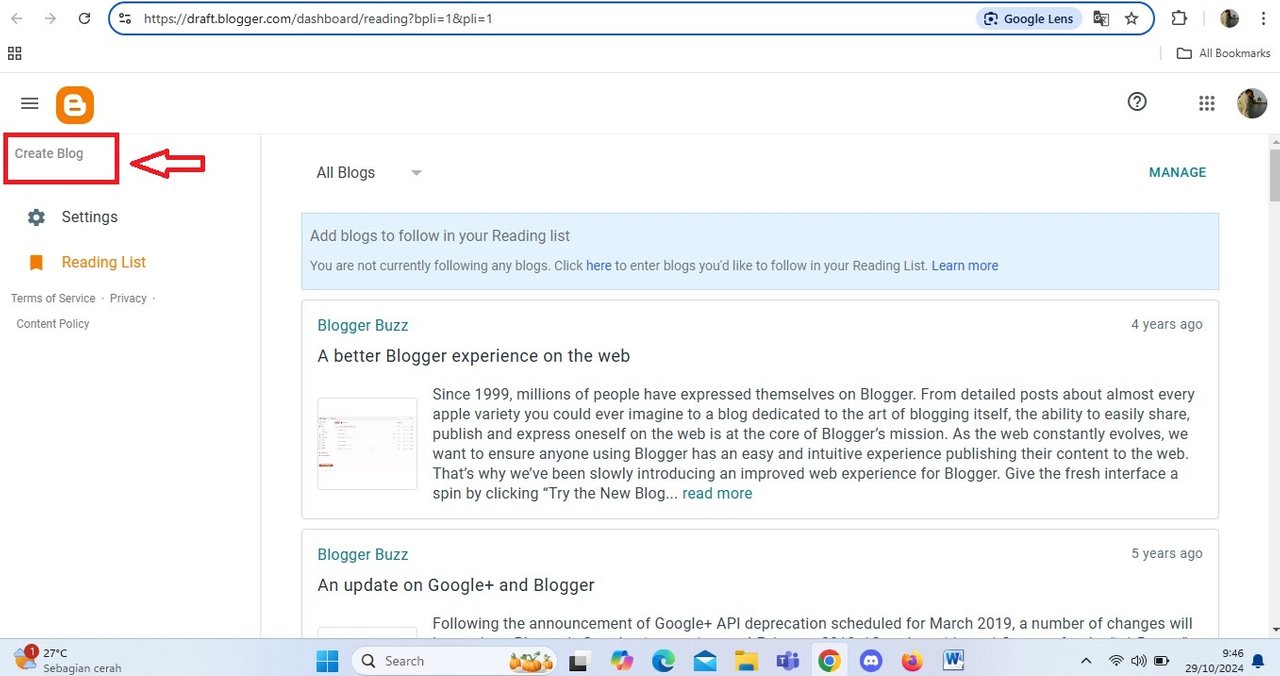 |
|---|
Step 2: Create a New Blog
Now we have entered the second step, namely creating a new blog. The trick is to click New Blog. Then it will come out writing choose your blog name. I used my own steemit account name for my new blog name. With the addition of automotive names because I will focus on automotive-related sales
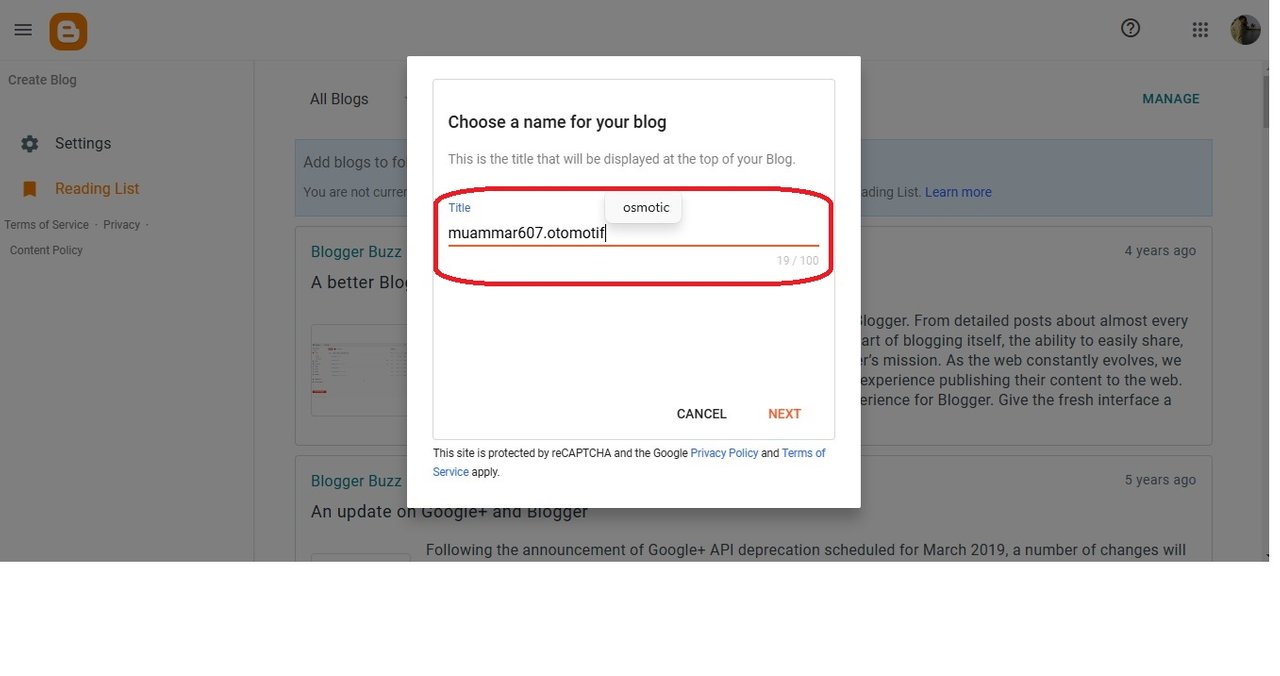 |
|---|
Then we click Next to continue. Next, we are asked to fill in the Choose URL for the blog. Then click save. We are asked to wait a moment for the process and the results to come out. The new blog I created is ready for the time being.
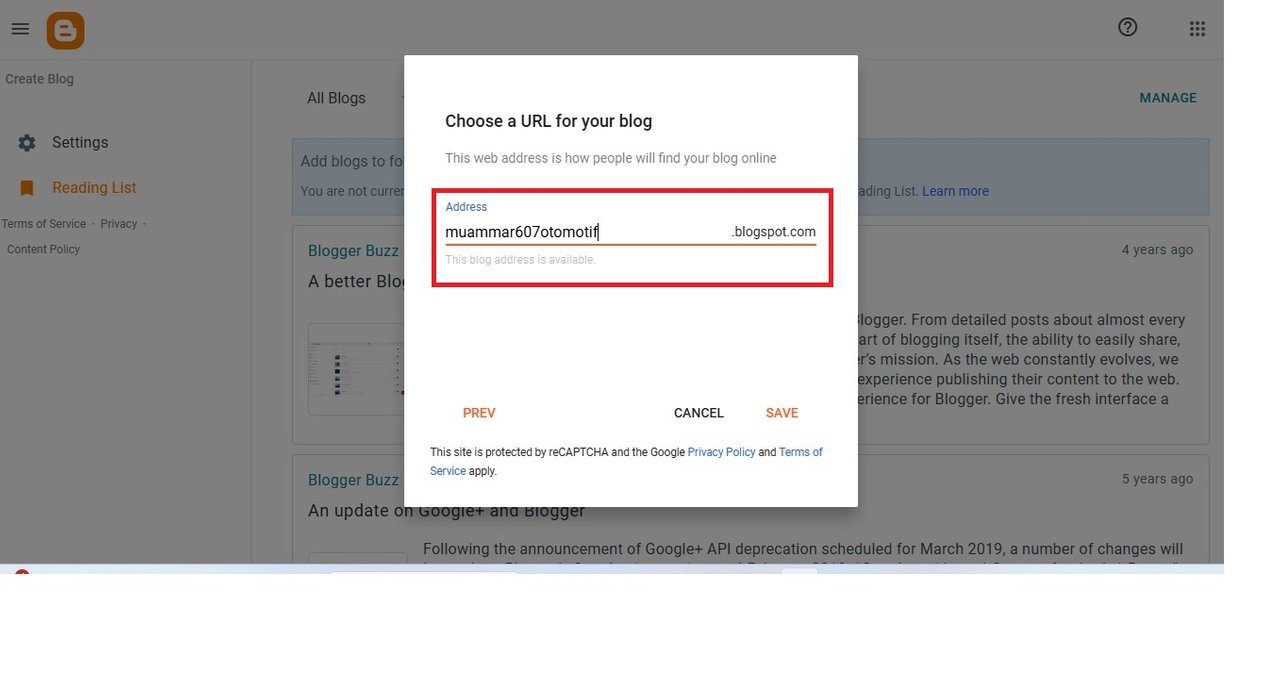 |
|---|
This is the start page of my new blog, in the upper left corner there is a blog account name and other menus. to make it look more attractive. We can click view blog in the corner of the send bahwan. And the result is a new blog view that I managed to create.
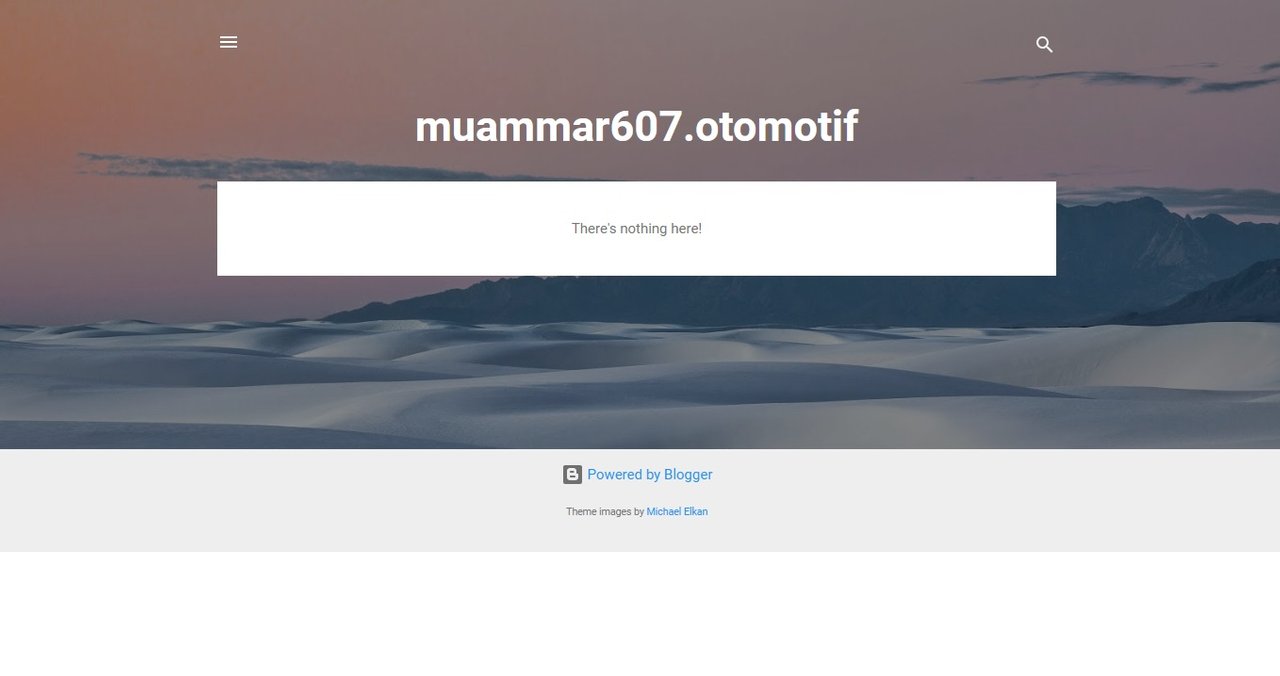 |
|---|
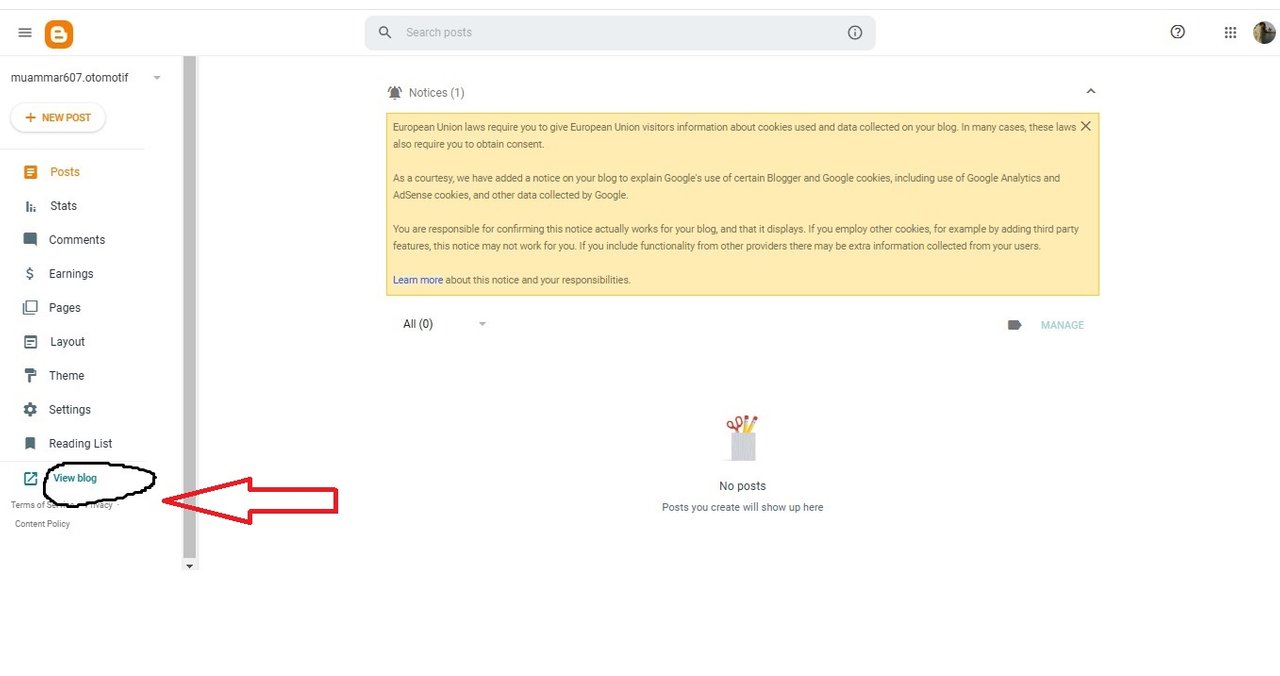 |
|---|
Step 3: Download and Apply Custom Theme
The next step is to make the blog more attractive. We will create a custom theme provided by @hamzayousafzai. I just need to download it first. Then save it in the laptop folder, then open it by extracting the zip file. After extracting the file, you can see two existing materials, namely the templet and theme that we will use.
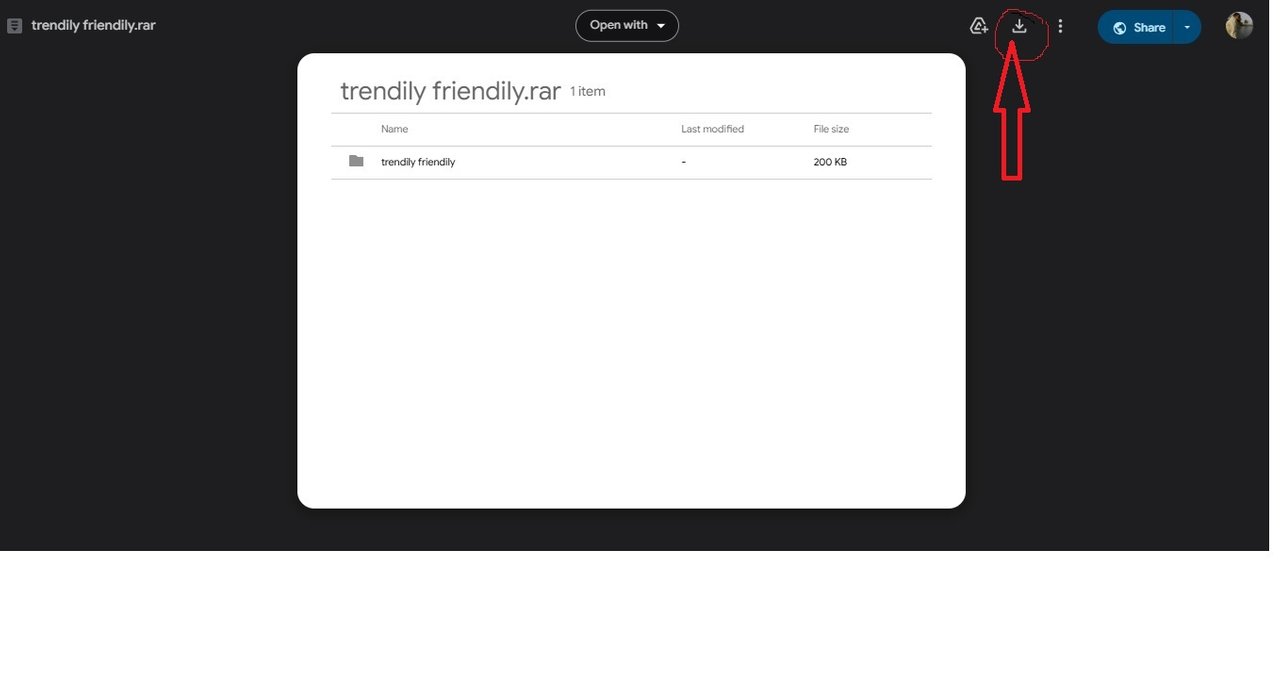 |
|---|
Step 4: Applying Custom Themes
The next step is to apply the theme to the blog with a pre-existing theme file. The trick is to return to the initial display, click theme then the display of theme options that already exist on the blog will come out.
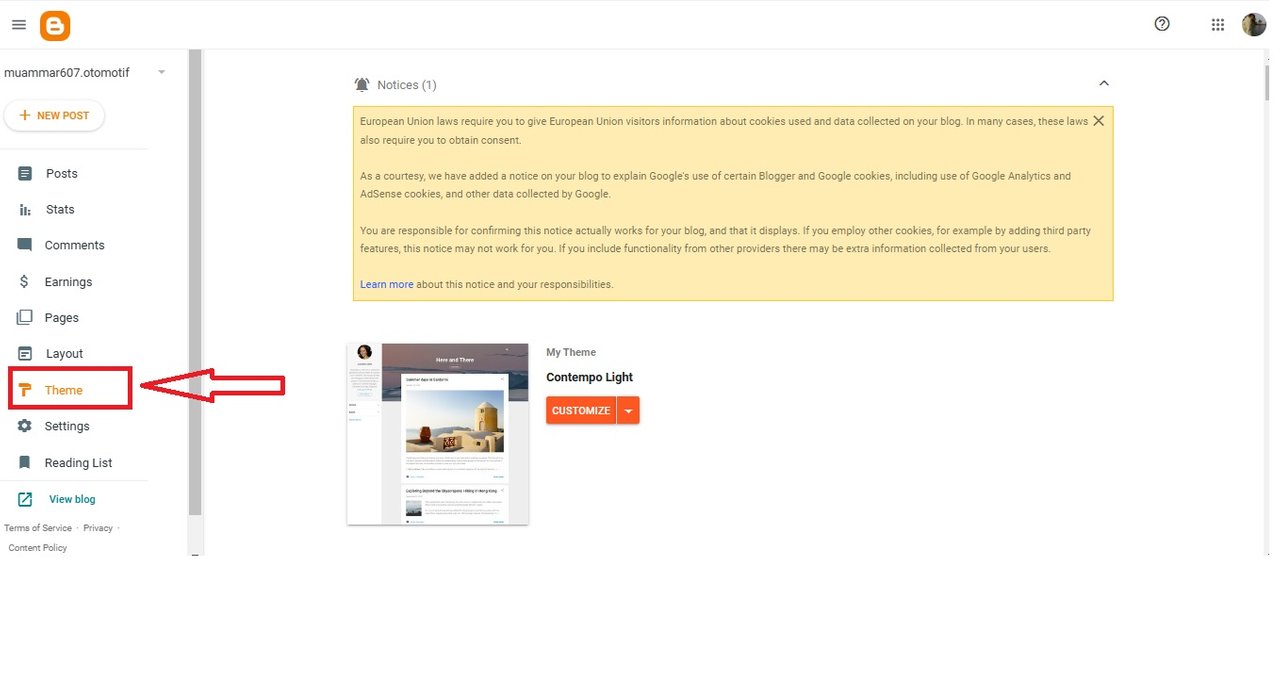 |
|---|
 |
|---|
Next, you can see in the center of the blog there is a writing my thema. Then we see four menus then we click on the second menu, namely Restore. Next appears You can upload a theme from a file on your computer and we press upload.
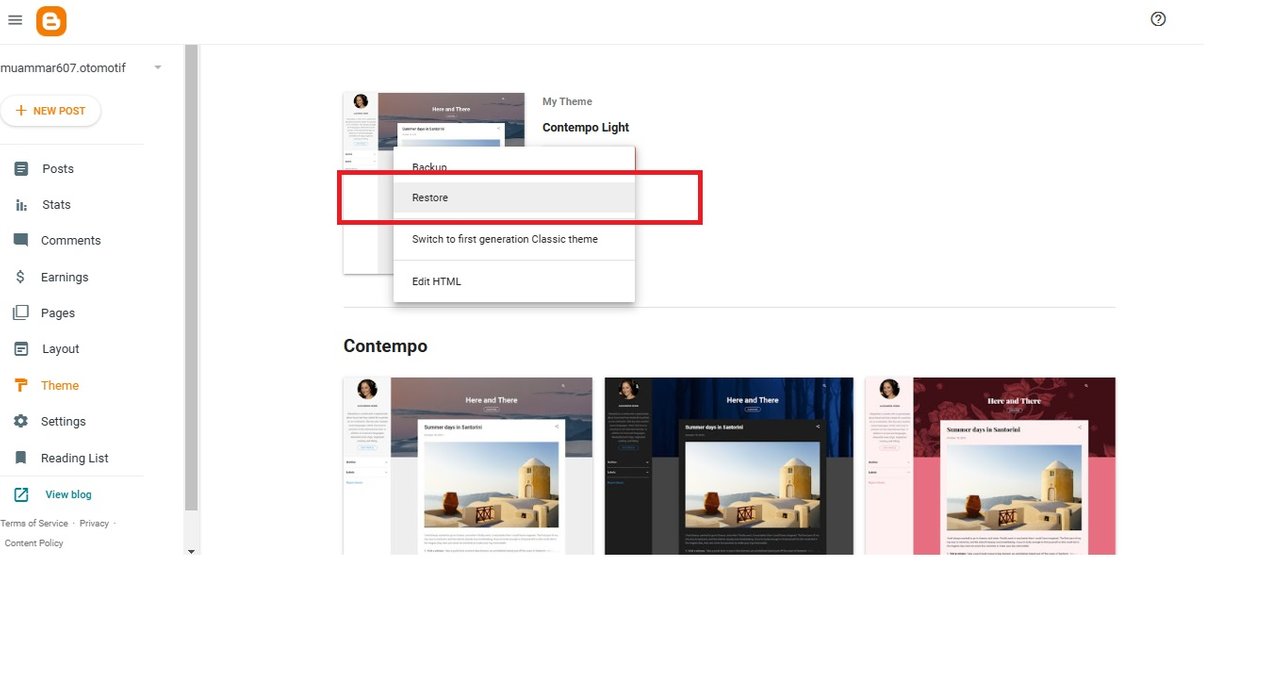 |
|---|
We will be taken to the computer file where the extract file is located. After finding it, we immediately kilik the theme file. And wait a minute to restore. And the latest look of our blog is already visible. Is it finished, of course not yet
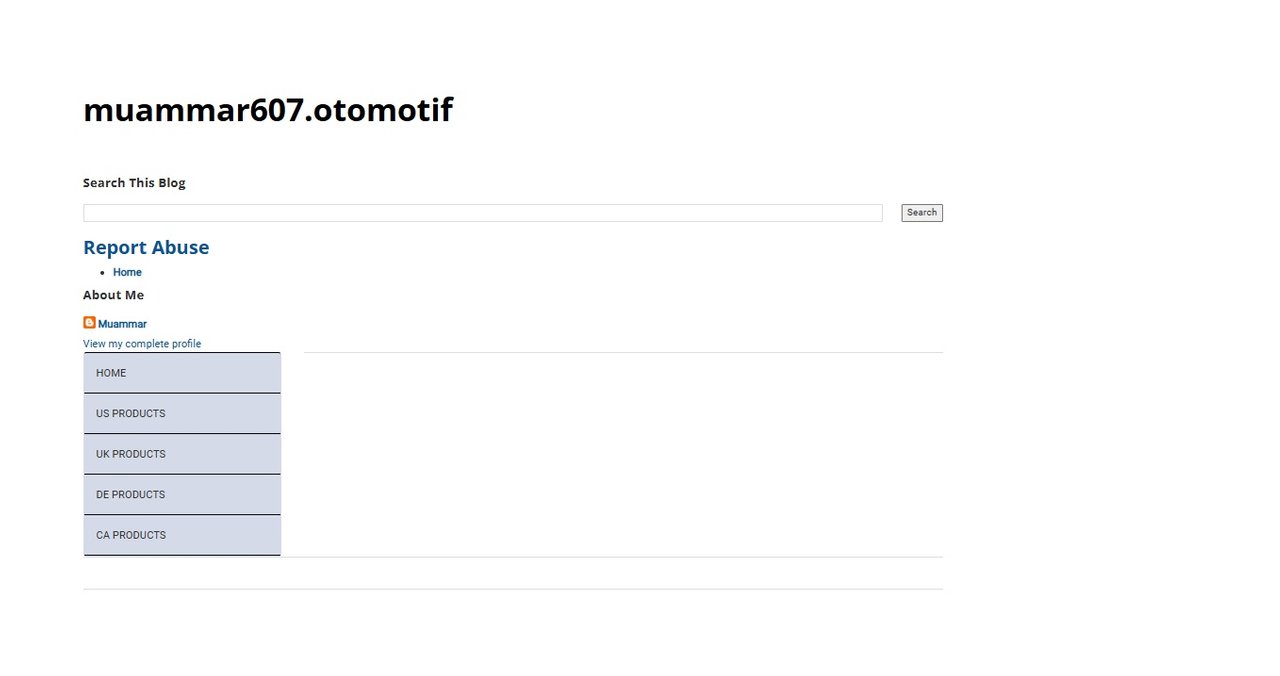 |
|---|
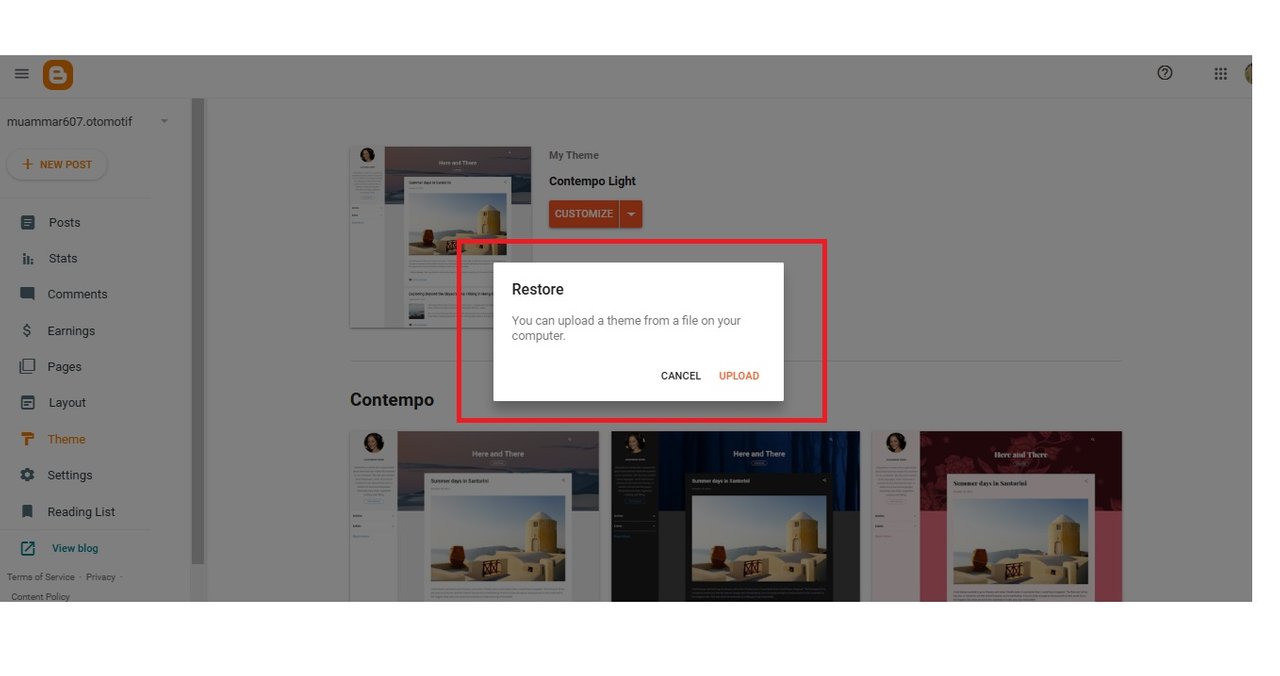 |
|---|
Step 5: Customizing Template Code
The next step is to add the Templet code. This templet code is already in the zip file that has been extracted. Next, we open the settings menu. Then in the post click Post template (optional). Here we enter the templet code. And don't forget to save so that the code is saved.
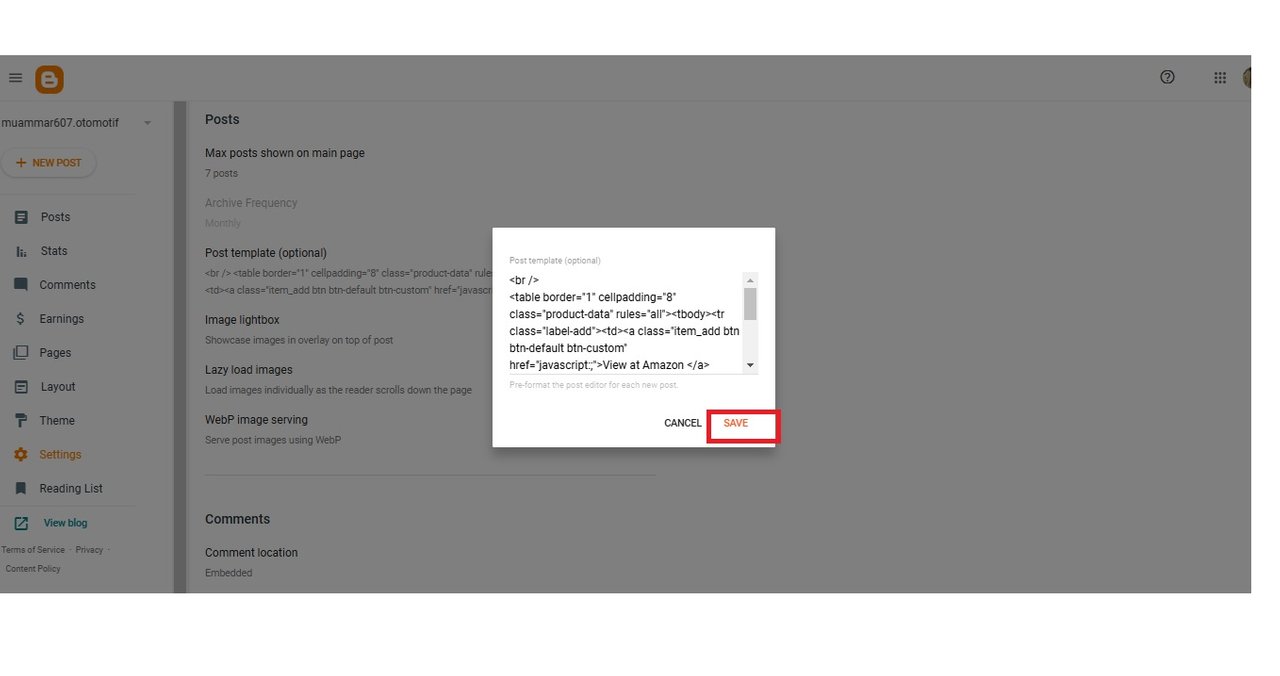 |
|---|
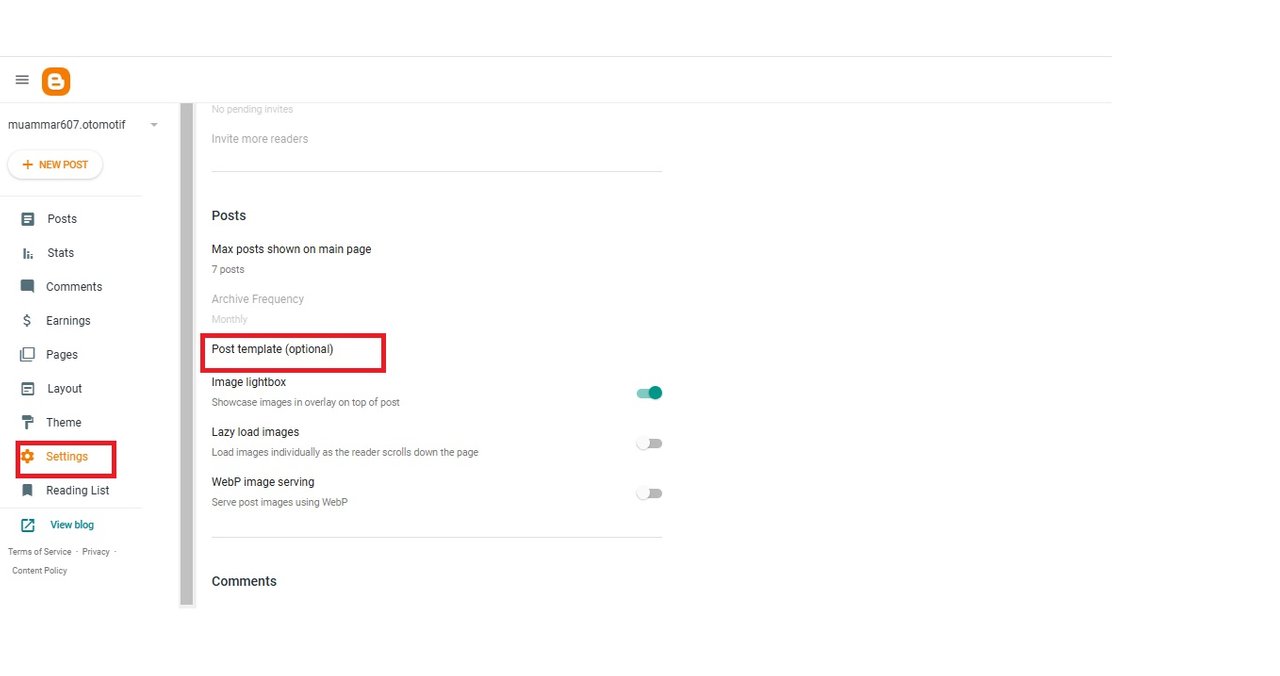 |
|---|
Step 6: Personalize the Layout
The next step is to customize the layout. In our blog there are many menus that are not needed. To make it interesting we will remove the Archive or Label widget. The trick is we click on the layout. Next click edit on the blog lebel. Then choose remove. We have to do this several times. Until our display only has the widgets we need.
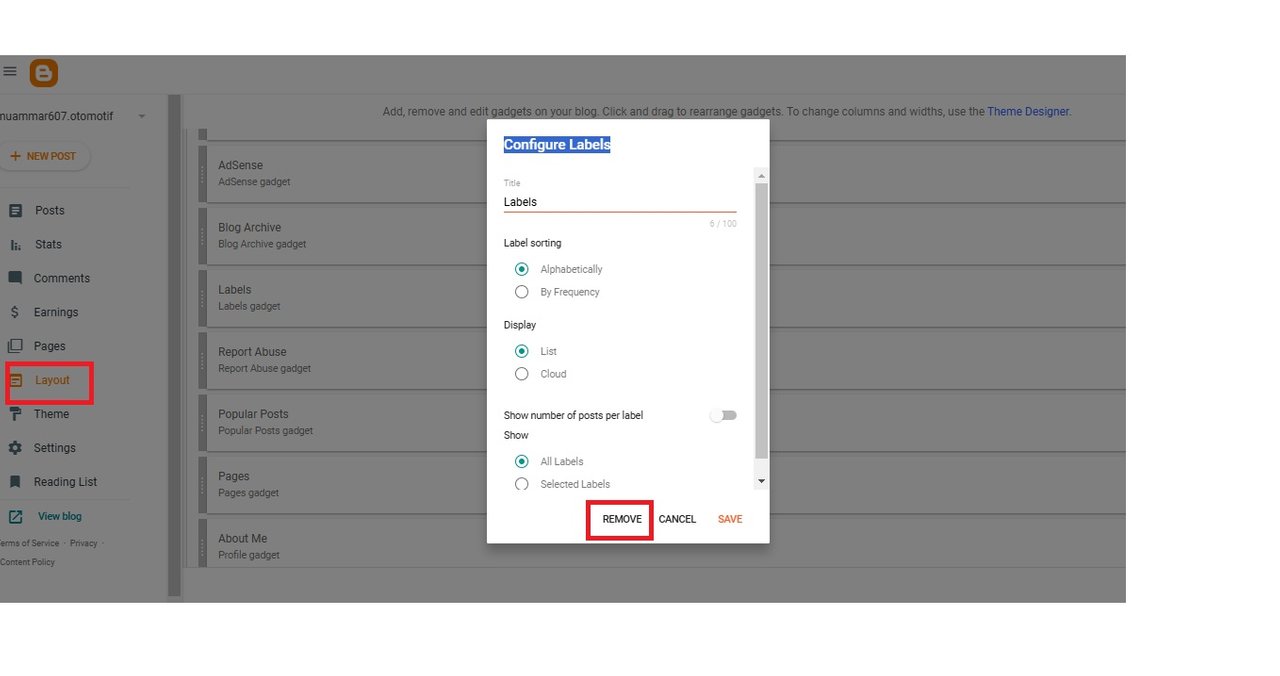
Step 7: Creating Product Posts
Once our blog is ready. The final stage of today's learning is to create a product post. I chose three automotive products on amazon. Then create a new post by giving a title, a little description and an image.

(https://images.hive.blog/DQmaw9sFFeeedPwdgWHdTGgyYEW6WaywYVoQr1HeQzh8wFD/IMG_5278.JPG)) |

(https://images.hive.blog/DQmejdMYCxstgH5C9uv47jAsVedHqyza3wzegeXzh8MAAui/IMG-20210503-WA0076.jpg)
) |

(https://images.hive.blog/DQmaw9sFFeeedPwdgWHdTGgyYEW6WaywYVoQr1HeQzh8wFD/IMG_5278.JPG)) |
The three products I chose are Car Phone Holder, Portable Wireless Carplay Car Stereo and IPOW Large Rearview Mirror Phone Holder for 360° Car. the three products are one of the most widely used car accecoris.
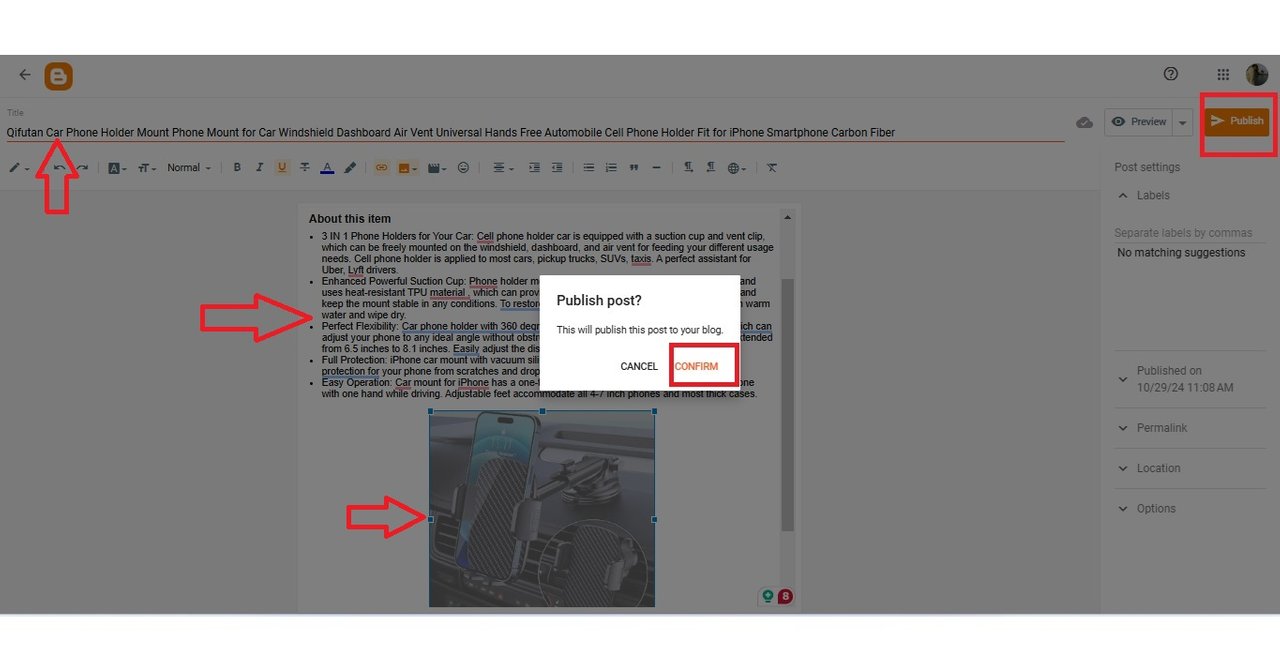 |
|---|
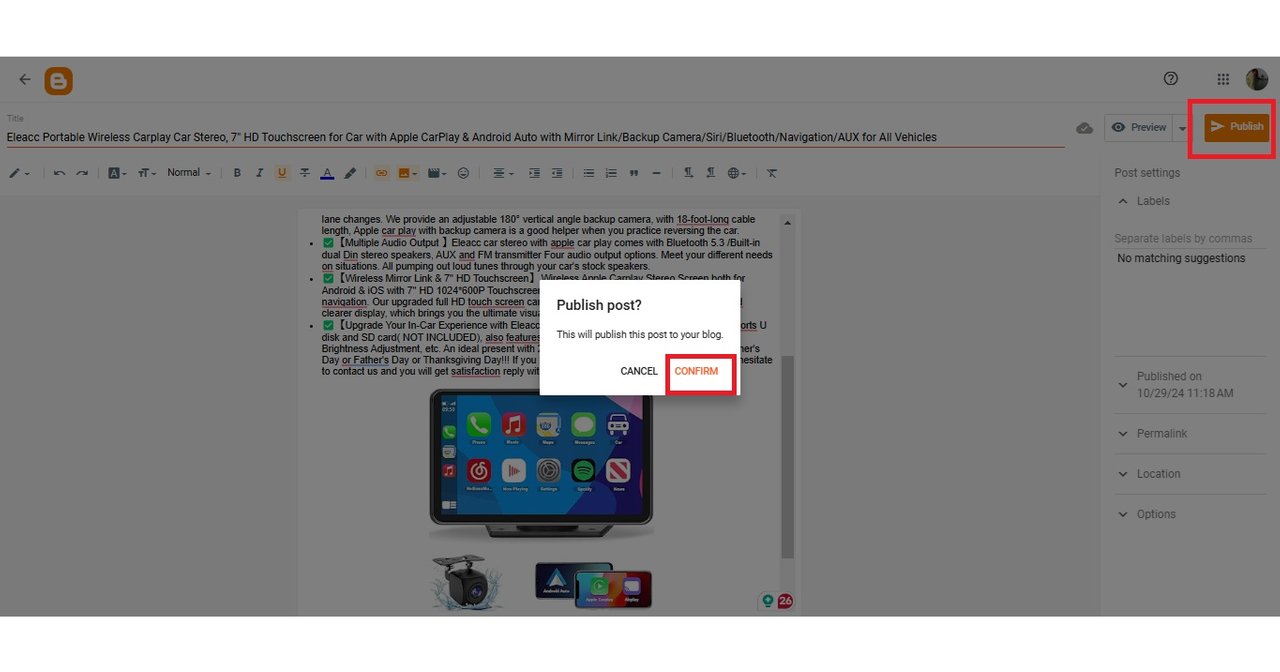 |
|---|
The last step is after getting the product click new post. Next we are asked to create a product title (as stated on the site), then write product details, don't forget to add photos by clicking the photo symbol then we will enter the gallery on the laptop. After that, wait a little while waiting for all the photos to enter.
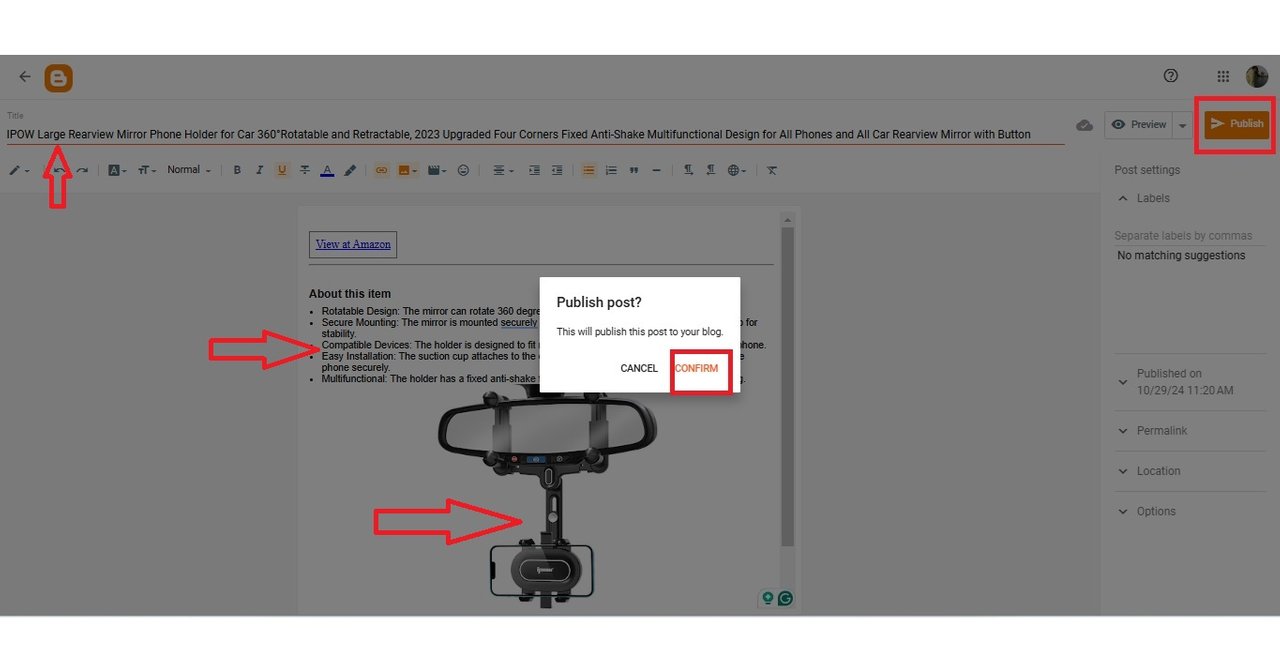 |
|---|
The last two steps are publish in the upper right corner, and a notification will come out to confirm publication. After everything is done, we click publish and don't forget to click conform. The products we enter are immediately visible on our blog display. Very easy isn't it.
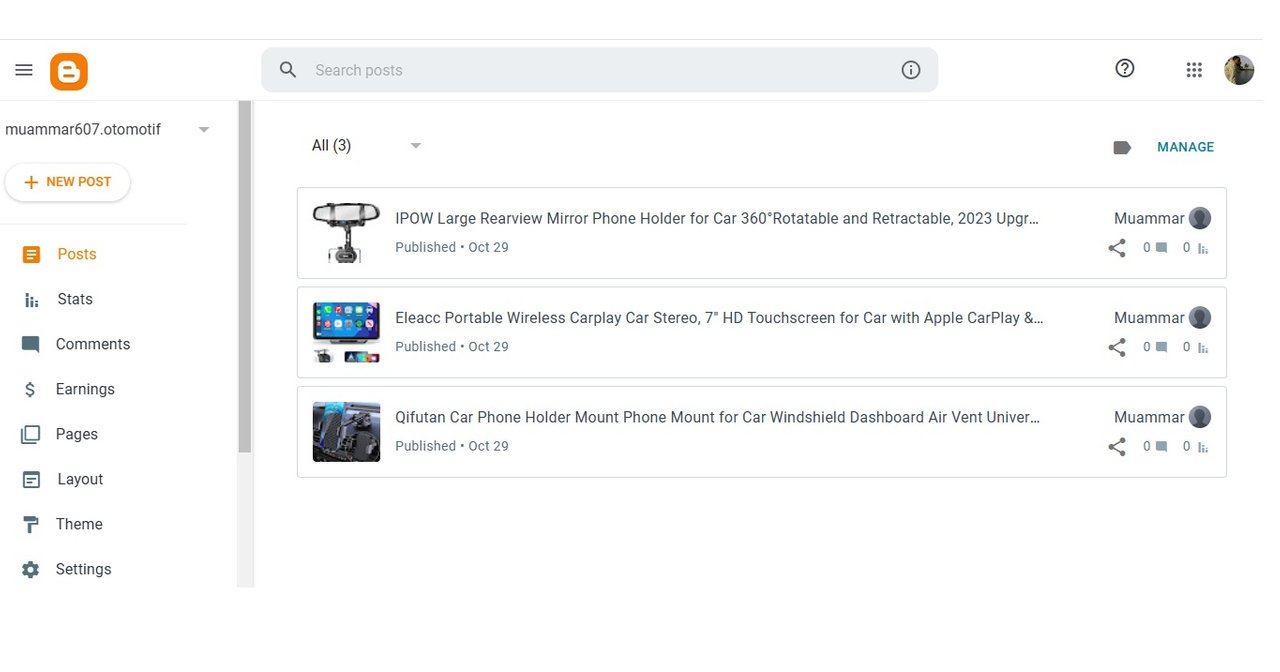 |
|---|
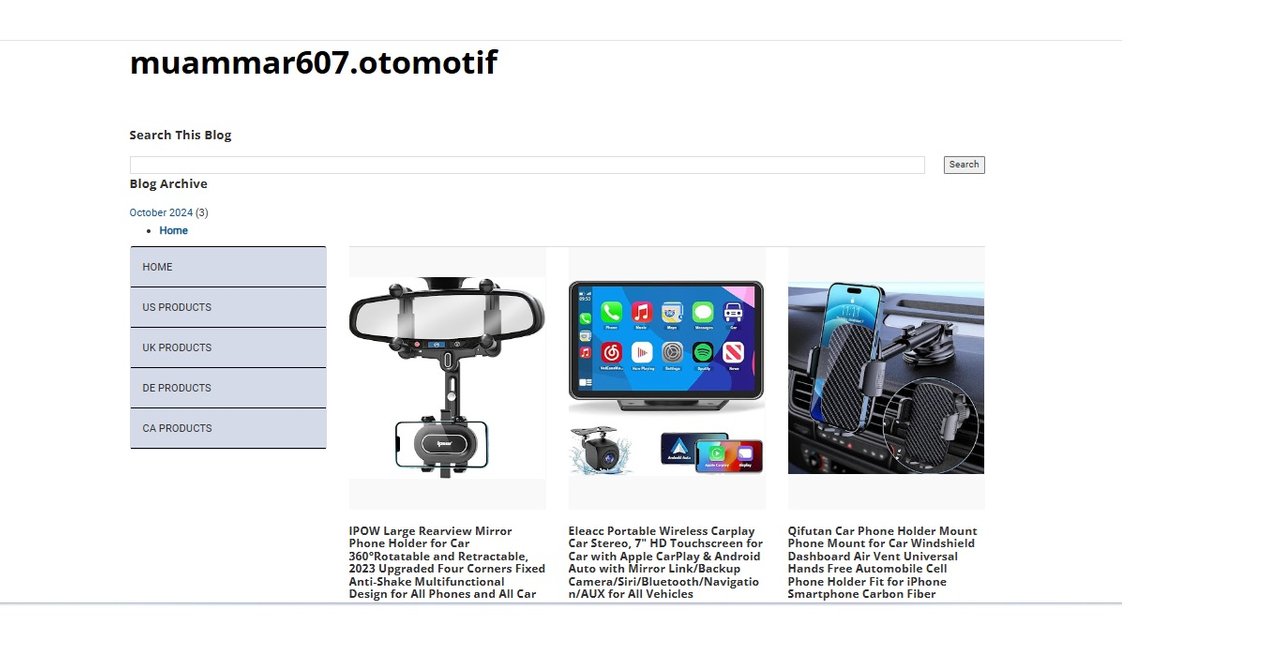 |
|---|
Here is my blog link
| Product Link 1 | Product Link 2 | Product Link 3 | Blog Link |
|---|---|---|---|
| Link 1 | Link 2 | Link 3 | Link blog |
That's my post for today. My thanks to @hamzayousafzai. Thanks to his post I was able to create a blog. This is my experience making a blog. Of course there are many shortcomings. I will look forward to further learning. I really need correction to increase my insight again.

Comments