SLC S21 Week4 || Mastering String Manipulation and Operations in Python
0 comments
Hello everyone! I hope you will be good. Today I am here to participate in the contest of @kouba01 about Mastering String Manipulation and Operations in Python. It is really an interesting and knowledgeable contest. There is a lot to explore. If you want to join then:
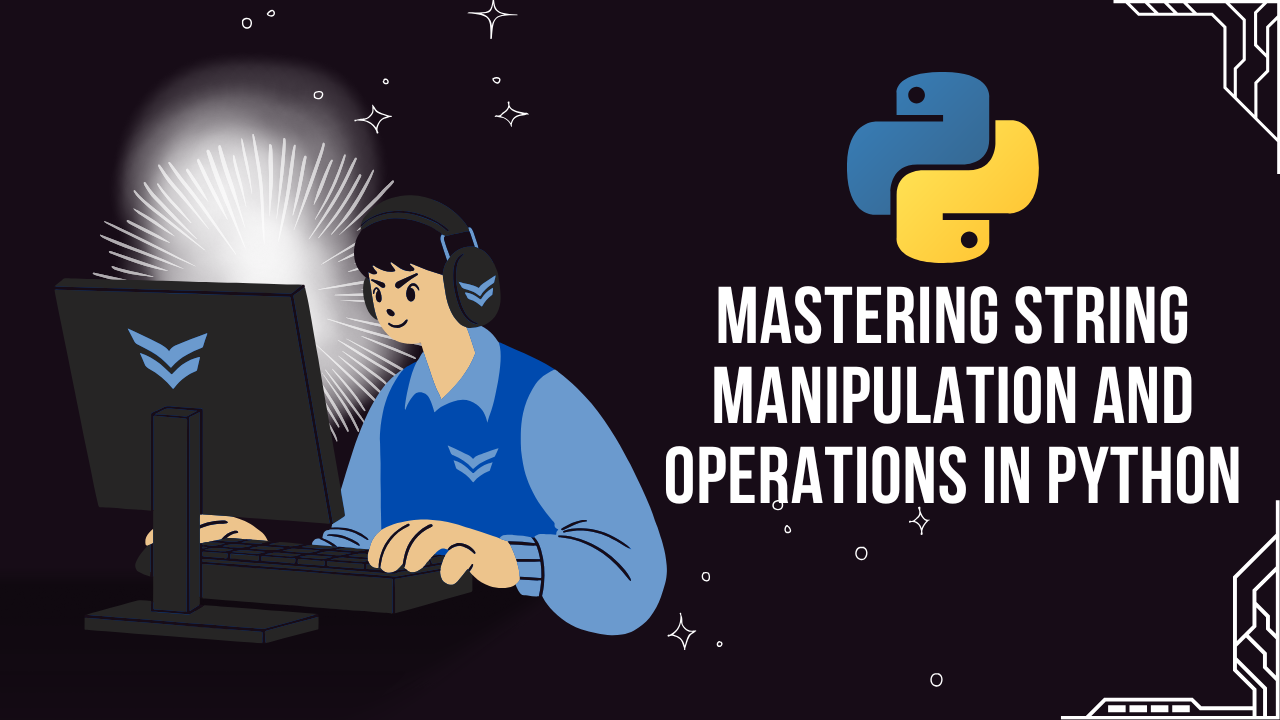.png)
Intersection of Two Chain
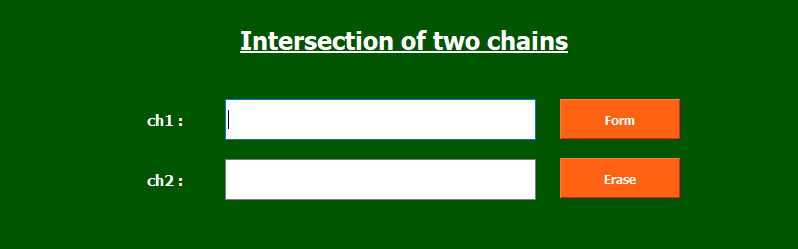
I have used these widgets:
Label Widgets
- First label is used to display Intersection of two chains.
- Then I have used a label for
ch1=andch2=. - I have used a label widget at the end to display the result and errors.
Input Fields
- First input field is to get the input from the user for
ch1. - The next input field is to get input from the user for
ch2.
Button
- I have used two
pushButton. - One button is
Form. - The other button is
Erase.
Setting Custom Names
- I have set specific name for each widget used in this user interface to manage the working and functionality in the code.
Word Mirrors
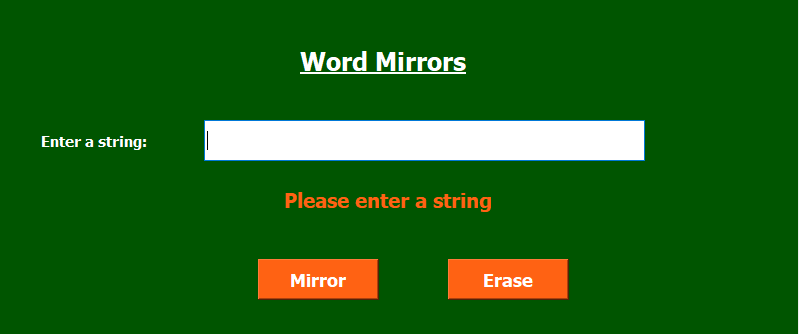
I have used these widgets:
Label Widgets
- First label is used to display Word Mirrors.
- Then I have used a label for
Enter a string. - I have used a label widget at the end to display the result and errors.
Input Fields
- There is only one input field to get a string from the user.
Button
- I have used two
pushButton. - One button is
Mirror. - The other button is
Erase.
Setting Custom Names
- I have set specific name for each widget used in this user interface to manage the working and functionality in the code.
Rotation Mirror
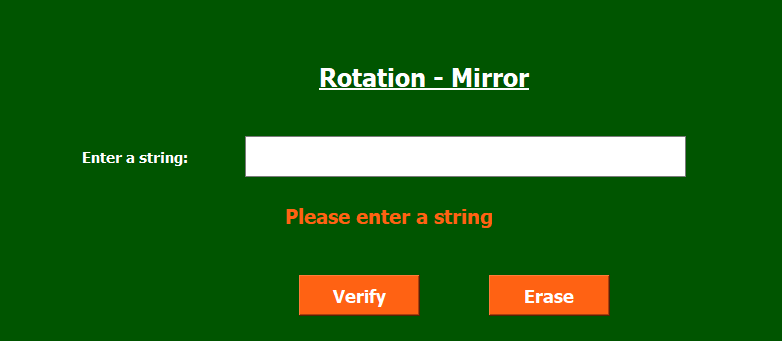
I have used these widgets:
Label Widgets
- First label is used to display Rotation-Mirror.
- Then I have used a label for
Enter a string. - I have used a label widget at the end to display the result and errors.
Input Fields
- First input field is to get the input from the user for
M. - The next input is to get input from the user for
N.
Button
- I have used two
pushButton. - One button is
Verify. - The other button is
Erase.
Setting Custom Names
- I have set specific name for each widget used in this user interface to manage the working and functionality in the code.
Perfect Succession
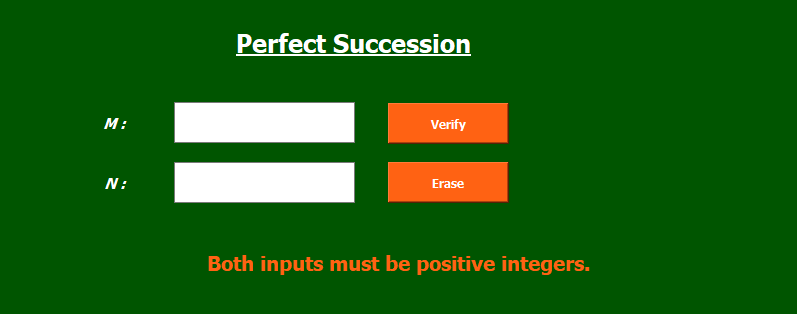
I have used these widgets:
Label Widgets
- First label is used to display Perfect Succession.
- Then I have used a label for
M=andN=. - I have used a label widget at the end to display the result and errors.
Input Fields
- First input field is to get the input from the user for
M. - The next input field is to get input from the user for
N.
Button
- I have used two
pushButton. - One button is
Verify. - The other button is
Erase.
Setting Custom Names
- I have set specific name for each widget used in this user interface to manage the working and functionality in the code.
Word Sorting
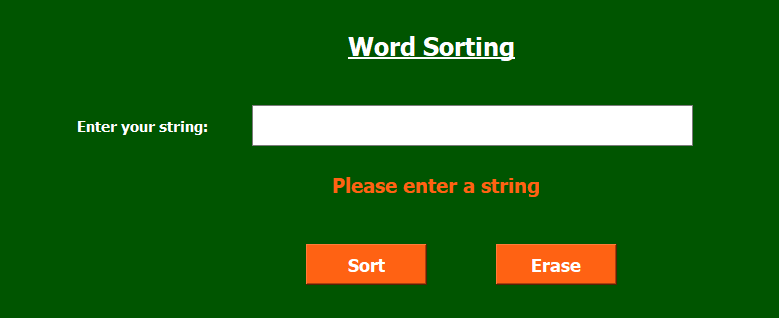
I have used these widgets:
Label Widgets
- First label is used to display Word Sorting.
- Then I have used a label for
Enter a string. - I have used a label widget to display the result and errors.
Input Fields
- There is only one input field to get a string from the user.
Button
- I have used two
pushButton. - One button is
Sort. - The other button is
Erase.
Setting Custom Names
- I have set specific name for each widget used in this user interface to manage the working and functionality in the code.
I would like to invite @heriadi, @chant and @suboohi to join this contest.
Comments