BitTorrent Speed Wallet- Steemit Crypto Academy- S5W3- Homework Post for @sapwood
2 comments


Introduction
Decentralization and Blockchain have been applied in many aspects of life. Peer-To-Peer technology has proven useful in very large industries and also in really simple everyday areas of life.
The lesson given professor @sapwood is quite elaborate on how p2p technology is applied when it comes to online file sharing. Having gone through the lesson, I will now attempt the assignment given.
NOTE: Due to some problems I encountered with BitTorrent Web, I used UTorrent Web for this task.

(1) What is torrenting, what is seeding in BitTorrent, how does it earn BTT rewards? Demonstrate with examples?

What is Torrenting?
Torrenting is the act of sharing files among different connected computers using a peer-to-peer protocol. What this means is that the computers do not depend on a central server but on one another.
Torrenting is different from the traditional download protocol that involves a client and a server. A client-server protocol involves smaller computers called clients that are all connected to the server. The server provides files to be downloaded to the clients. Basically, the network depends on and is controlled by the server. If the server goes down at any point, the whole network suffers.
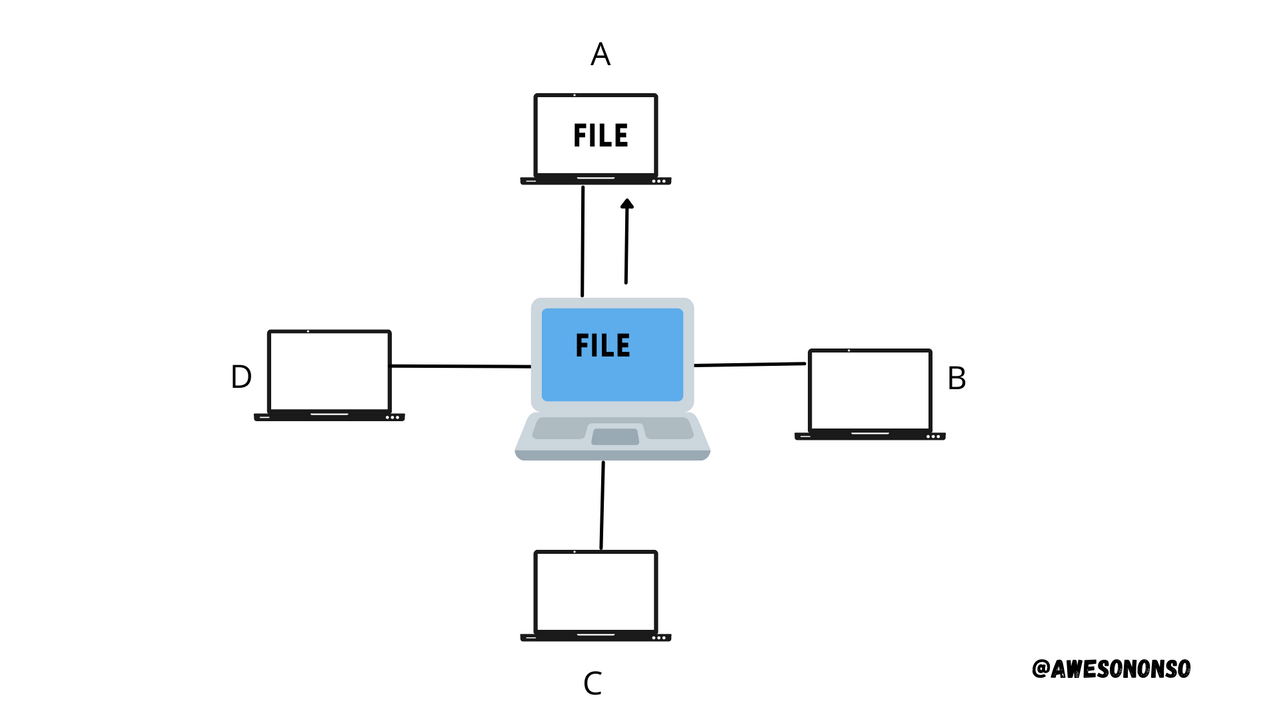
In the image above, all the clients are connected to the server in the middle. Client A wants to download a file which it did directly from the server.
For torrenting however, there is no central server. The network, which is strictly peer-to-peer is made up of individual computers which keep the network going all together. Instead of downloading from a central server, files are shared among the computers in this network. When a computer needs to download a file, that network searches for the file among all the others connected to the network.
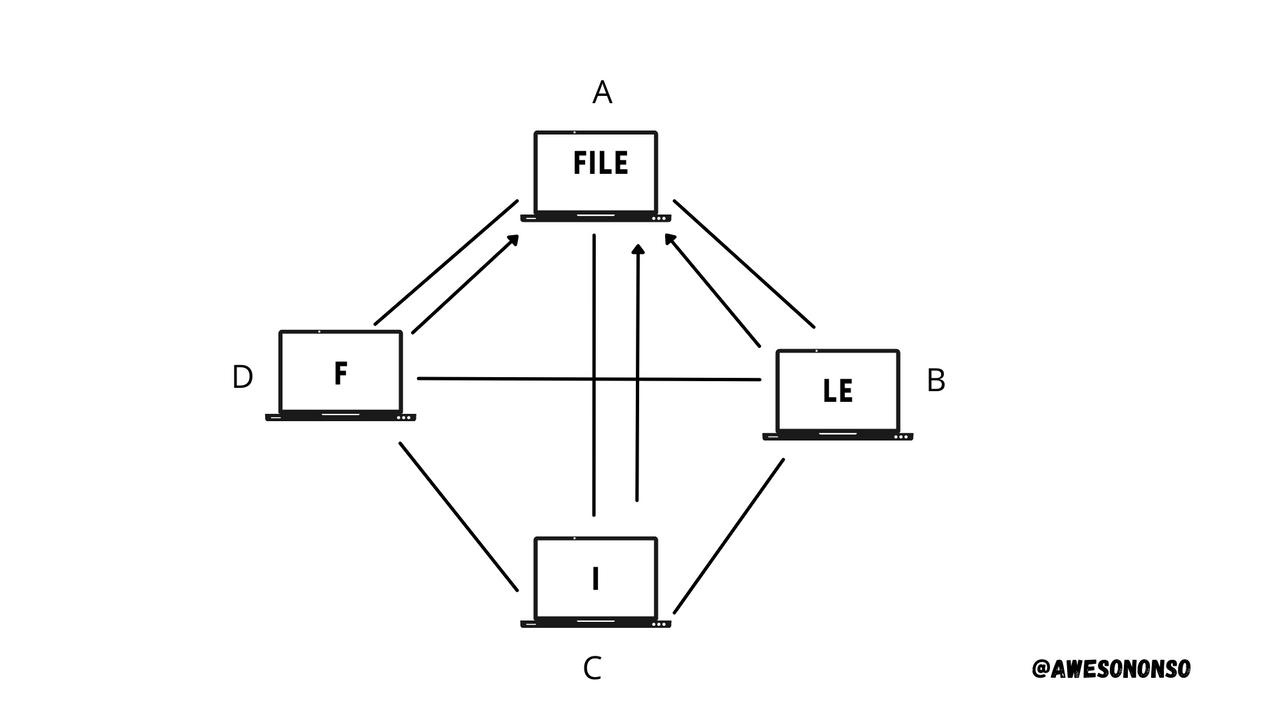
In the image above, device A needs a file in the torrent network. The network finds parts of the file among the rest of the connected devices and delivers them until the file is whole.
What is Seeding in BitTorrent?
Like I said earlier, torrenting involves actually getting different parts of the file from different computers in the network until the file is whole. Now, after a user has the complete file downloaded, the user can share the whole file with other users.This process is called Seeding.
In a nutshell, seeding is the act of sharing a complete file to others who are still downloading it on the Torrent network. The users that do this are called Seeders. Seeders make the downloading process faster for other users. Therefore, the more the seeders, the faster the download process.
How Seeding earns BTT.
With the introduction of blockchain technology in the Torrenting process, the concepts now involves a lot more than just file sharing. Now that Seeding is part of the process, seeders are rewarded for making the download process easier for other users.
What happens is that peers on the Torrent network can increase their download speed by spending BTT as shown below;

Now seeders get rewarded with BTT for providing the entire file to the peers. This BTT goes to the in-app balance as shown below;
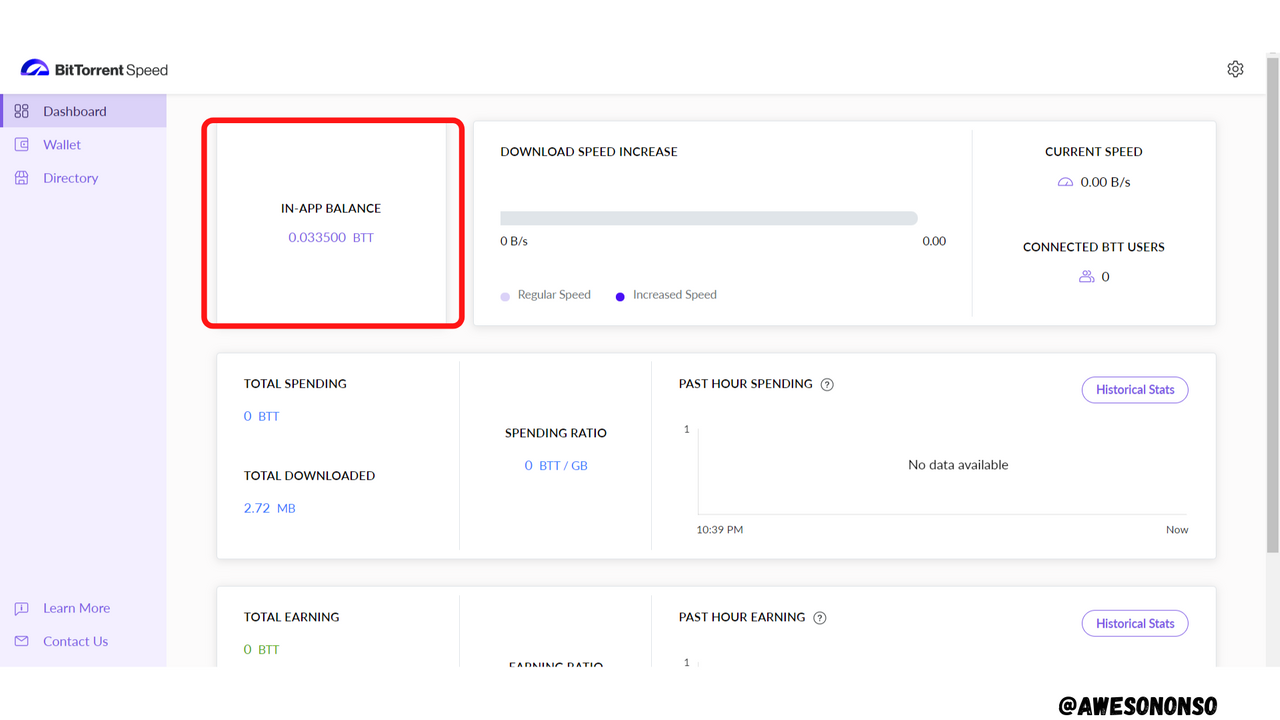
This BTT cannot be withdrawn until it gets to 1,000 BTT.

(2) Download and install BitTorrent Speed Wallet? Restore it in TronLink Wallet? How do you secure the private keys of BitTorrent Speed Wallet?

To download and install the BitTorrent Speed Wallet follow the steps below:
Step 1: Go to The UTorrent Website and click on FREE DOWNLOAD.
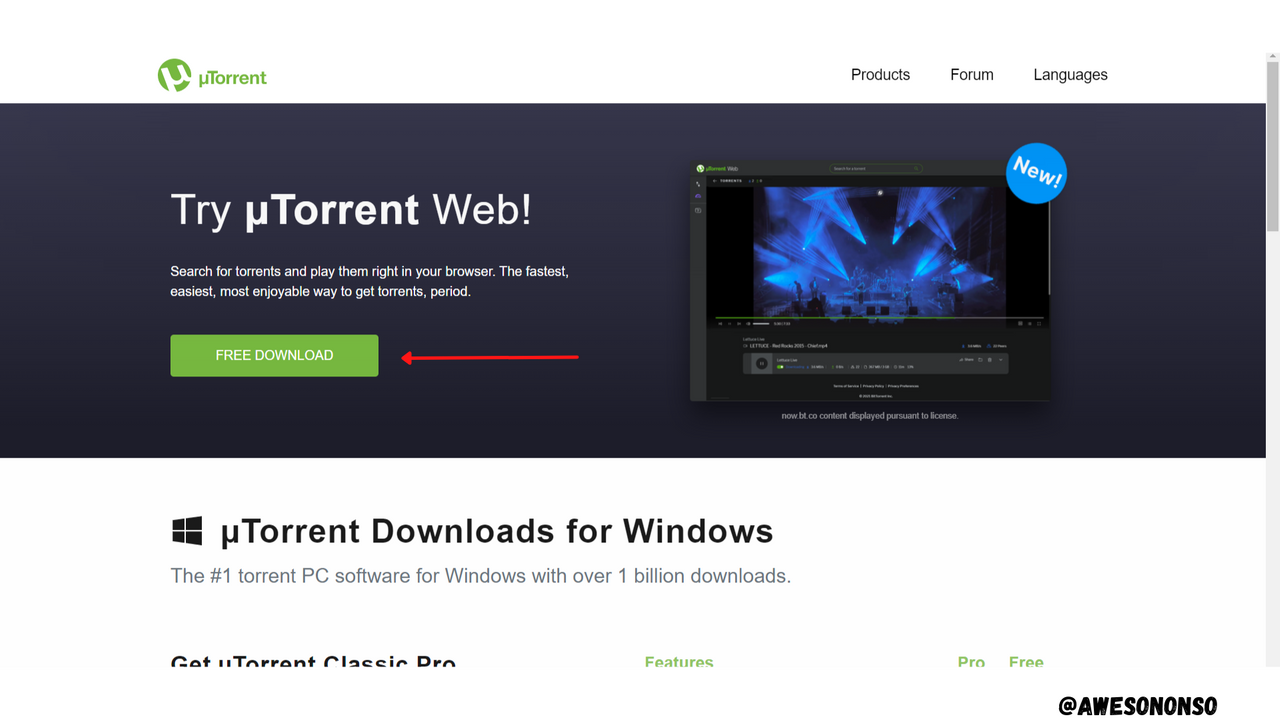
Step 2: The installer file downloads. Now click on the file.
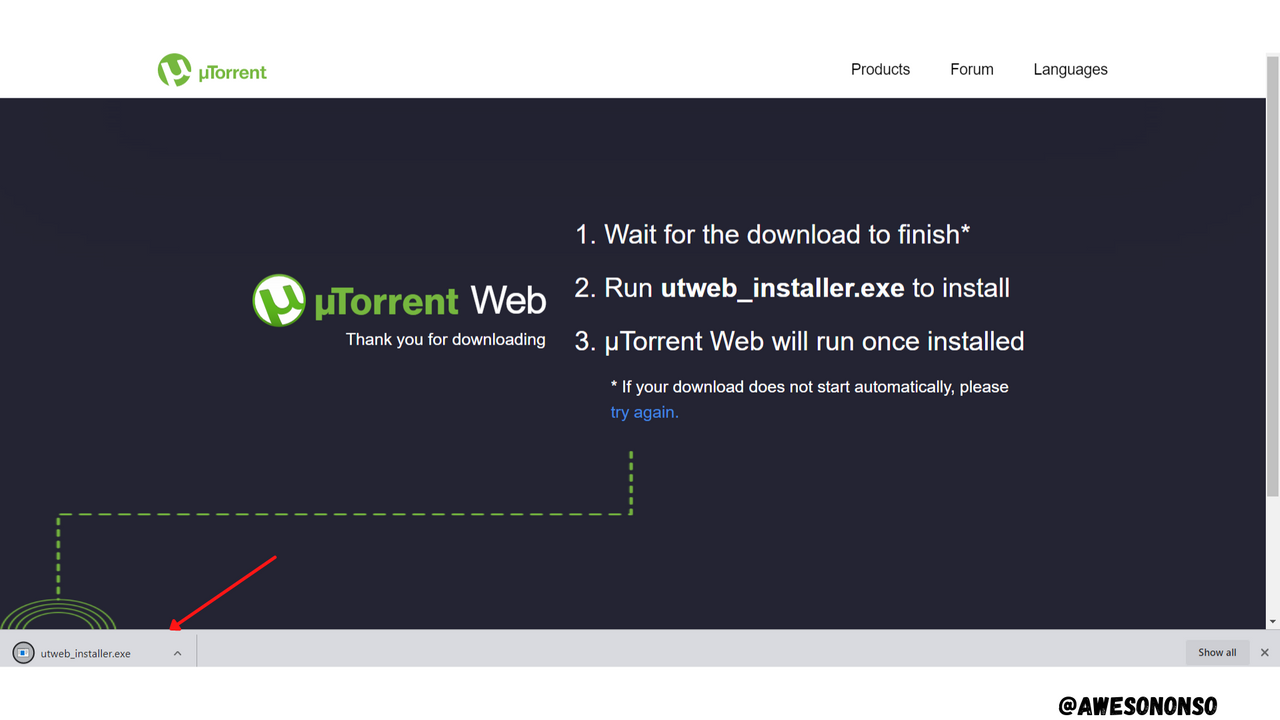
Step 3: Click Next to continue.
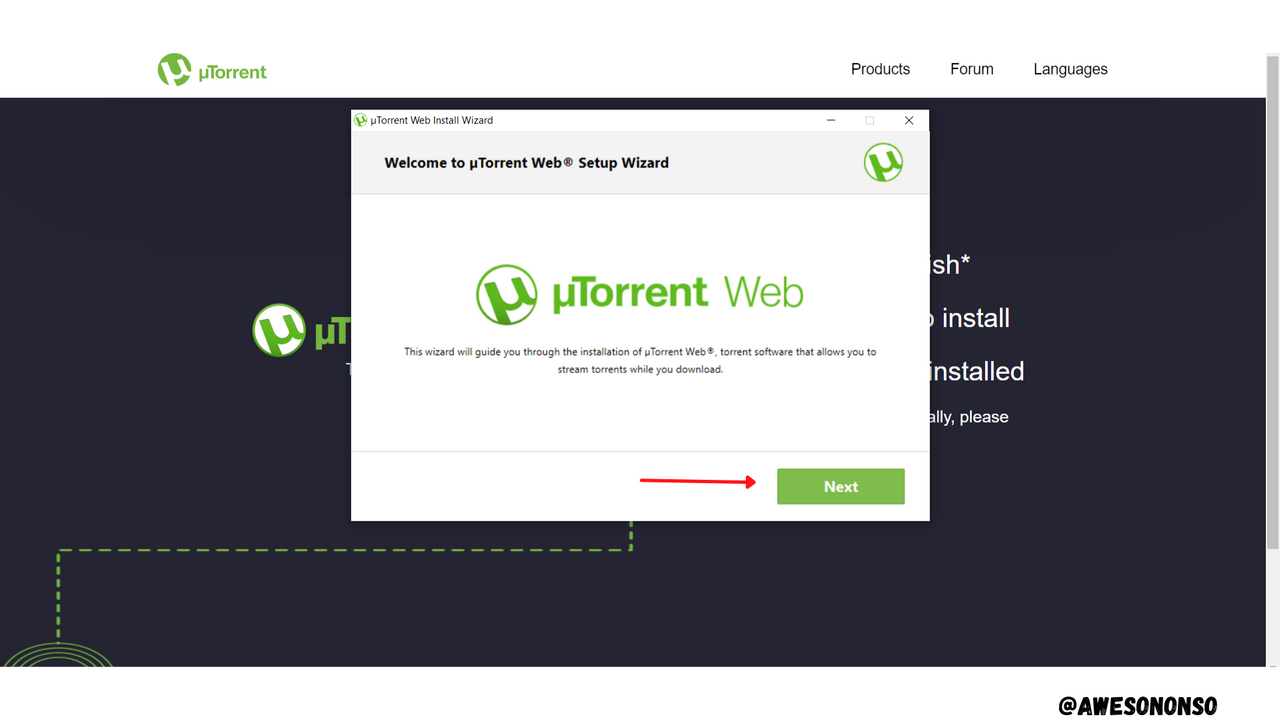
Step 4: Read the License Agreement and the click Next.
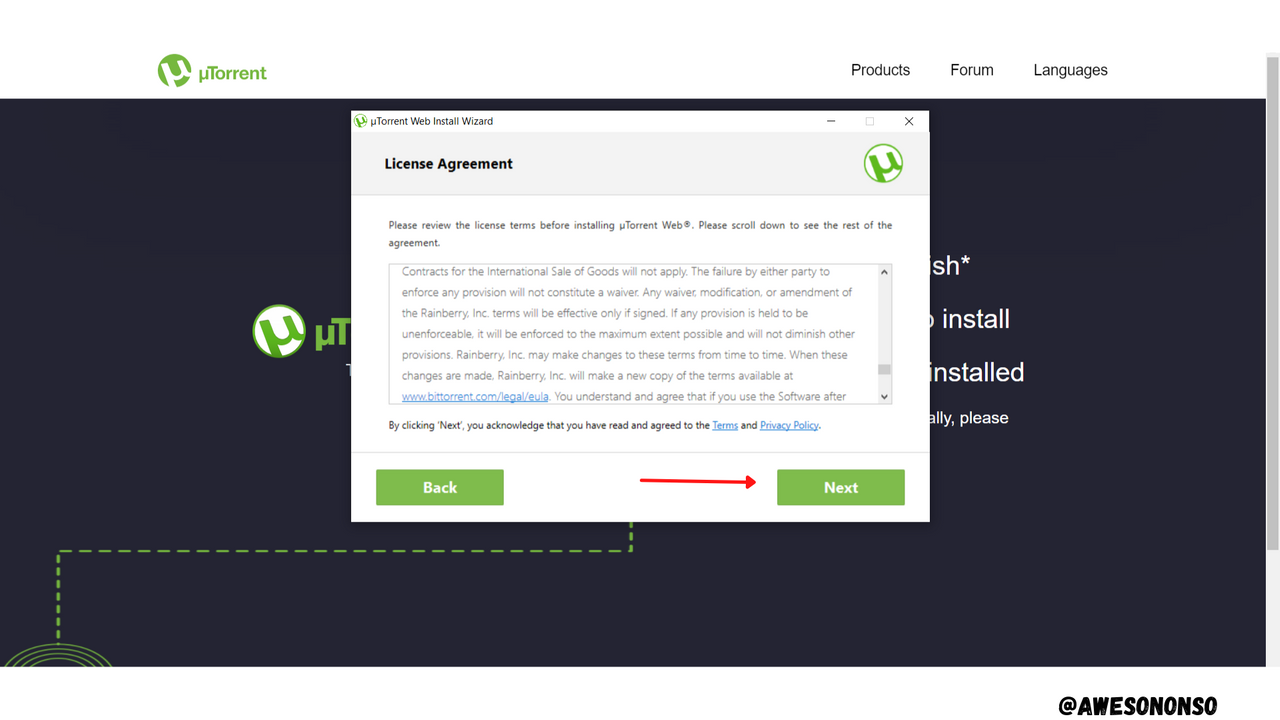
Step 5: Decline or Accept the optional offer. I chose to Decline.
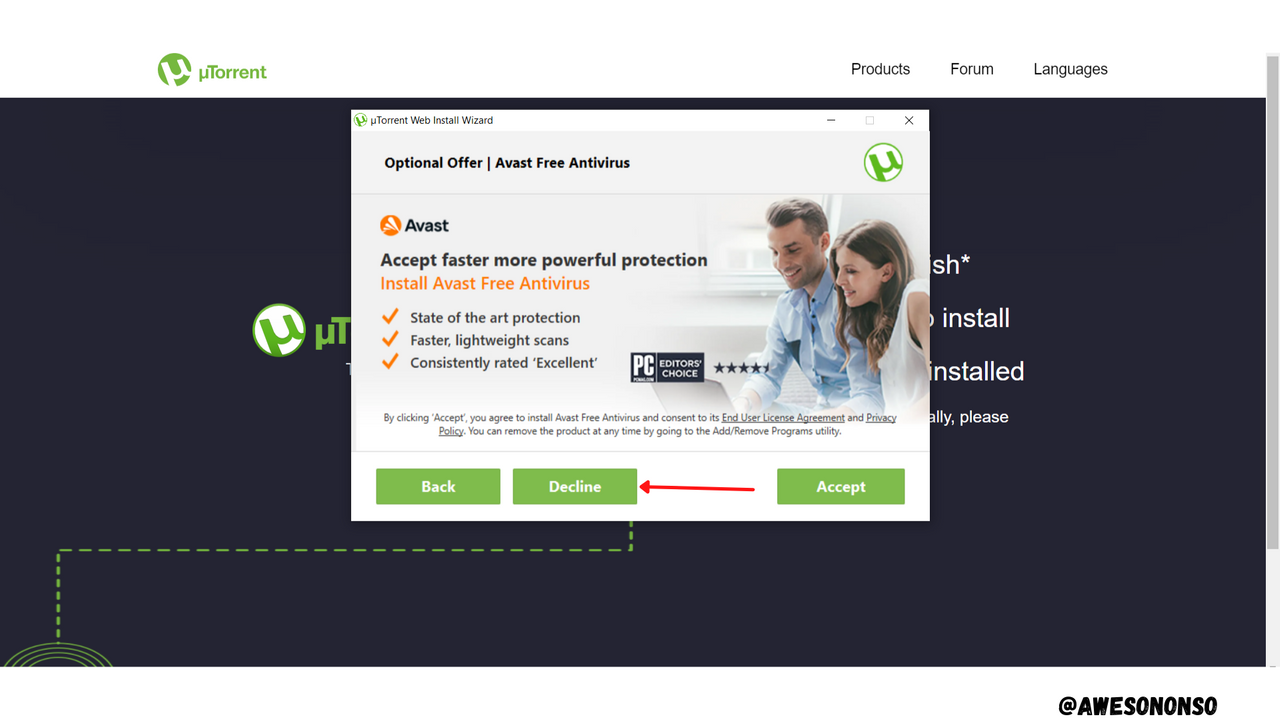
Step 6: Click Finish.
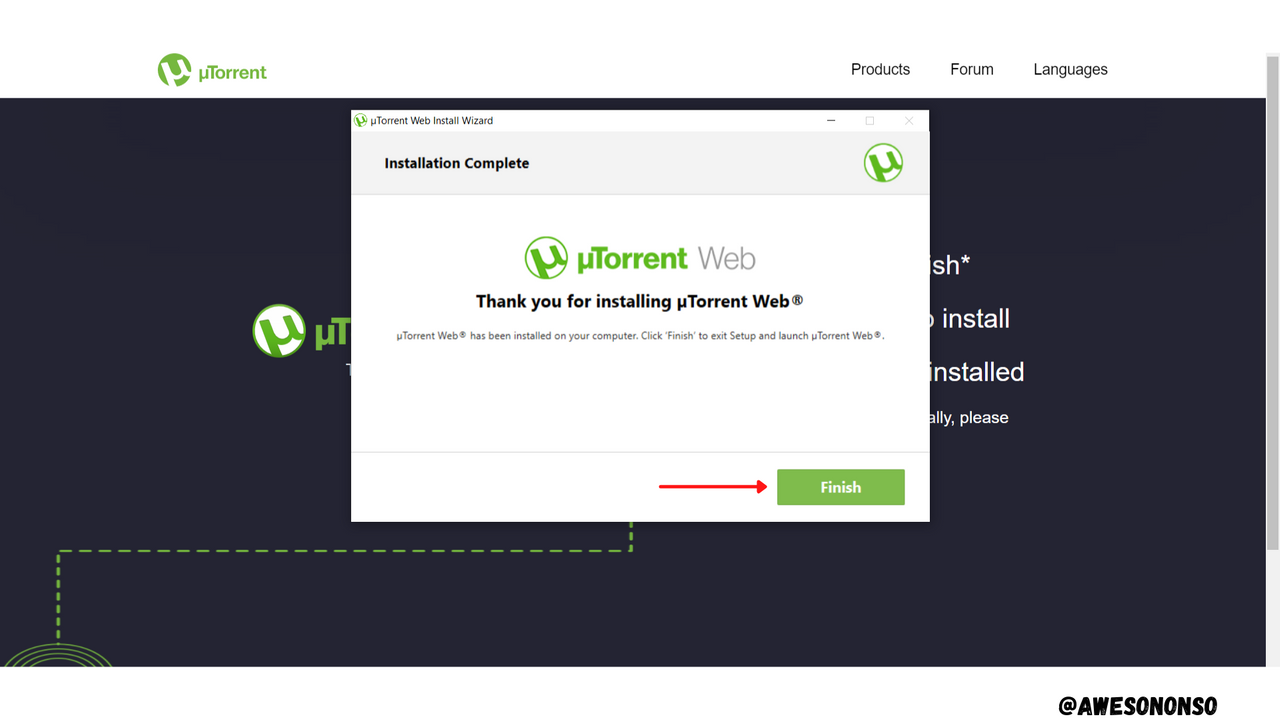
And that's all. The UTorrent Client is downloaded and it opens up on the browser automatically.
To create a wallet follow the steps below:
Step 1: After setting up UTorrent Web, click on BitTorrent Speed.

Step 2: A new page comes up. Check the box and click Accept.
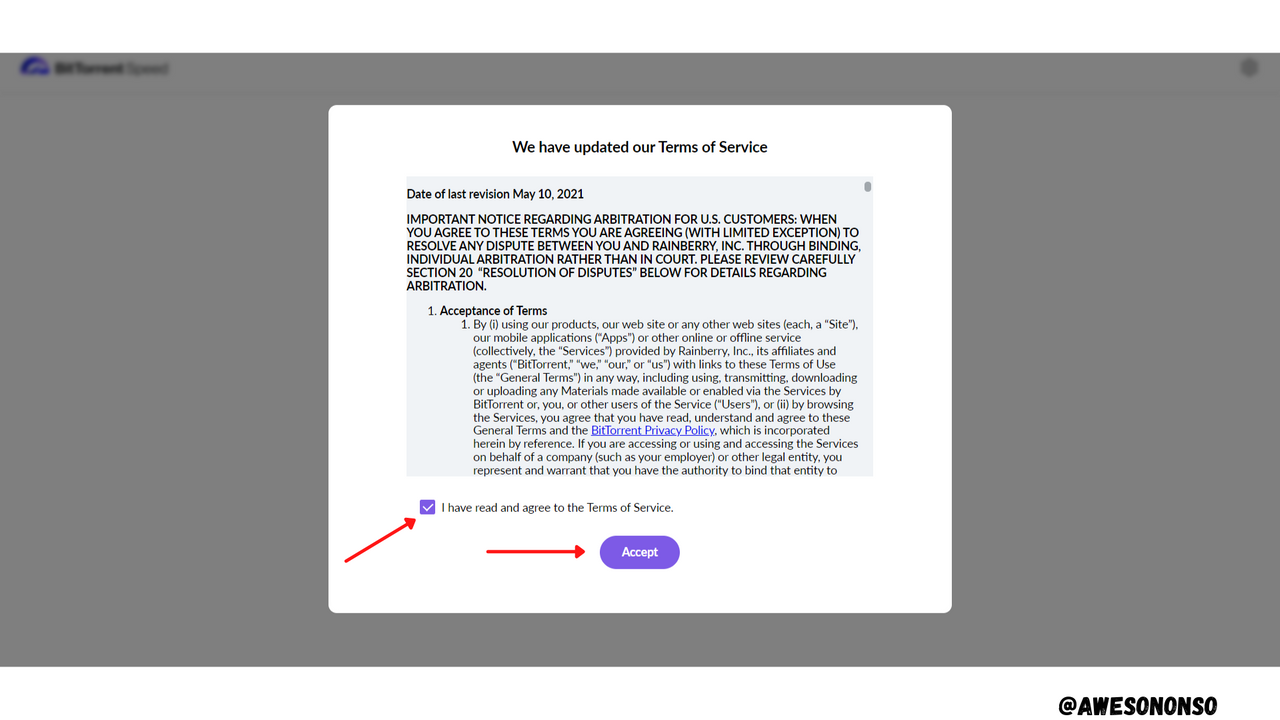
Step 3: Click Continue or Skip the tutorial.
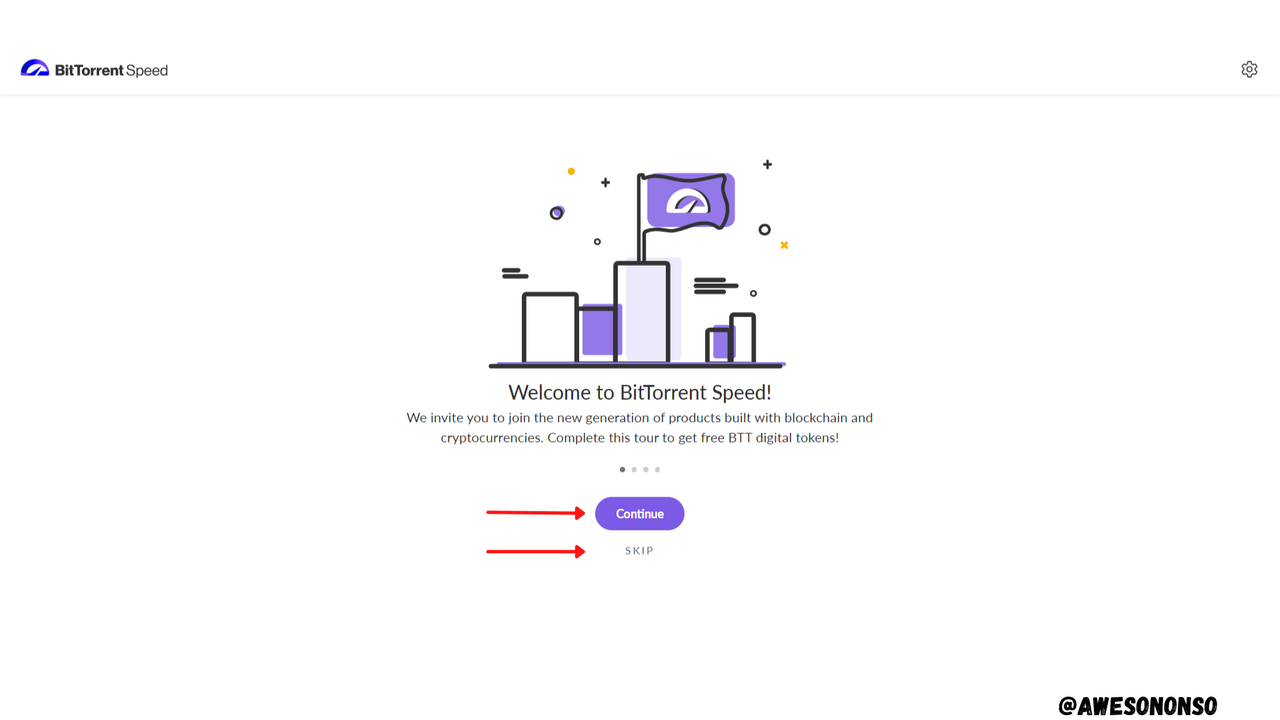
Step 4: Choose to verify email or to skip the verification. I chose to Skip it.
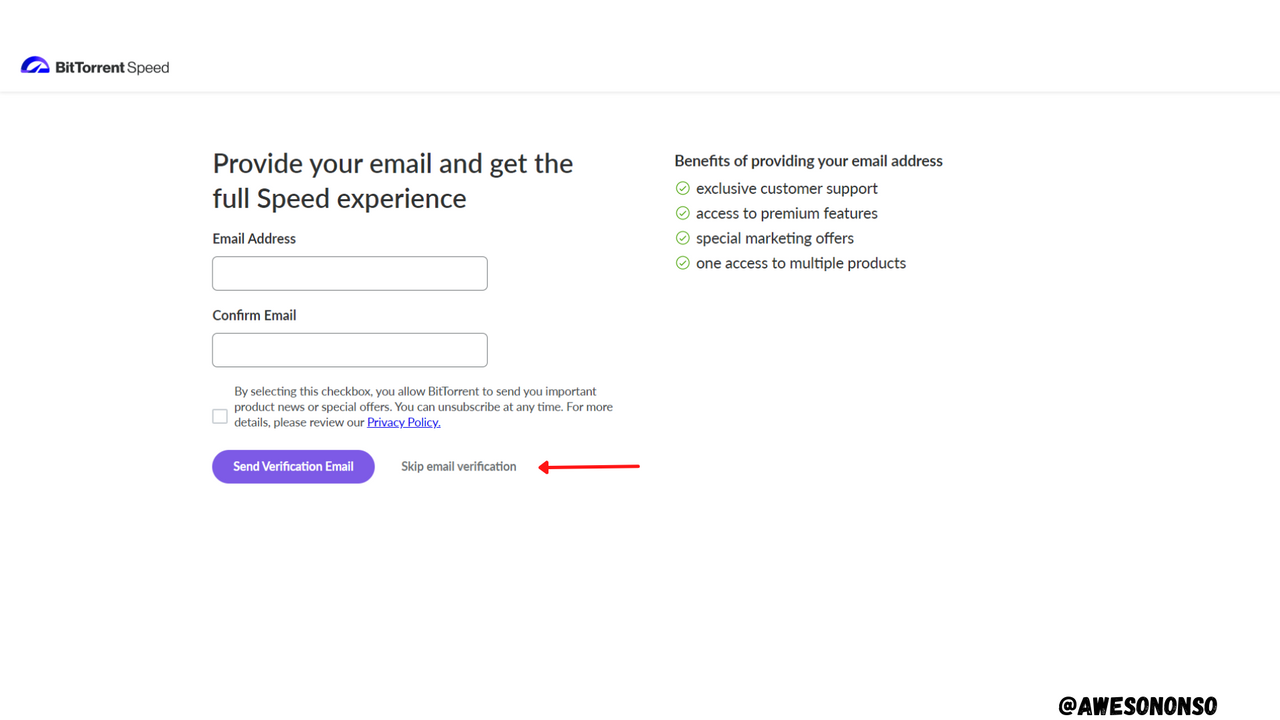
Step 5: After the airdrop, the window below appears. Click next to finish the tutorial.
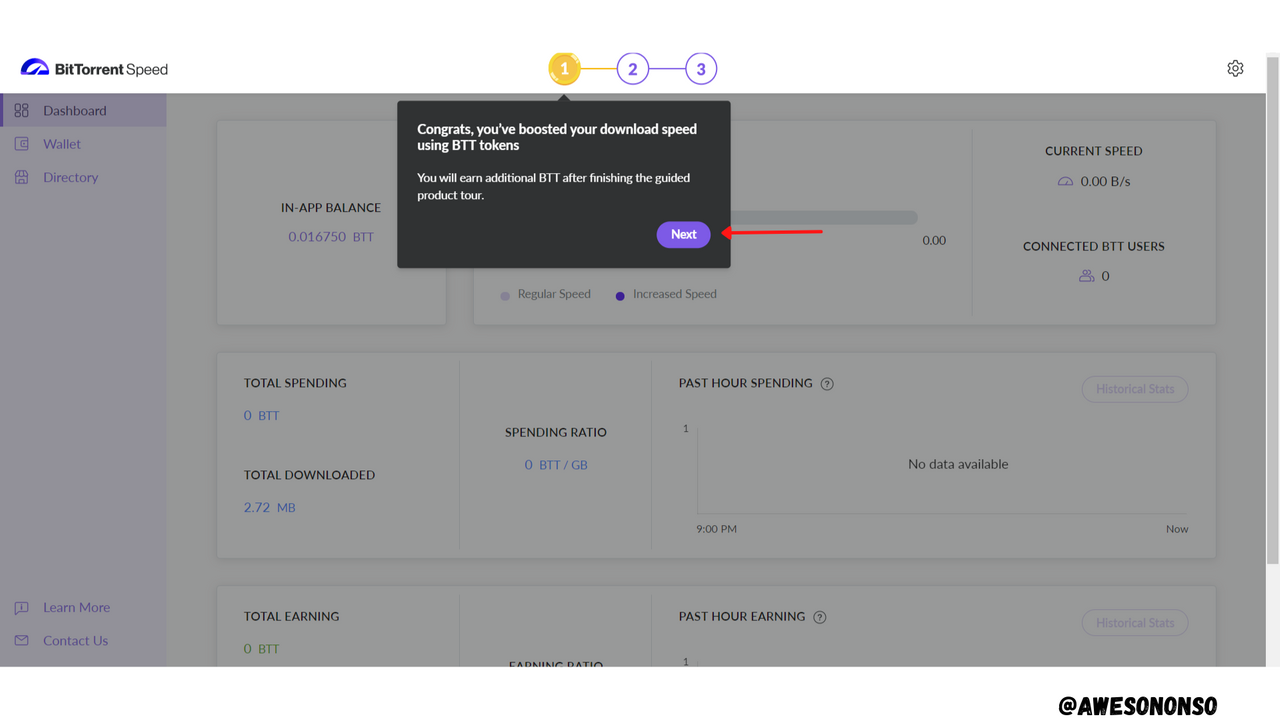
Step 6: Afrer that, click Create.
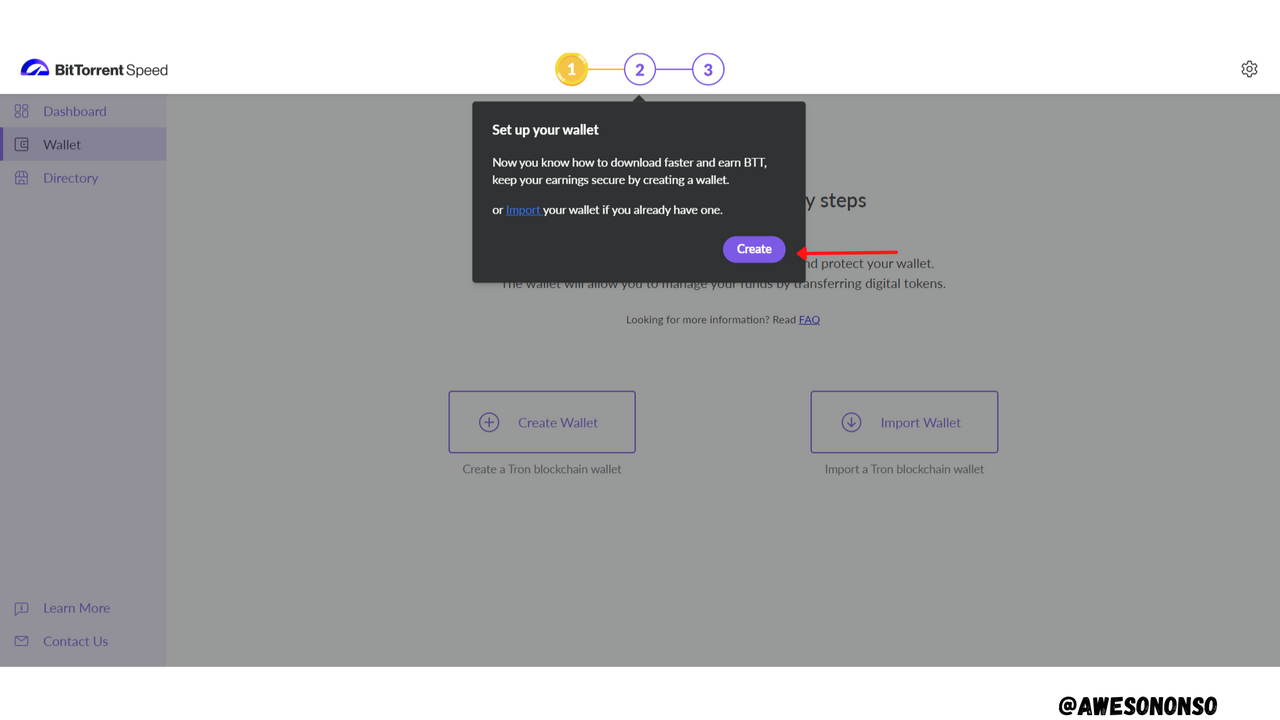
Step 7: Choose a Password and click Continue.
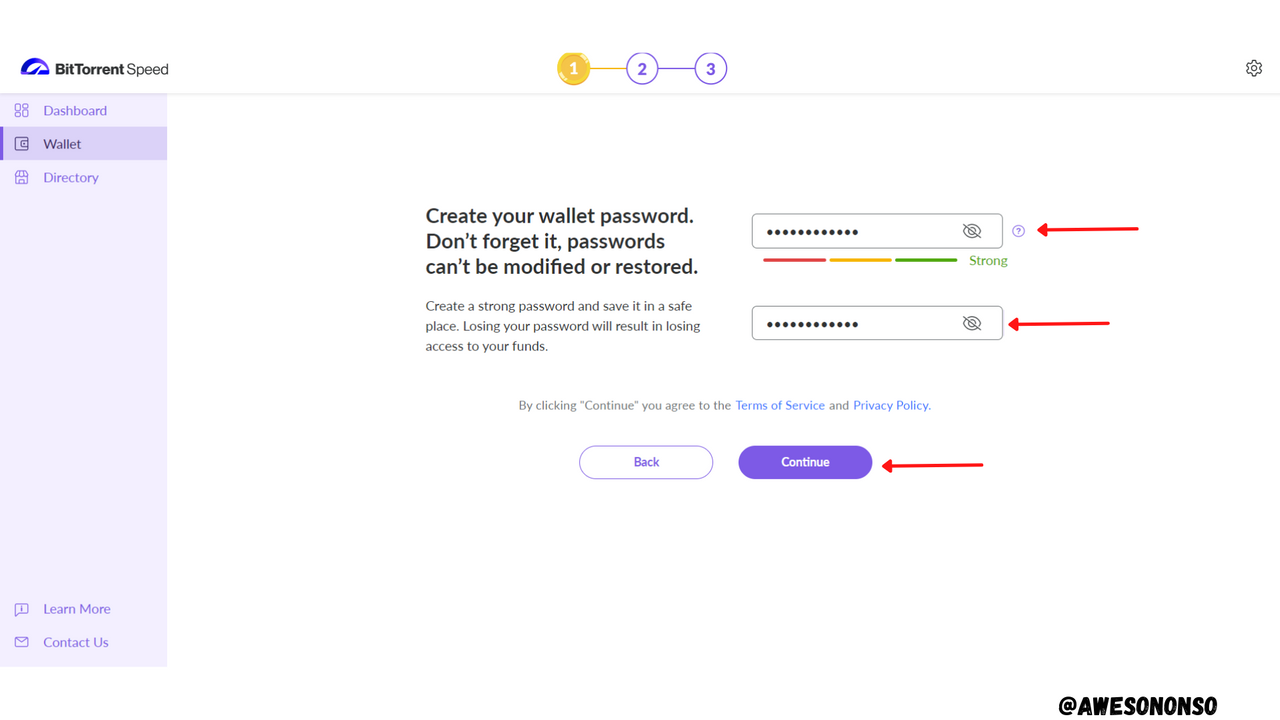
Step 8: Write down the Seed phrase and click Continue.
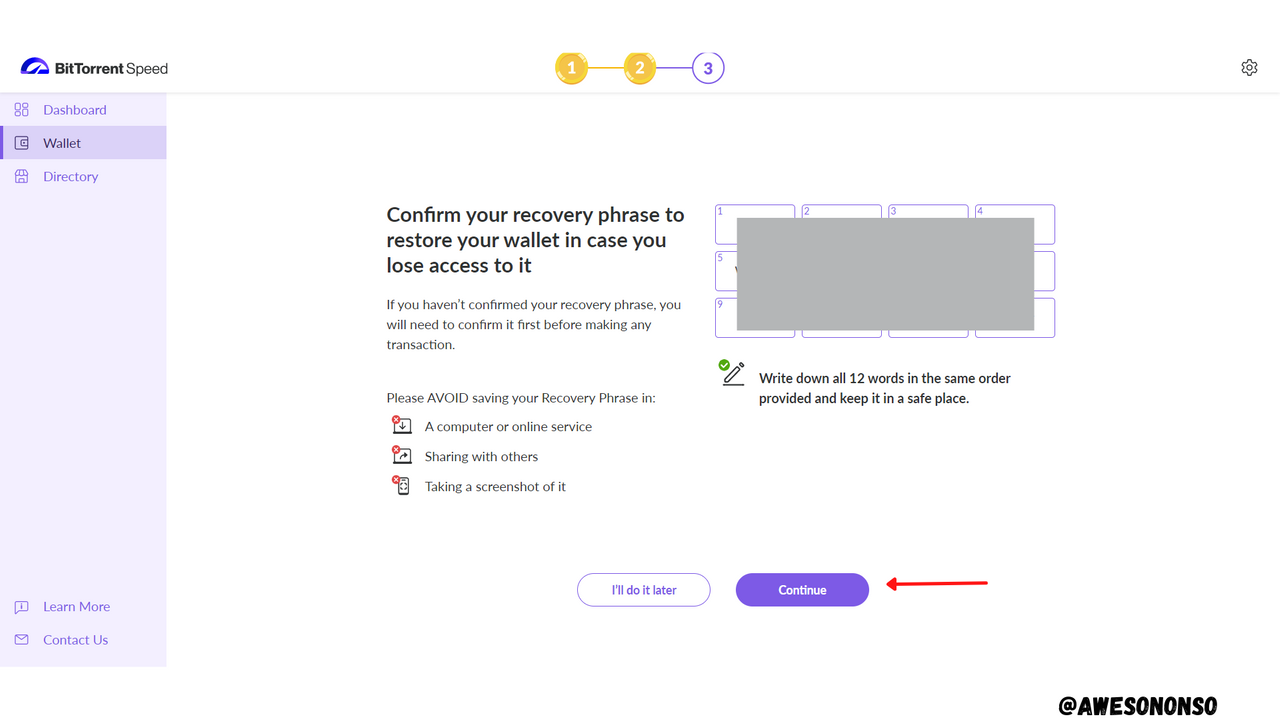
Step 9: Confirm the seed phrase by order and then click Confirm.
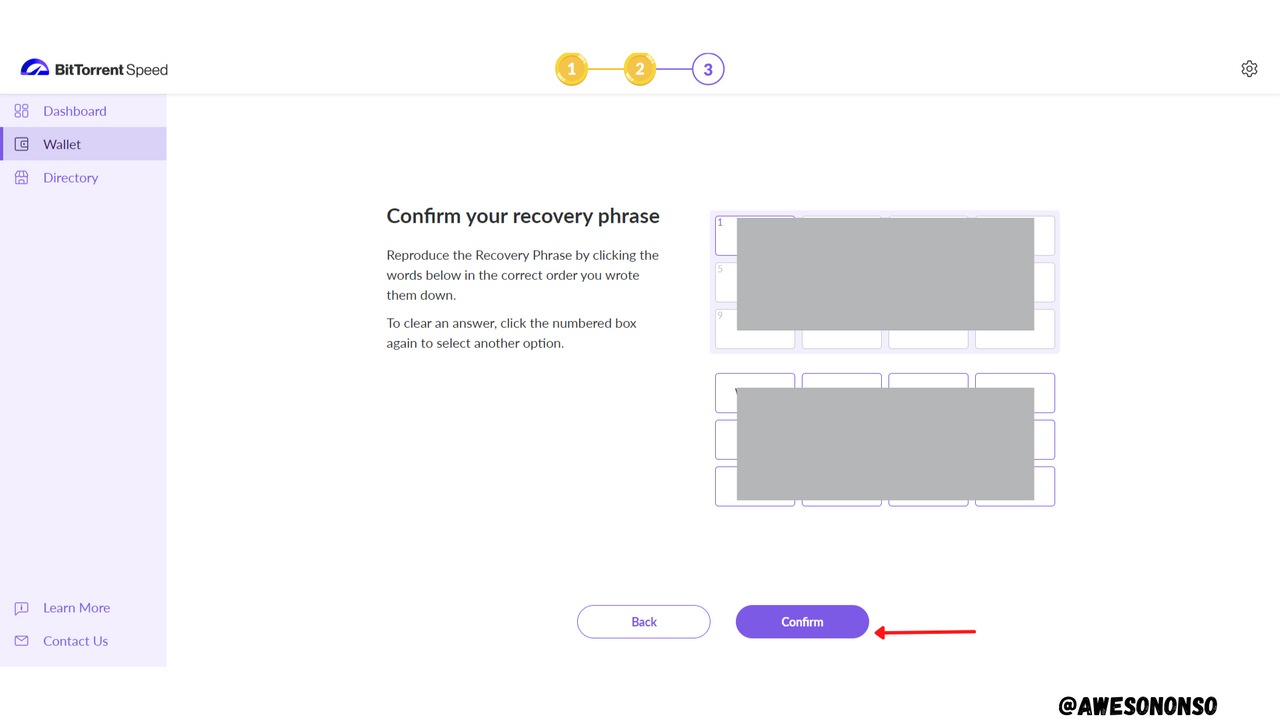
Step 10: Click next to end the tutorials and then claim the airdrops.
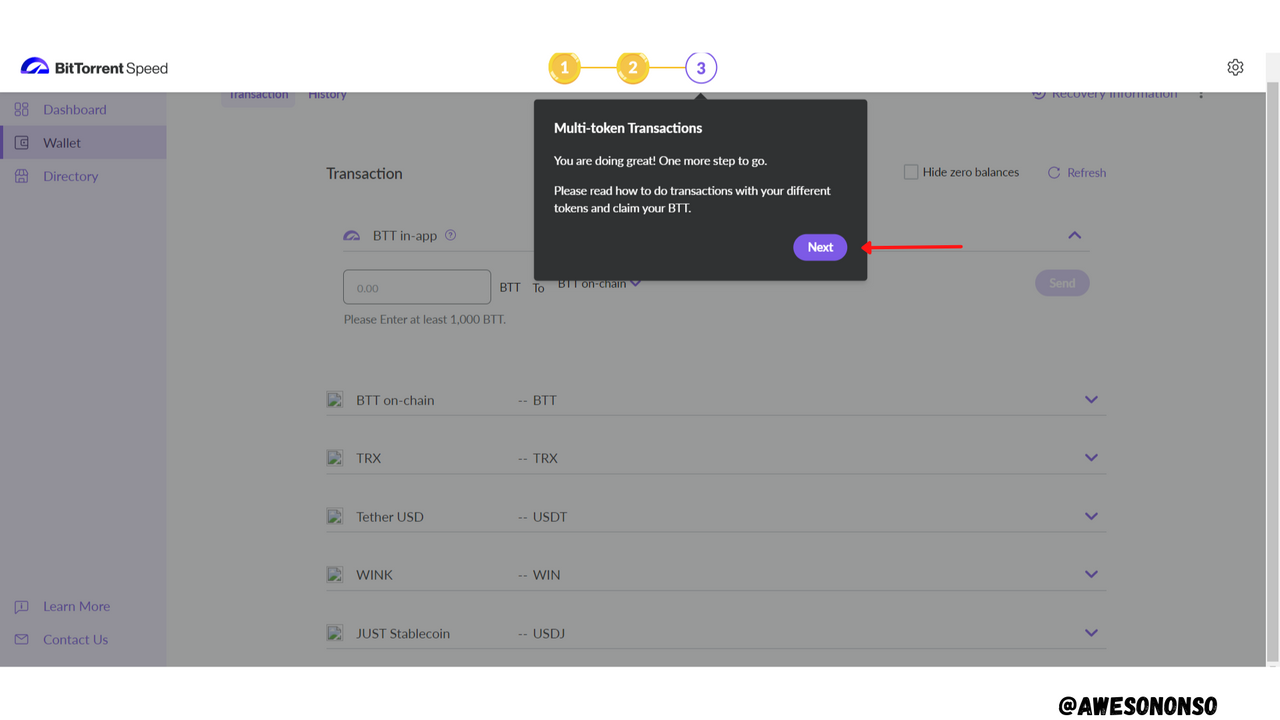
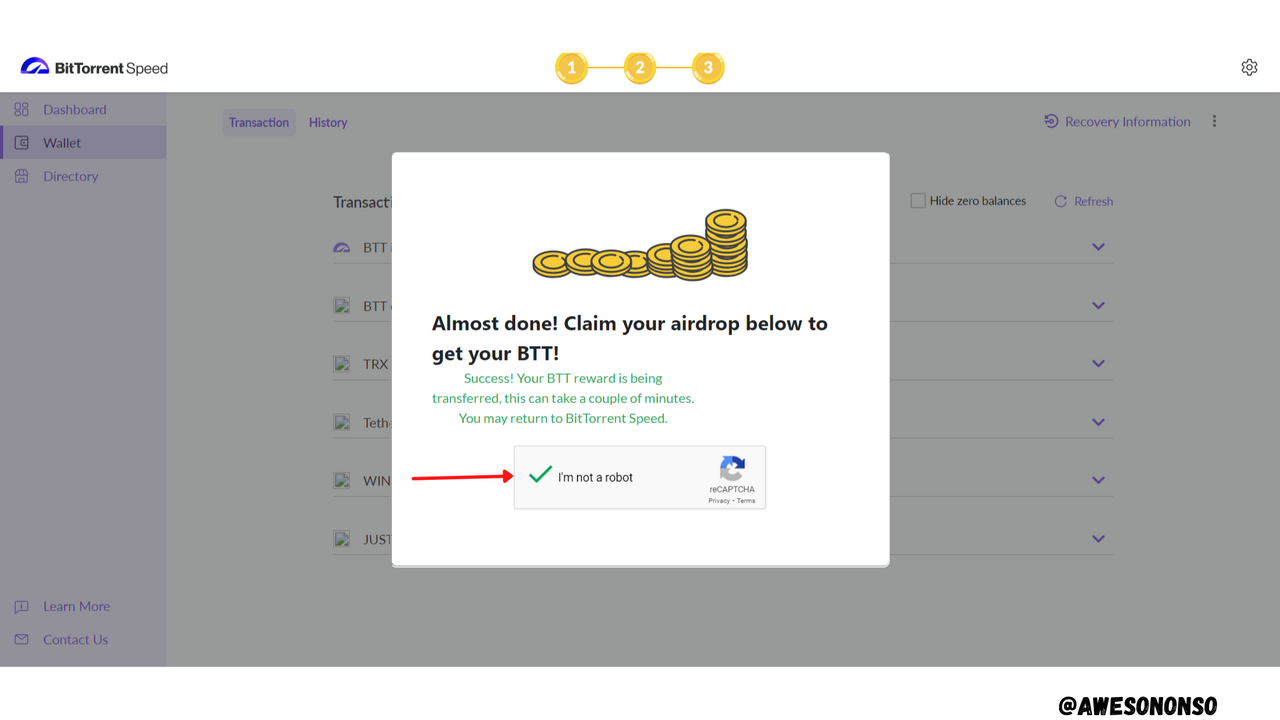
And that's it! The wallet is created.
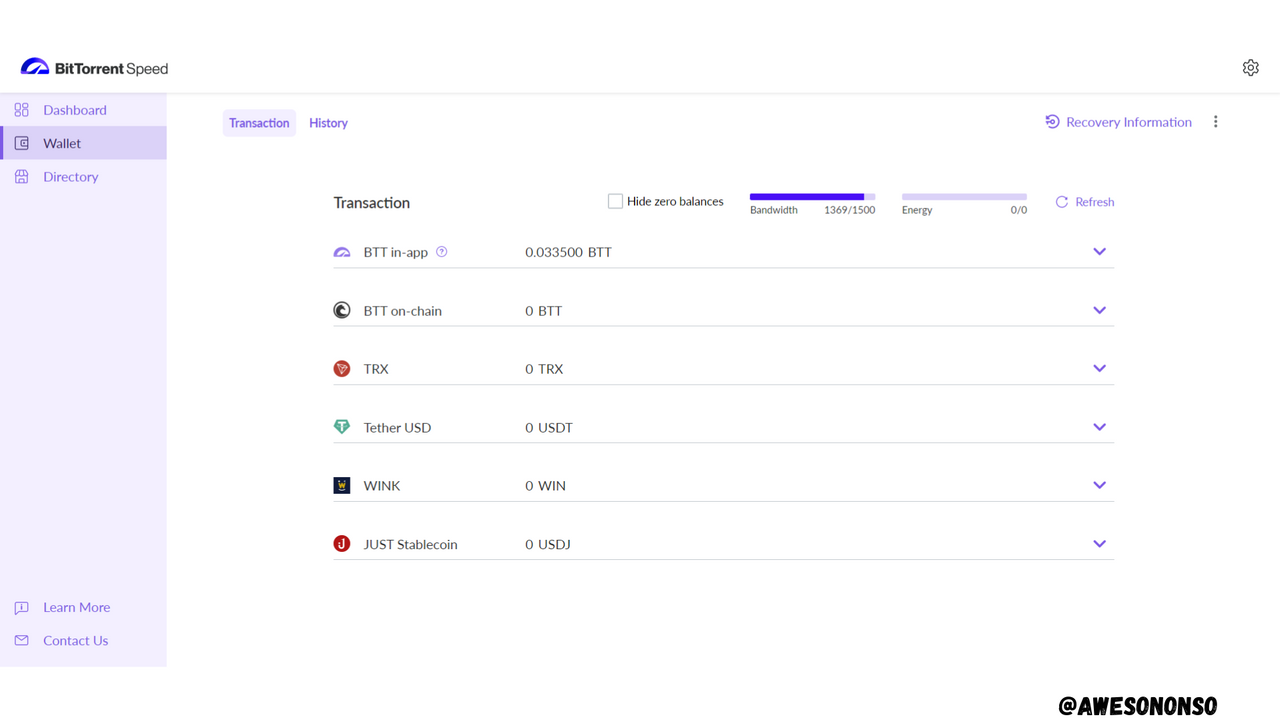
To Restore the wallet in TronLink, follow the steps below:
Step 1: Click on Recovery Information on the top right corner and enter the password you created. Click Continue.
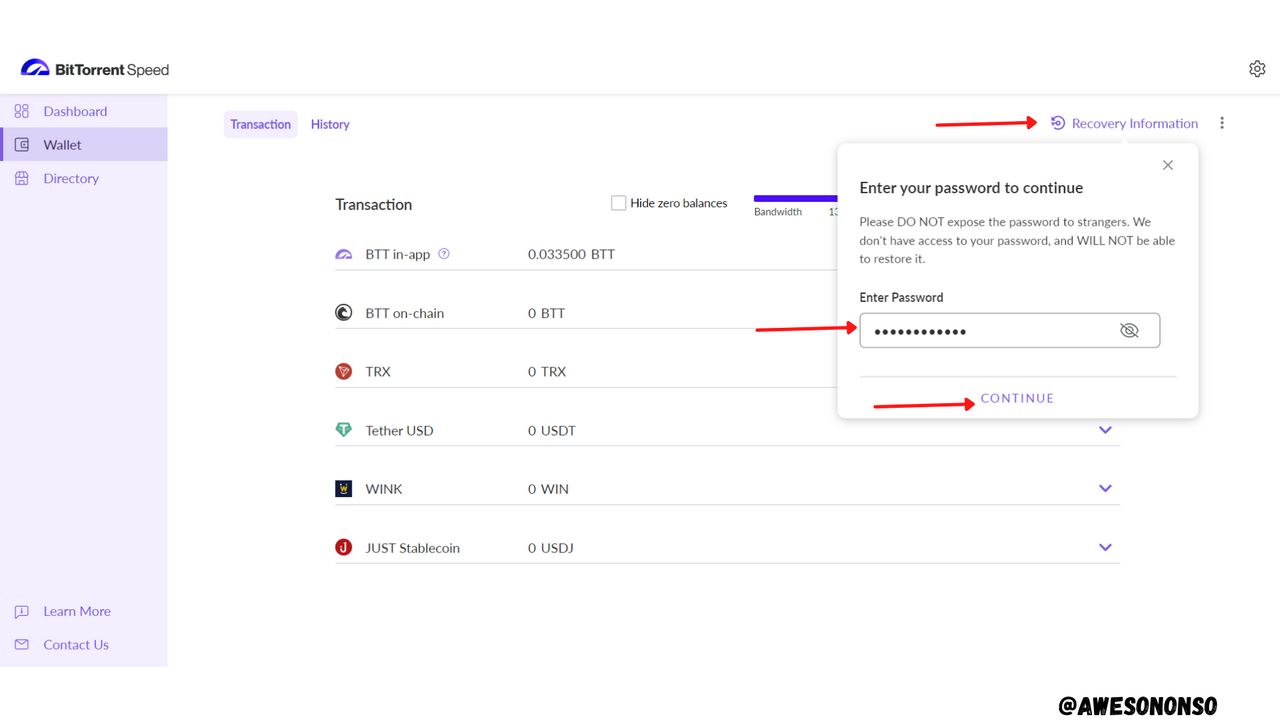
Step 2: Check the box and click Reveal.
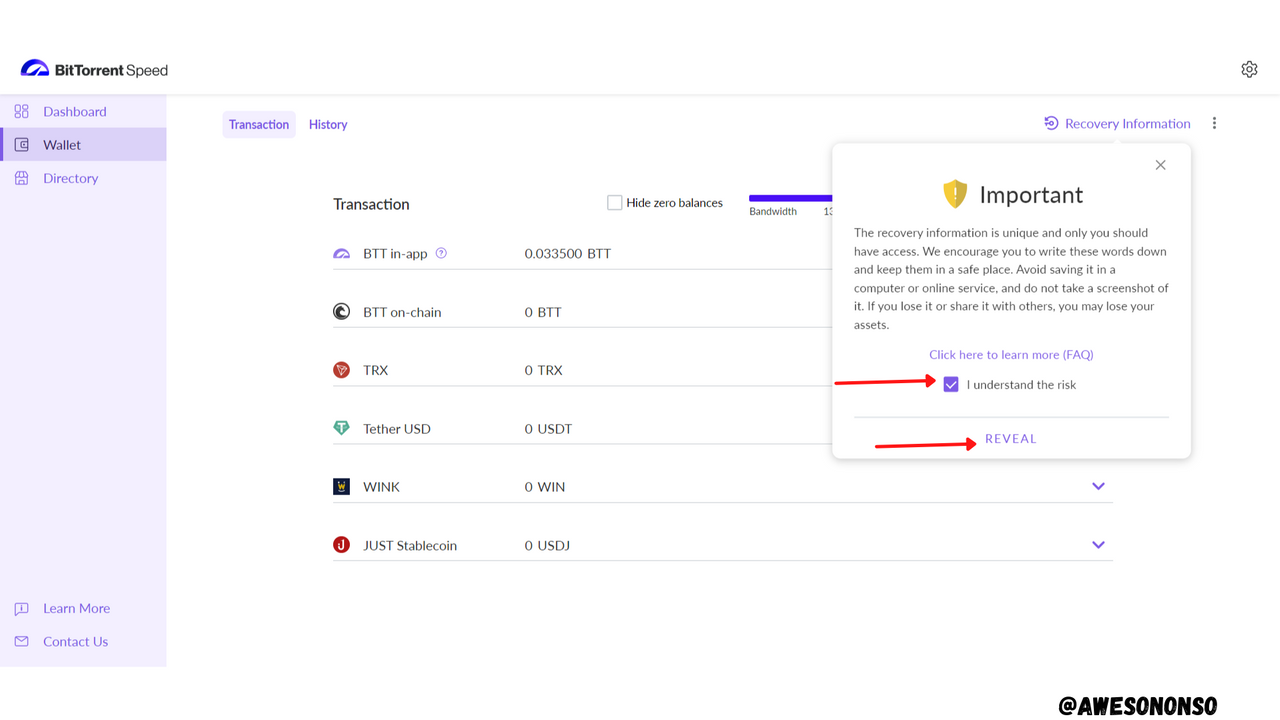
Step 3: We can either restore the wallet with the Seed phrase given or the Private Key. For a quicker process, copy the Private Key.
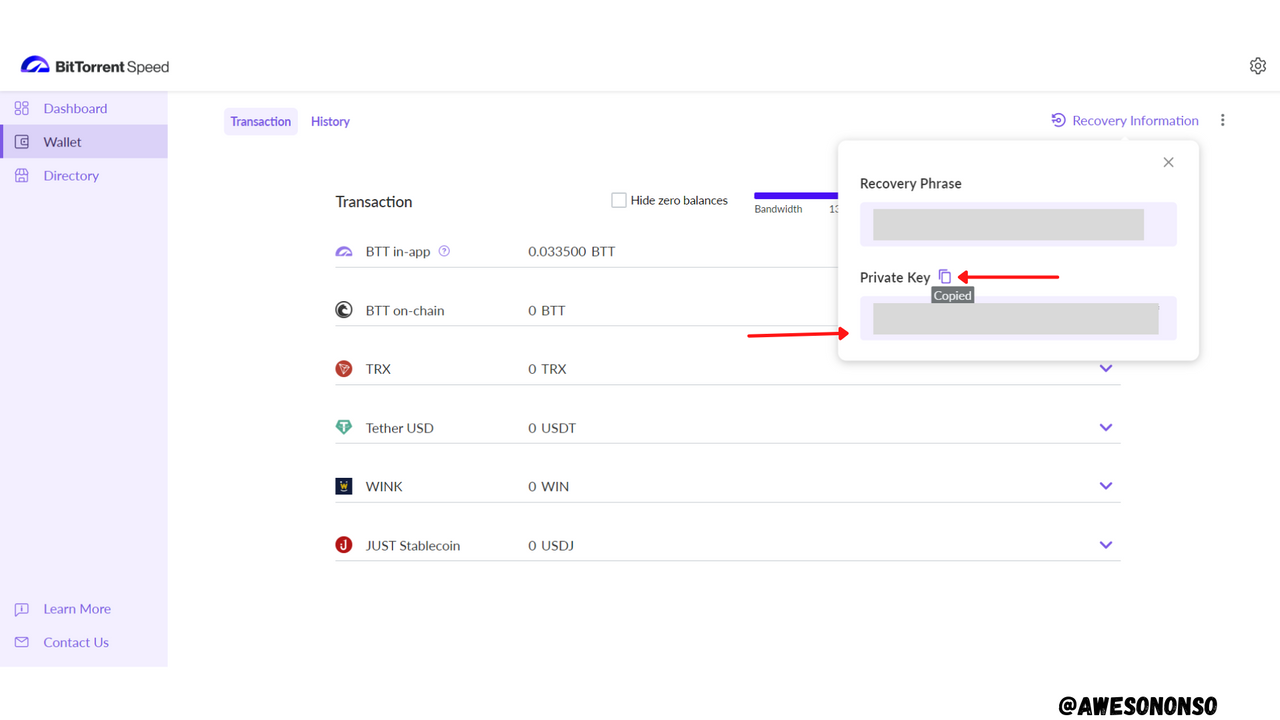
Step 4: On the TronLink extension, select Restore.
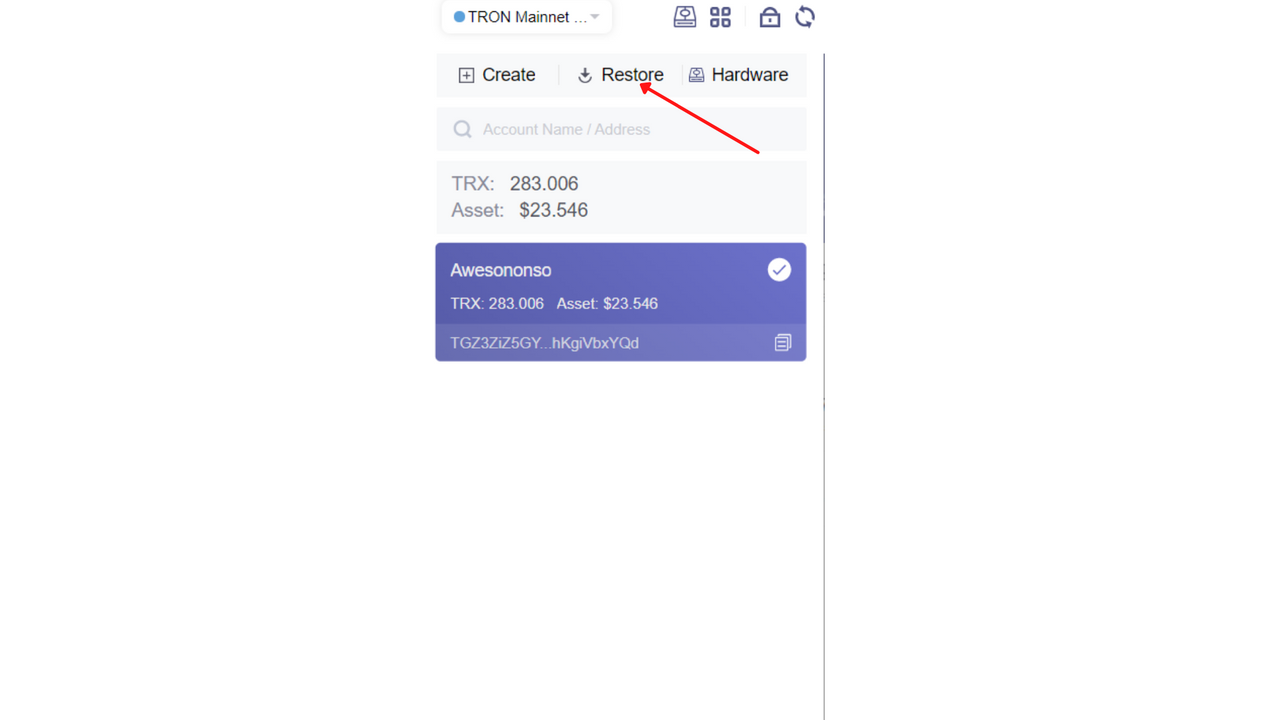
Step 5: Chose an account name and click Continue.
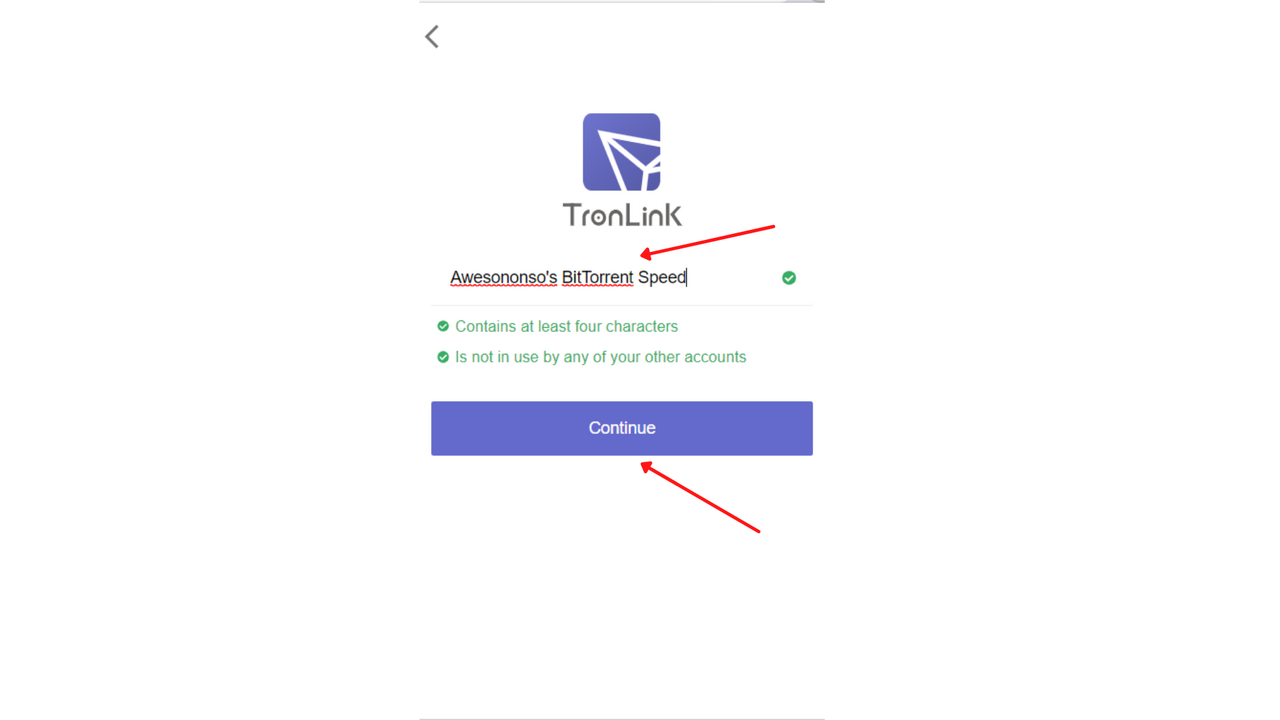
Step 6: Since I am working with the Private Key, I will select Private Key. Click Continue.
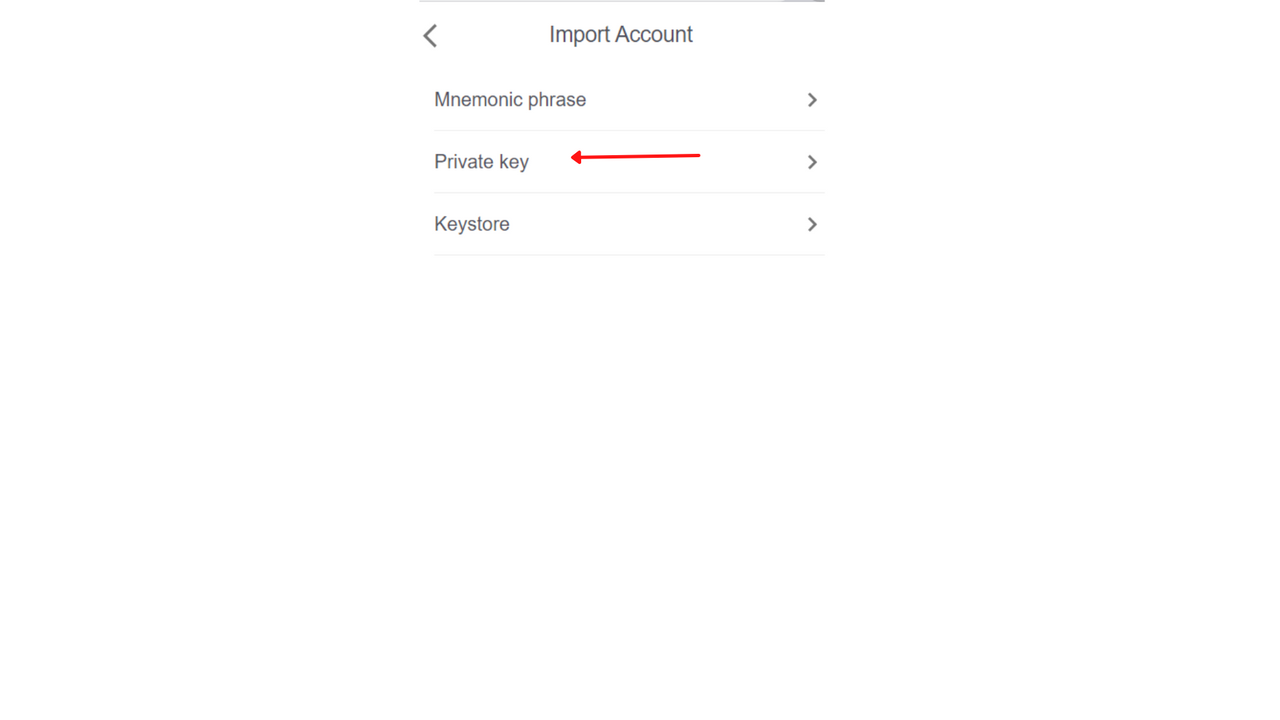
And that's it! The wallet is restored on TronLink.
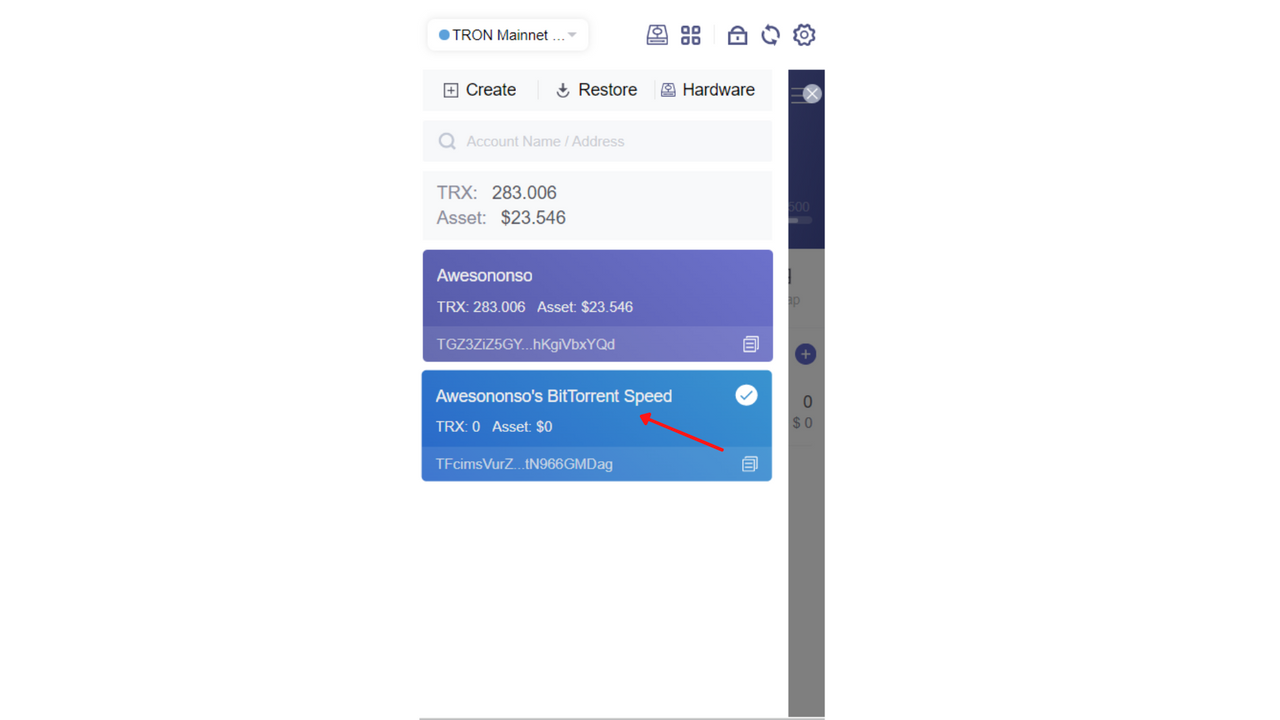
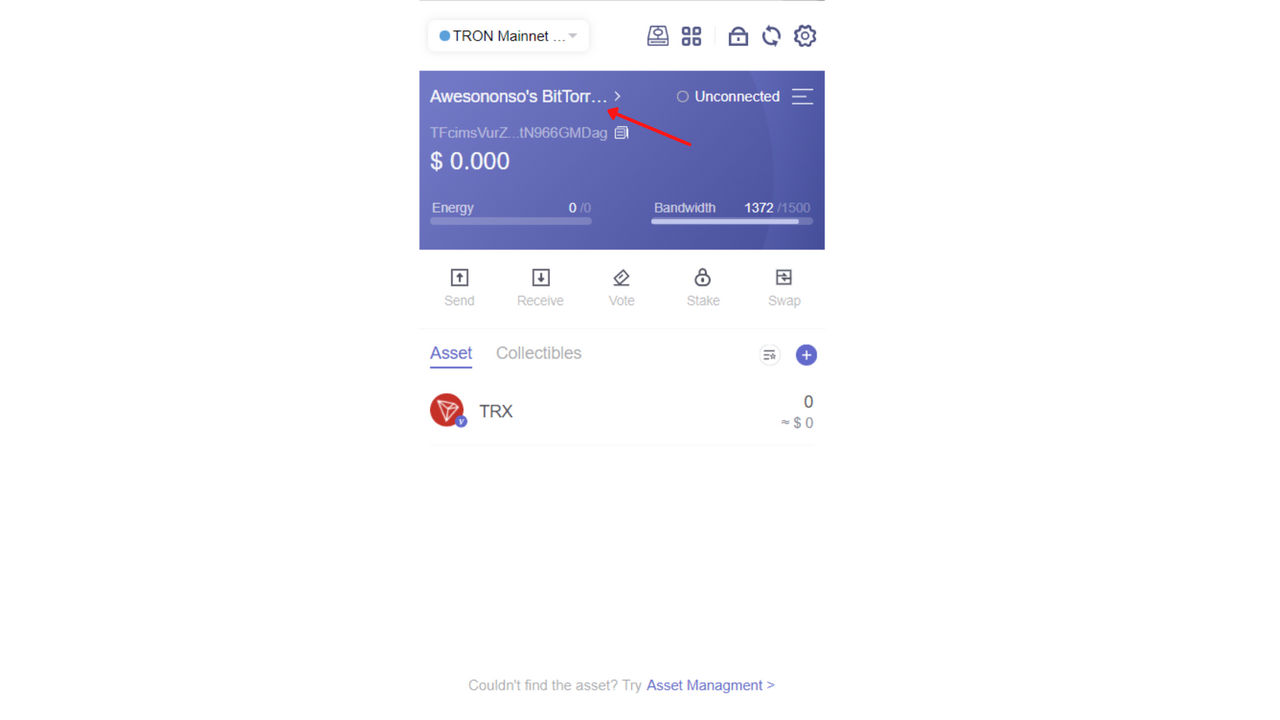
How I secure my private keys
I secured my Seed phrase by writing it down in NoteBook. I secured the private key by saving it in an external drive.
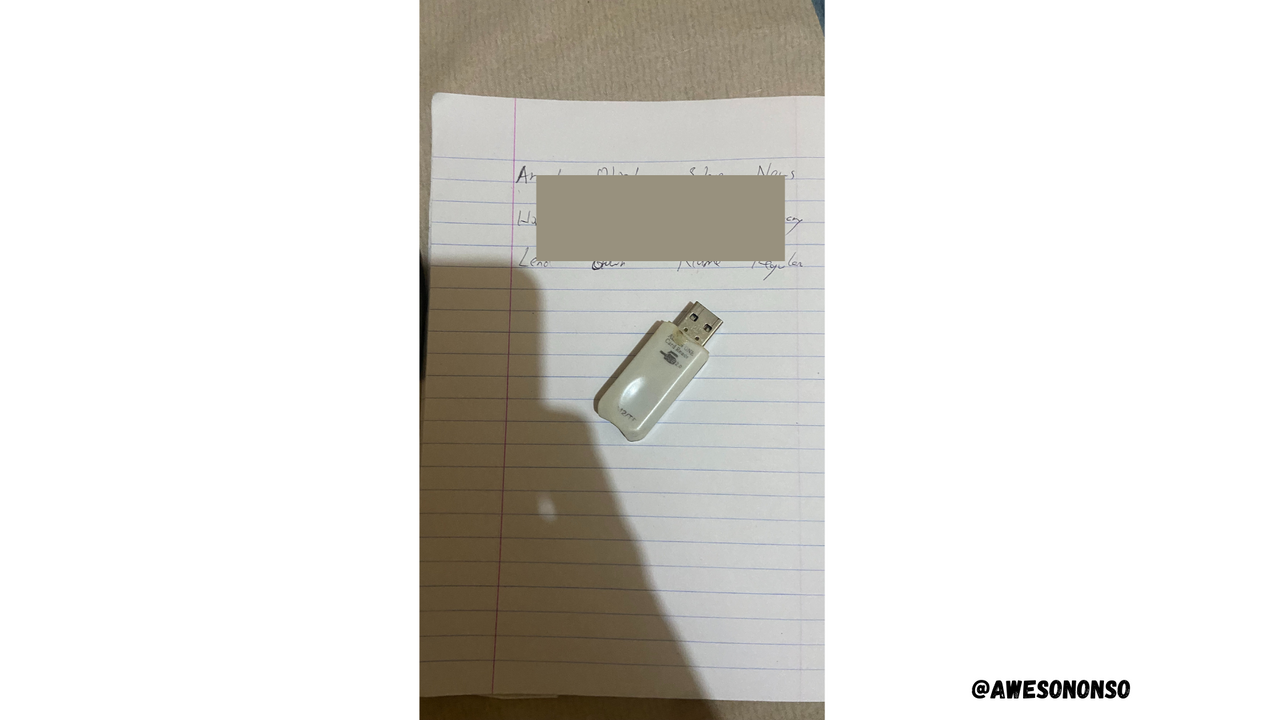

(3) Transfer BTT from an Exchange to BitTorrent Speed Wallet? How do your transfer on-chain BTT to in-app BTT & vice versa? Demonstrate with real examples? Include relevant screenshots?

To Transfer BTT from an Exchange to BitTorrent Speed Wallet, follow the steps below
Step 1: Copy and paste the address of the BitTorrent Speed Wallet that was just created.
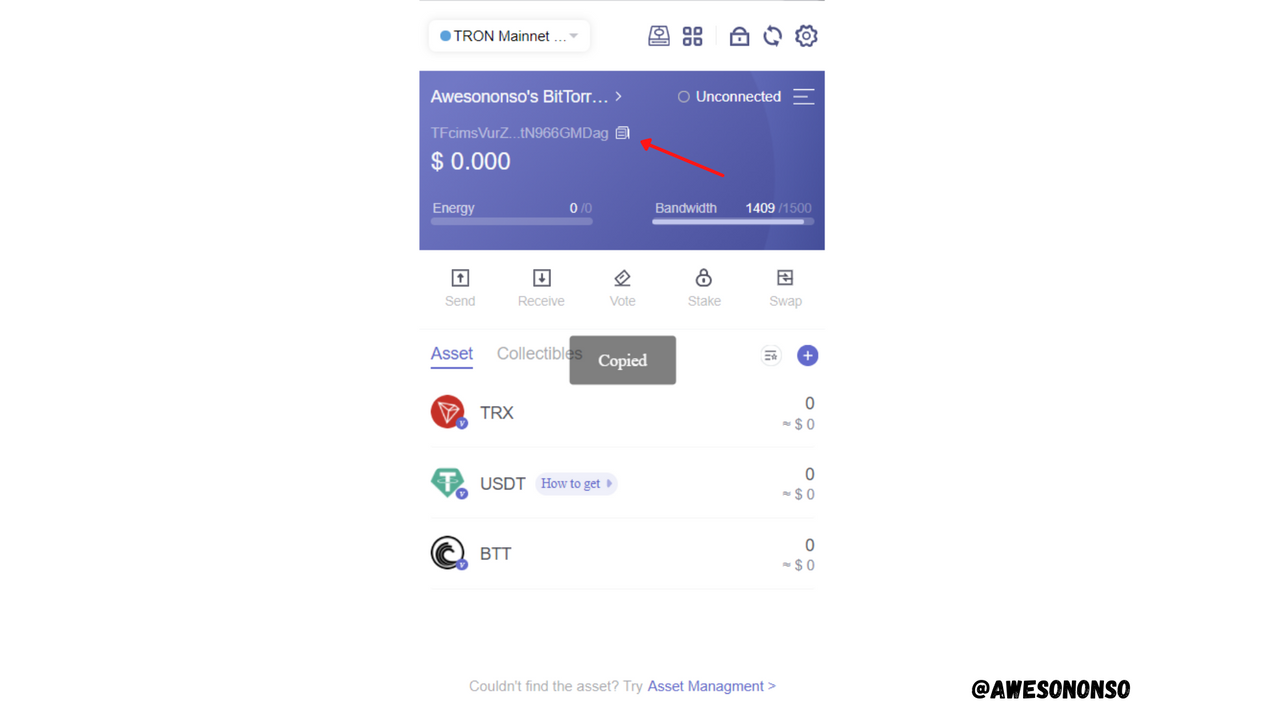
Step 2: Paste the address in the Binance withdrawal window for BTT, fill in the amount and click Withdrawal. I am withdrawing 4969 BTT.
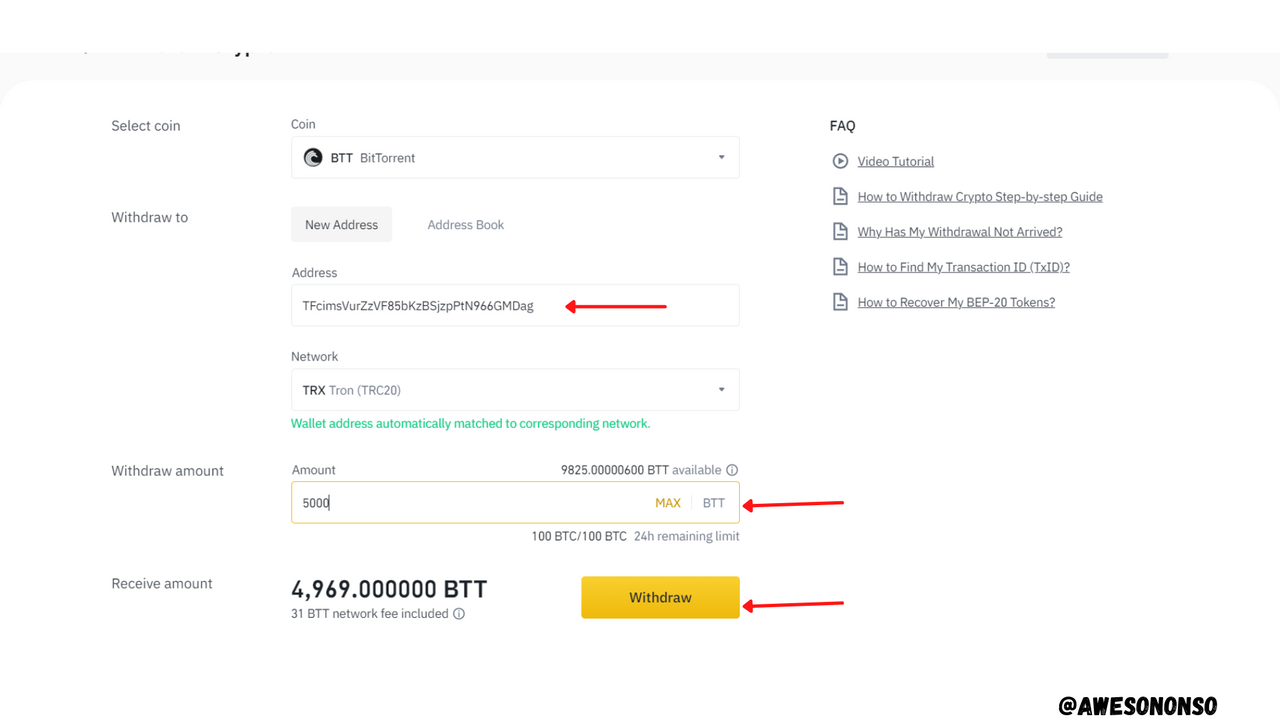
Step 3: Make all the necessary confirmations.
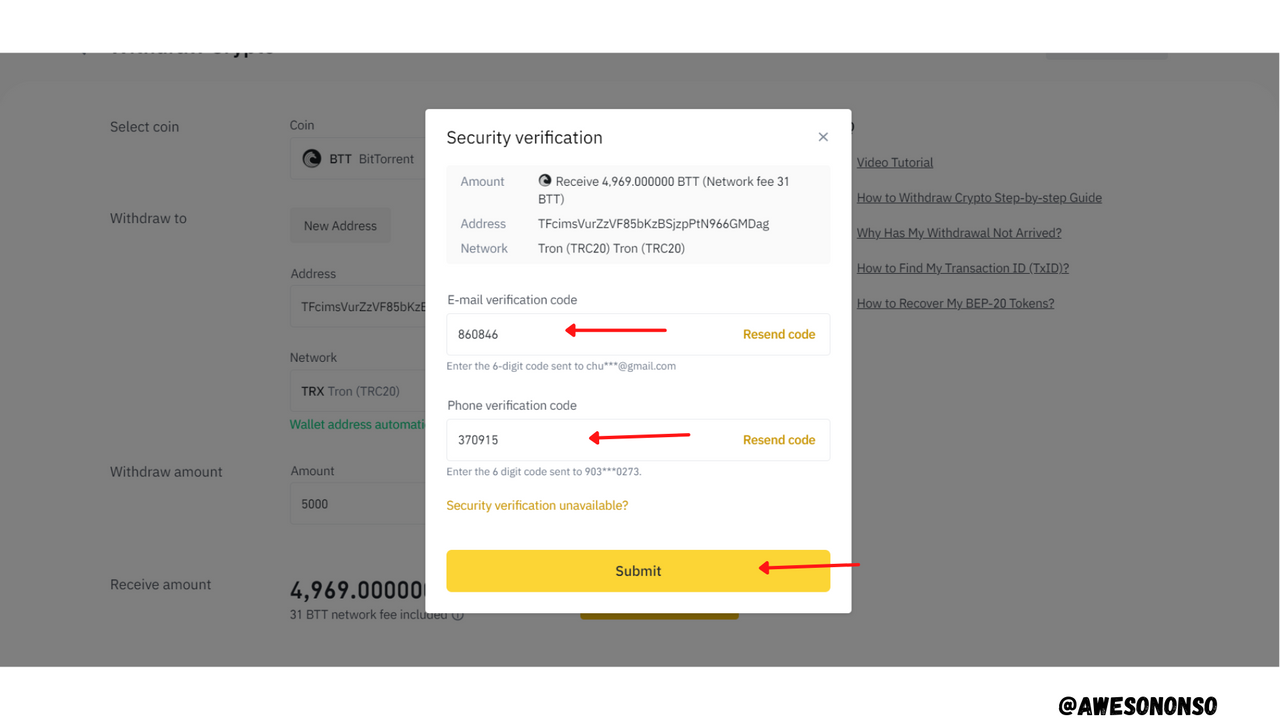
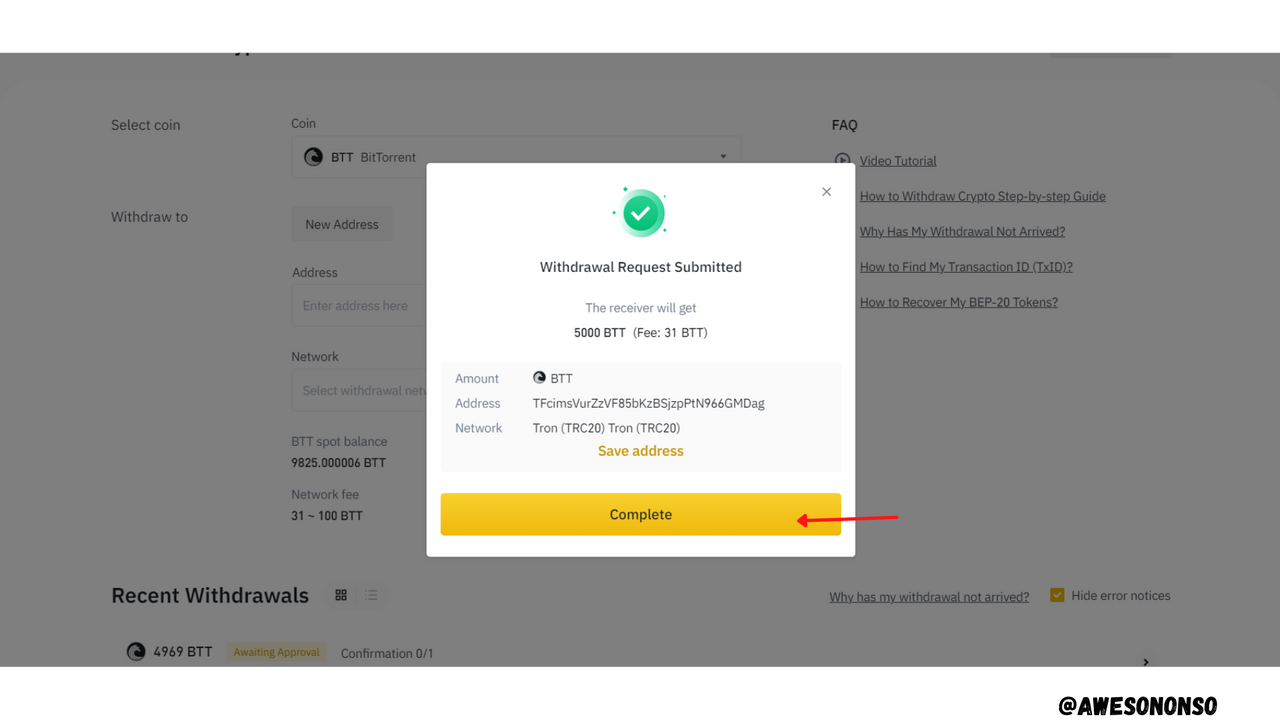
That's all! The BTT arrives at the BitTorrent Speed Wallet shortly.
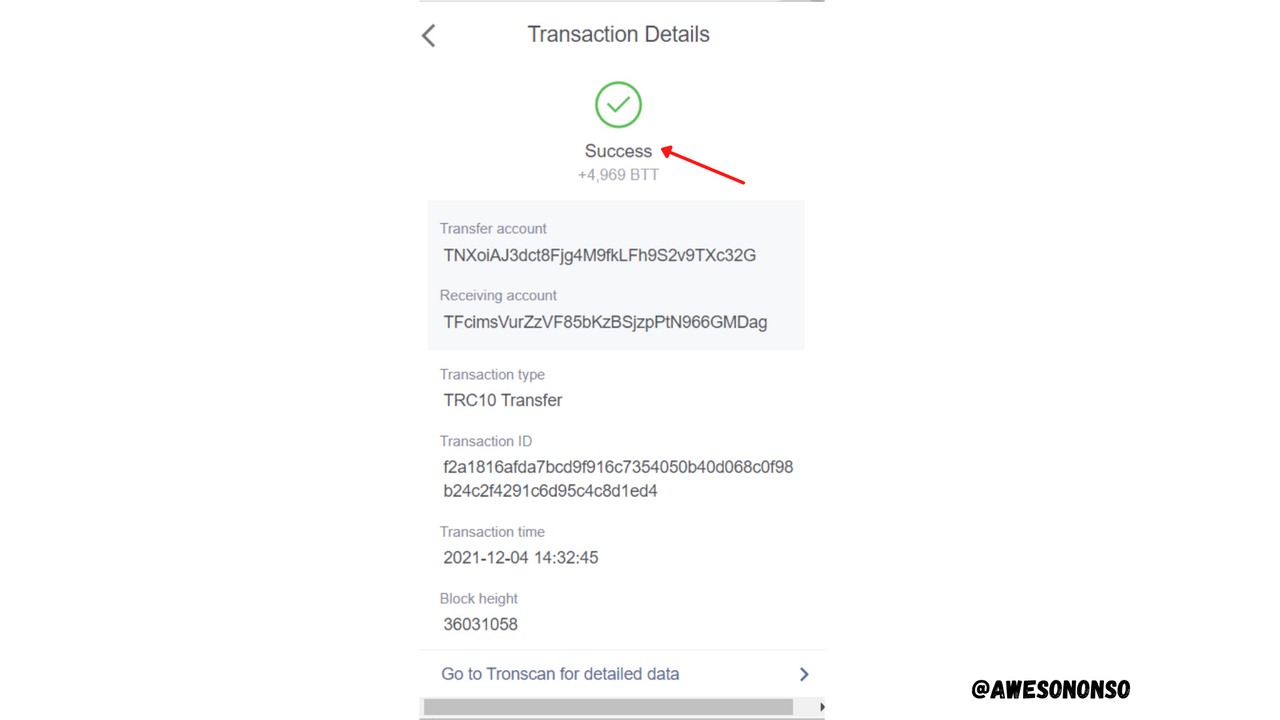
To Transfer on-chain BTT to in-app BTT, follow the steps below
Step 1: On the BitTorrent Speed Wallet, click on the BTT on-chain tab.
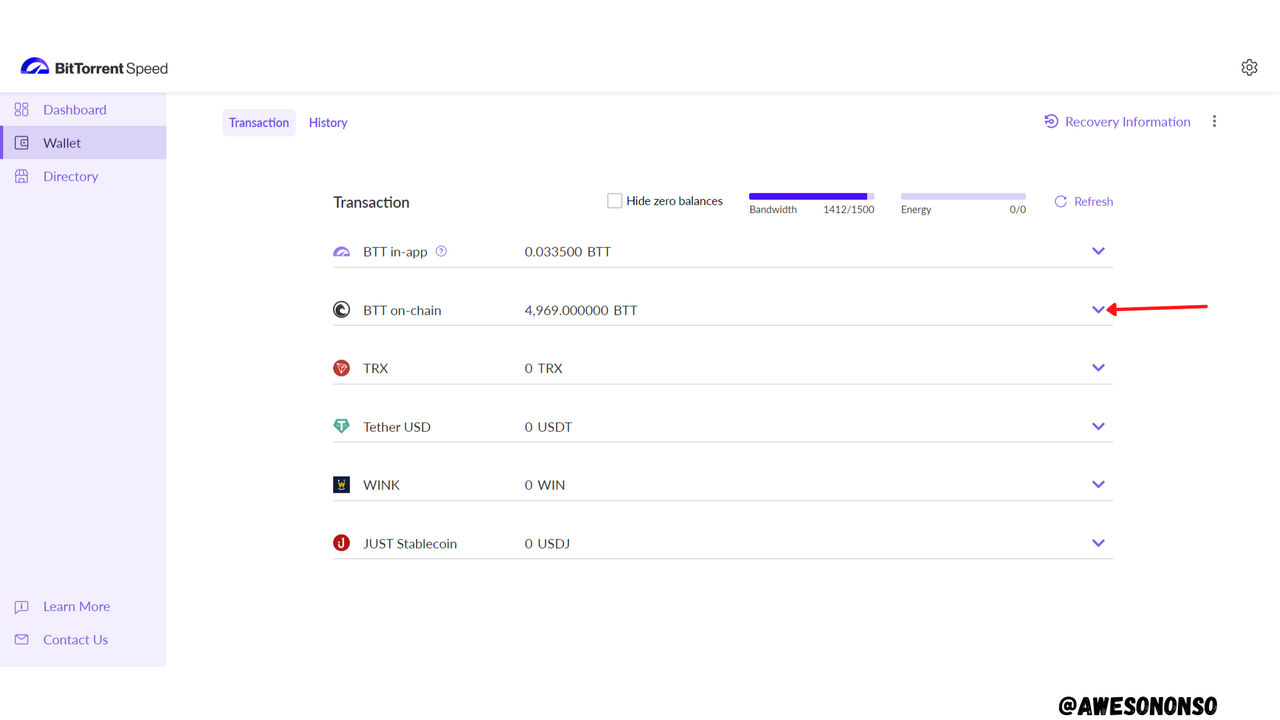
Step 2: On the dropdown that appears, fill in the desired amount of BTT for the transfer and click Send.
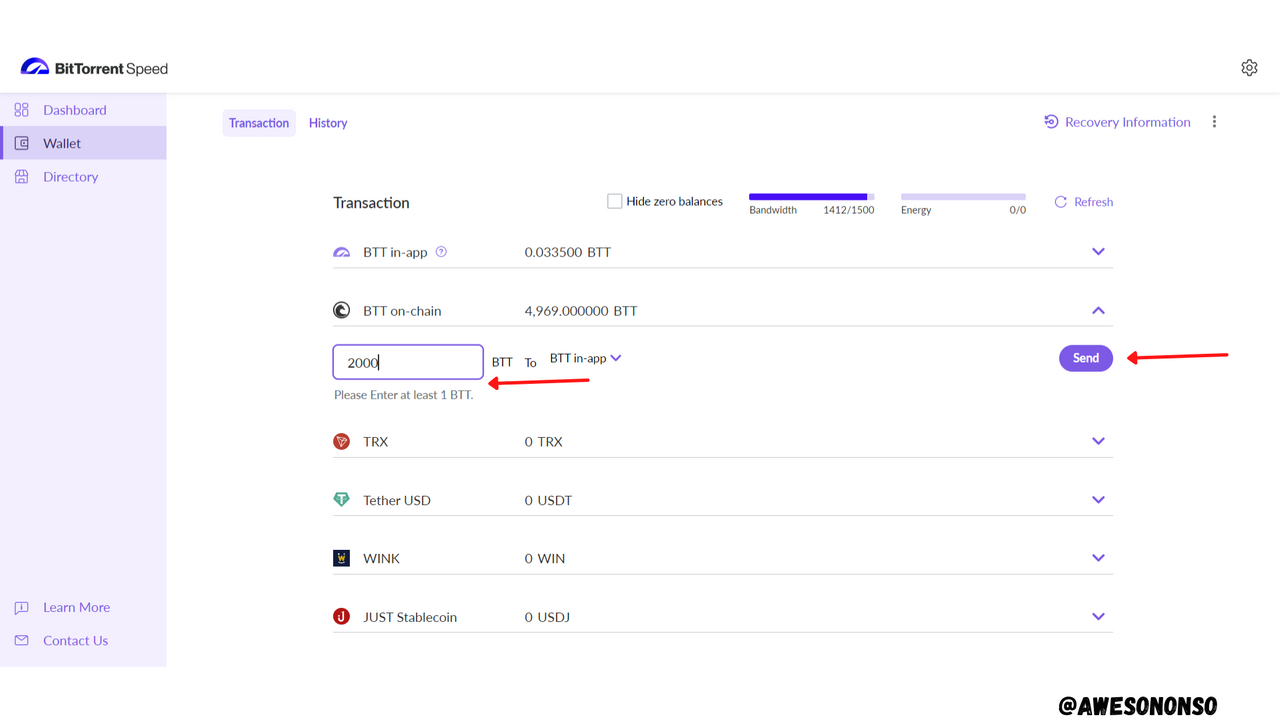
Step 3: Confirm by clicking Send
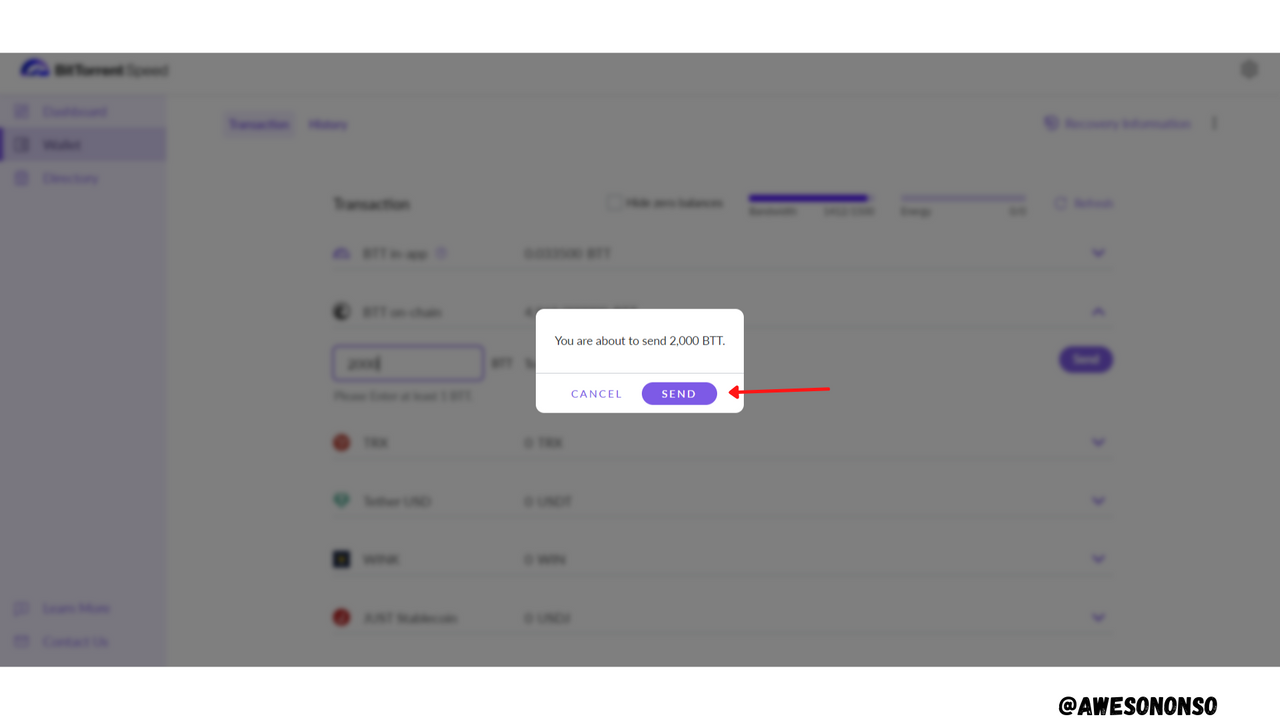
Step 4: Click Done.
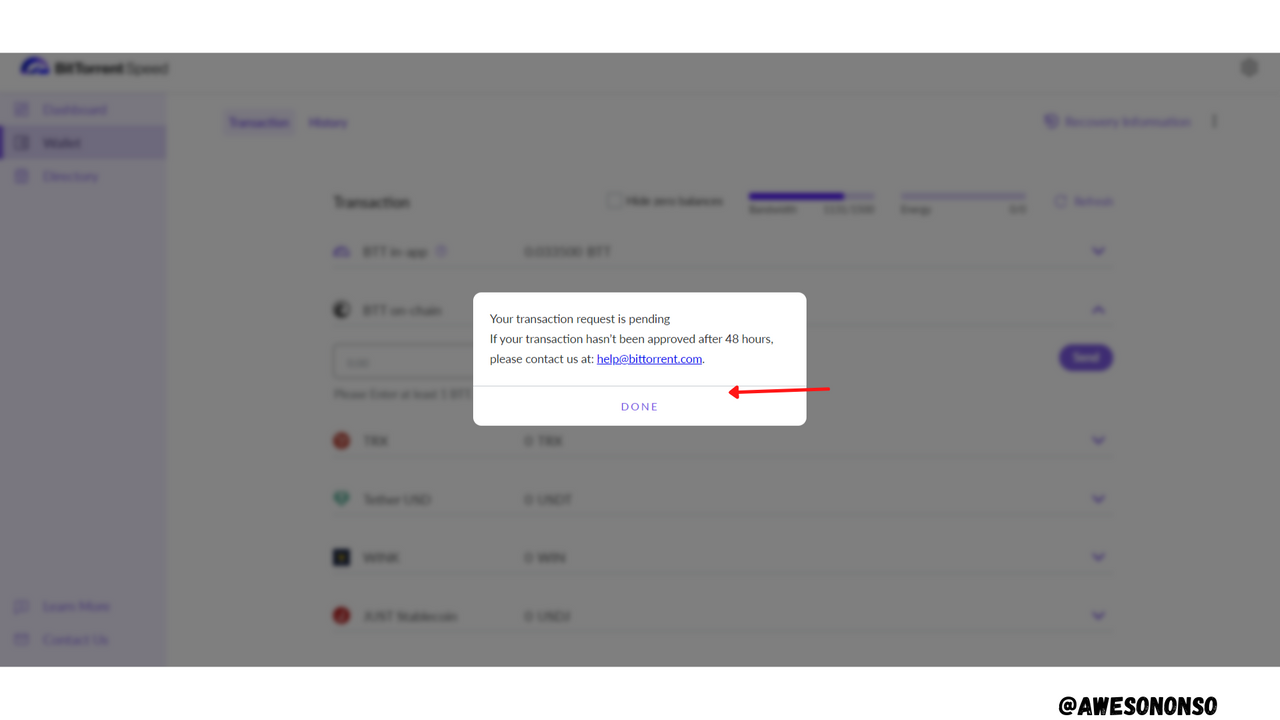
Observation: After a while, the BTT should appear on the BTT in-app tab meaning the transaction was successful. However, the transaction kept failing. I tried about four times but all the attempts failed and I never got the 4000 I spent BTT back.
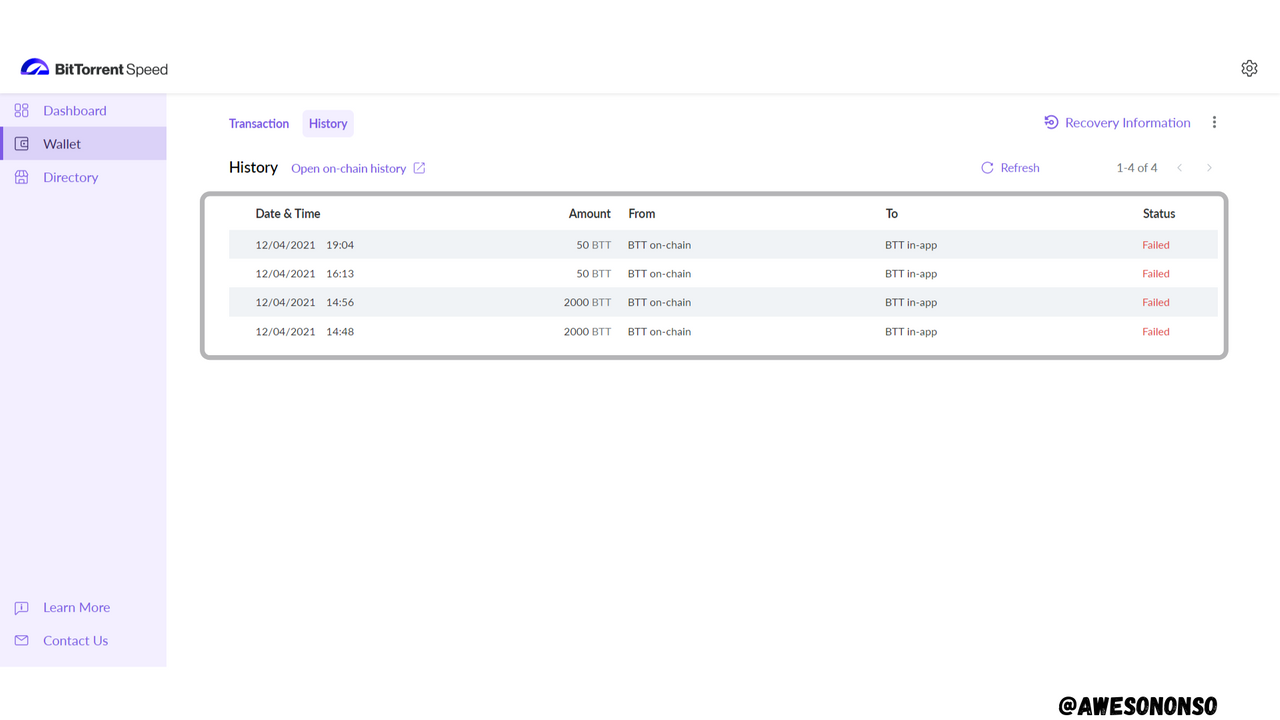
To Transfer in-app BTT to on-chain BTT, follow the steps below
Step 1: On the BitTorrent Speed Wallet, click on the BTT in-app tab.
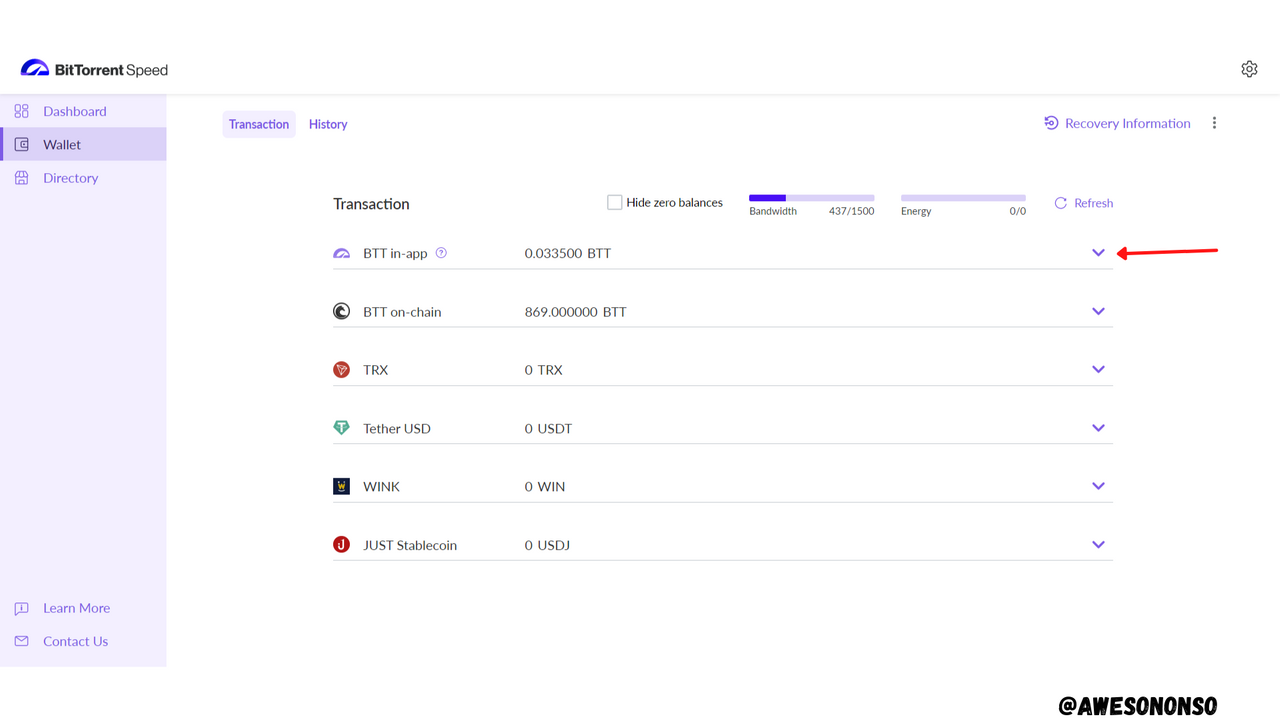
Step 2: On the dropdown that appears, fill in the desired amount of BTT for the transfer and click Send.
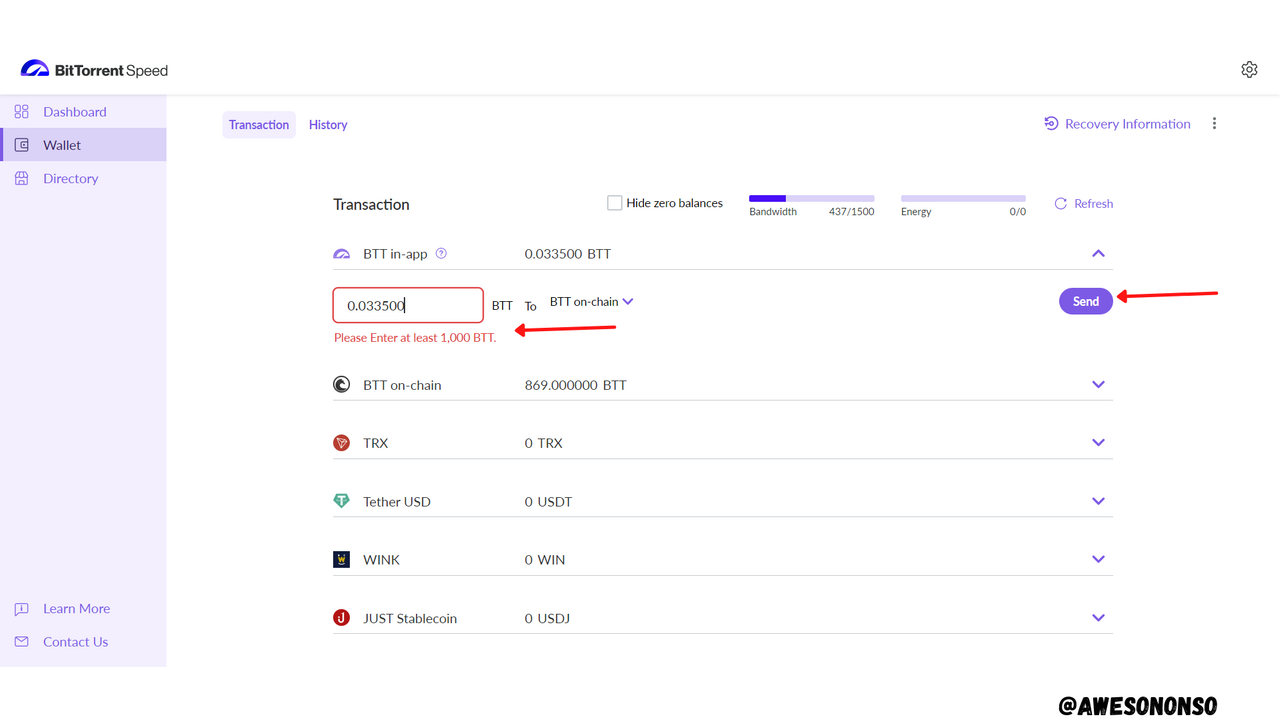
The minimum is 1,000 BTT but since the in-app funding keeps failing, there isn't enough tokens to perform the transaction.
If the transactions was possible however, we would go on with the steps below.
Step 3: Confirm by clicking Send
Step 4: Click Done.
After a while, the BTT appears on the BTT on-chain tab meaning the transaction was successful.

(4)How do you Create and/or Add Torrent? How do you seed it? Demonstrate with real examples?

To Create Torrent and Seed it, follow the steps below.
Step 1: On UTorrent Web, click Create Torrent.
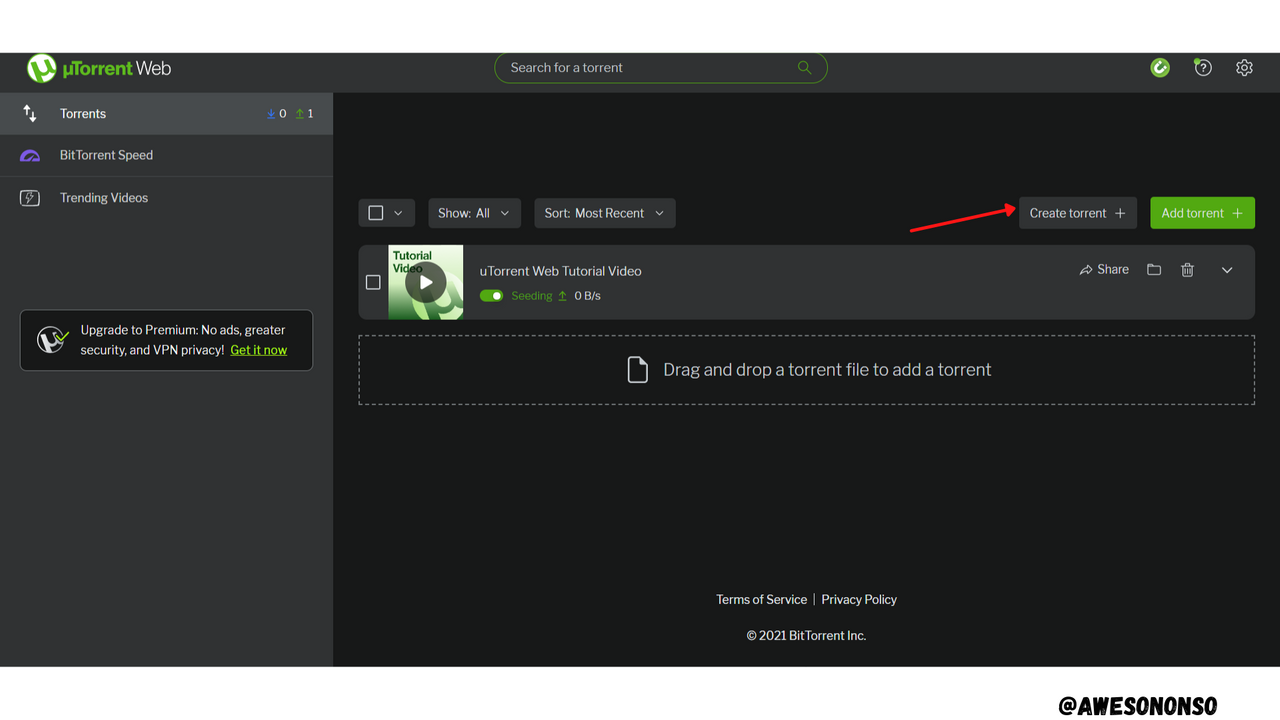
Step 2: Choose a File directory and click Select.
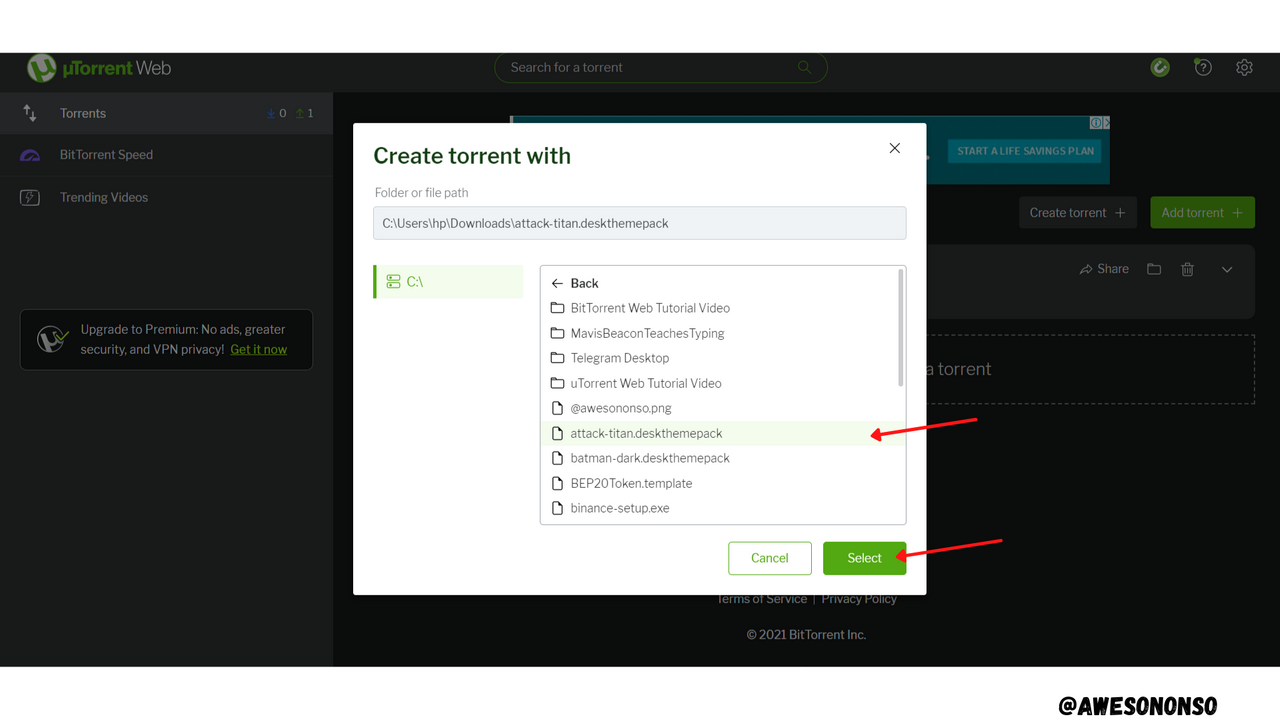
Step 3: Make sure the Seeding option is checked. Click Create torrent.
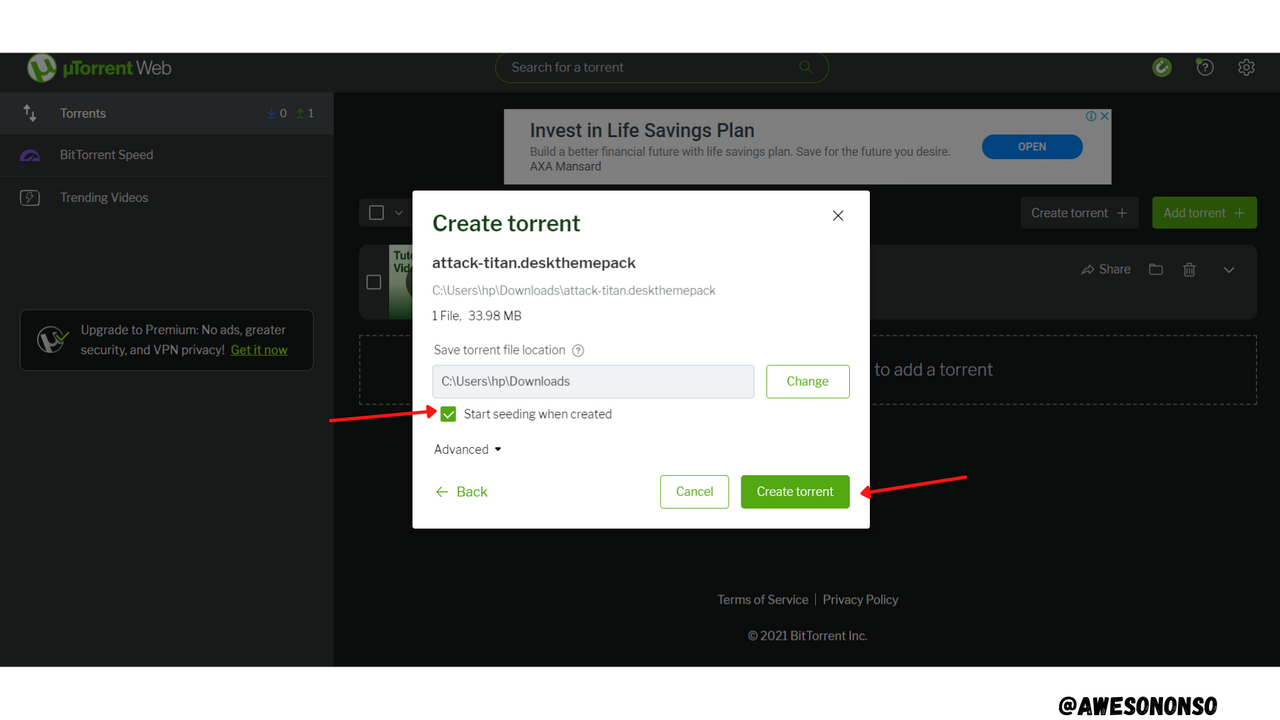
The Torrent is created as shown below.
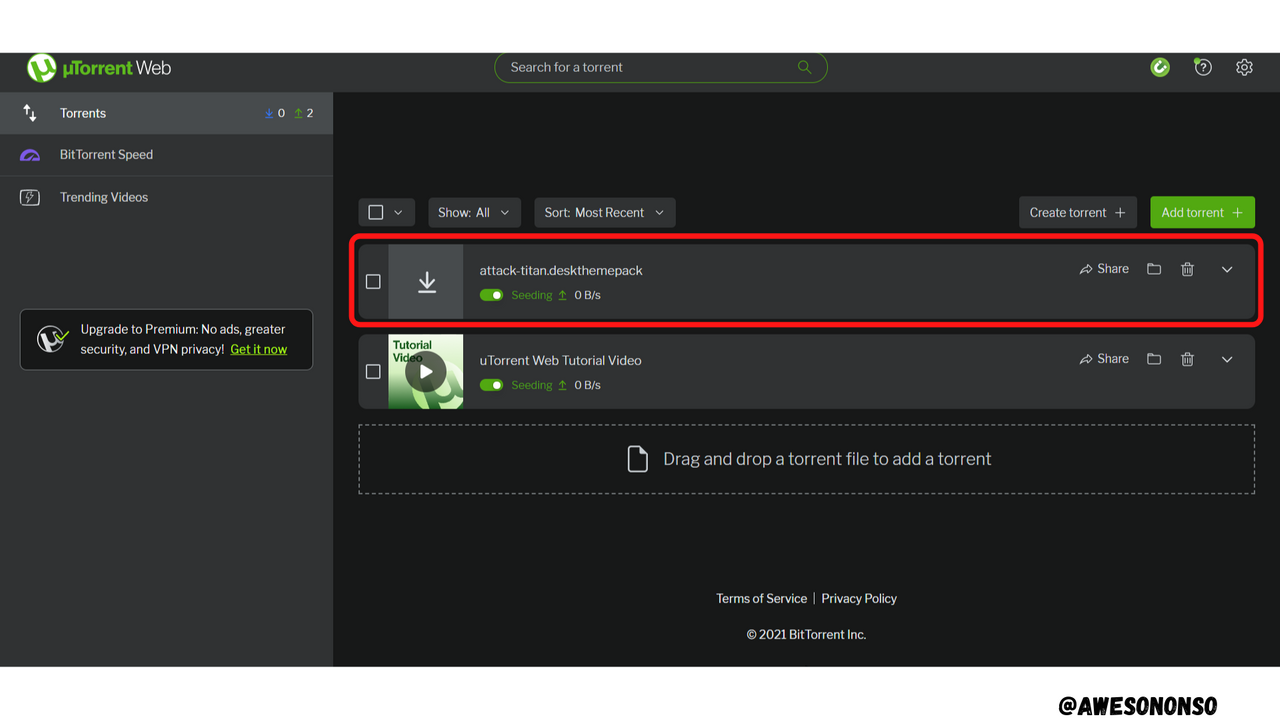
To Add Torrent, follow the steps below.
To do this, I deleted the file I had created from UTorrent web.
Step 1: On UTorrent Web, Click Add Torrent.
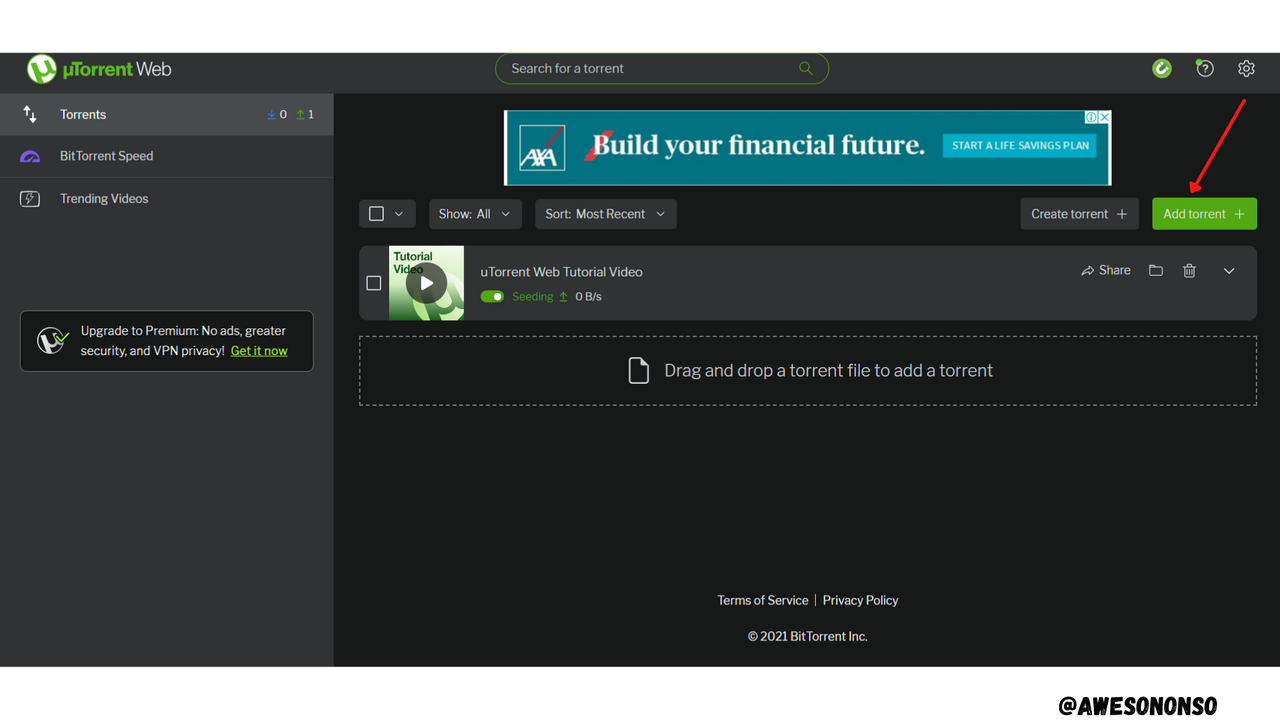
Step 2: Click on Browse.
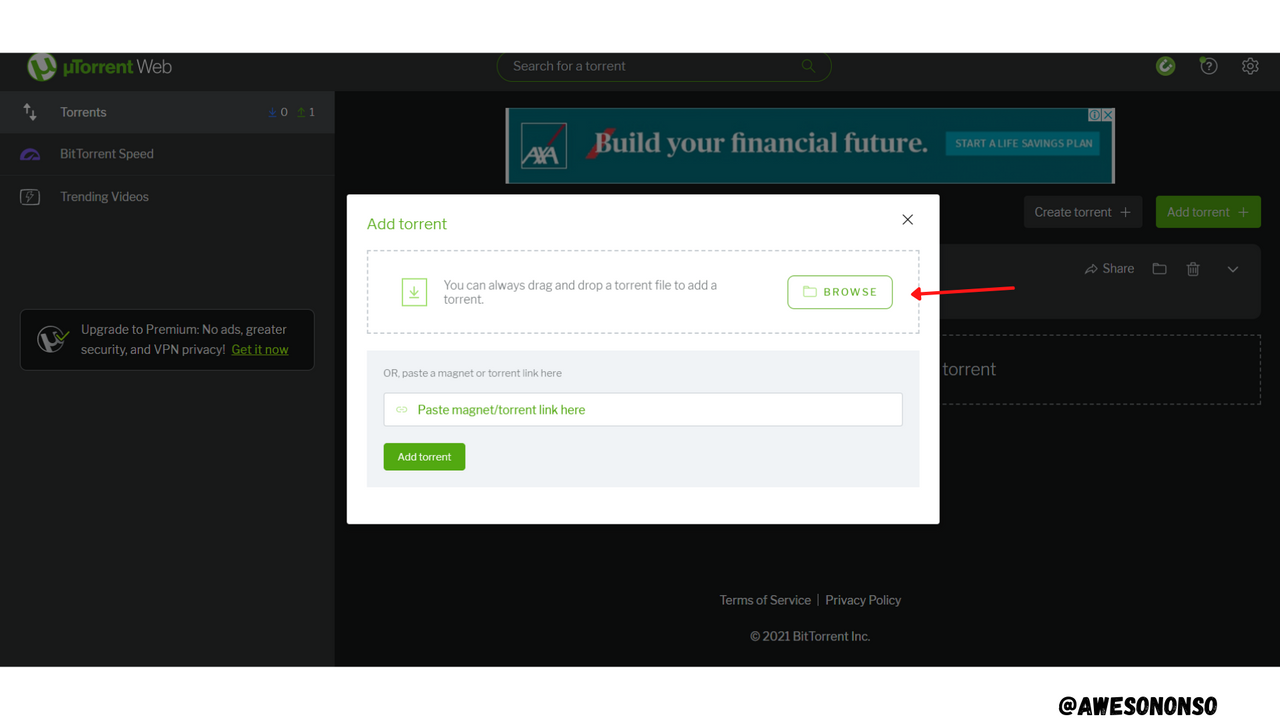
Step 3: Choose a Torrent file.
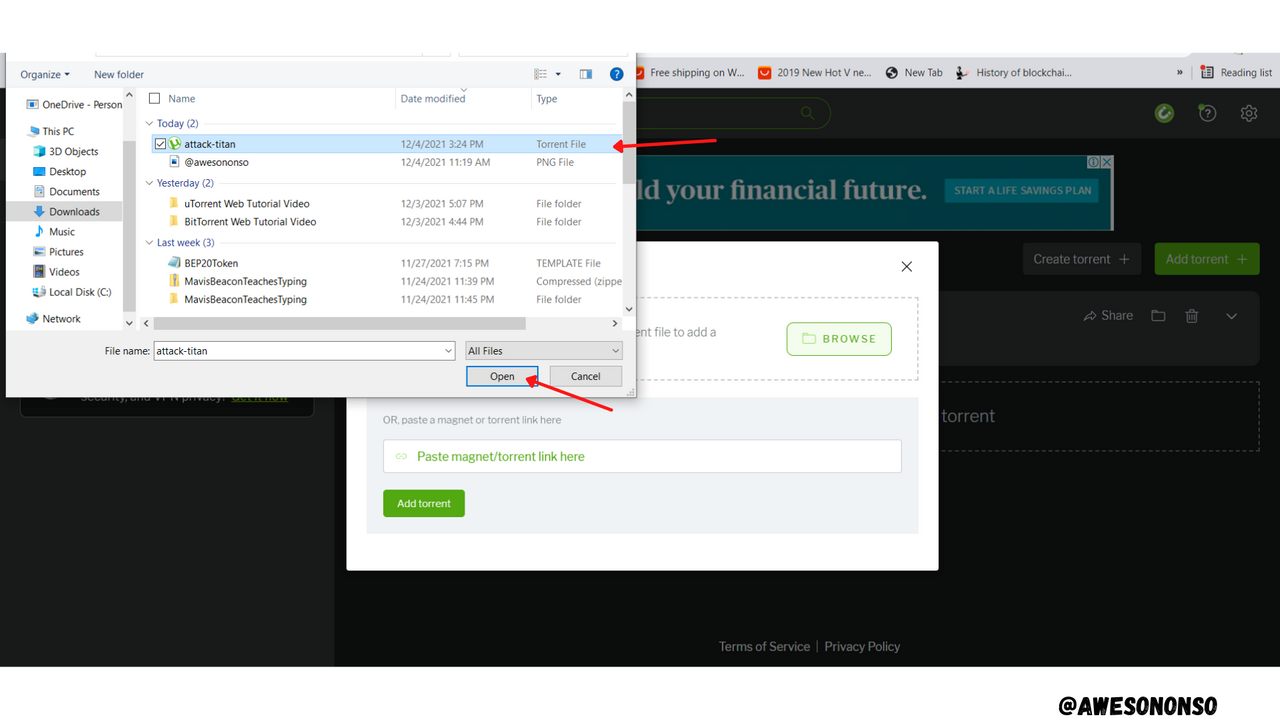
Step 4: Click on Add
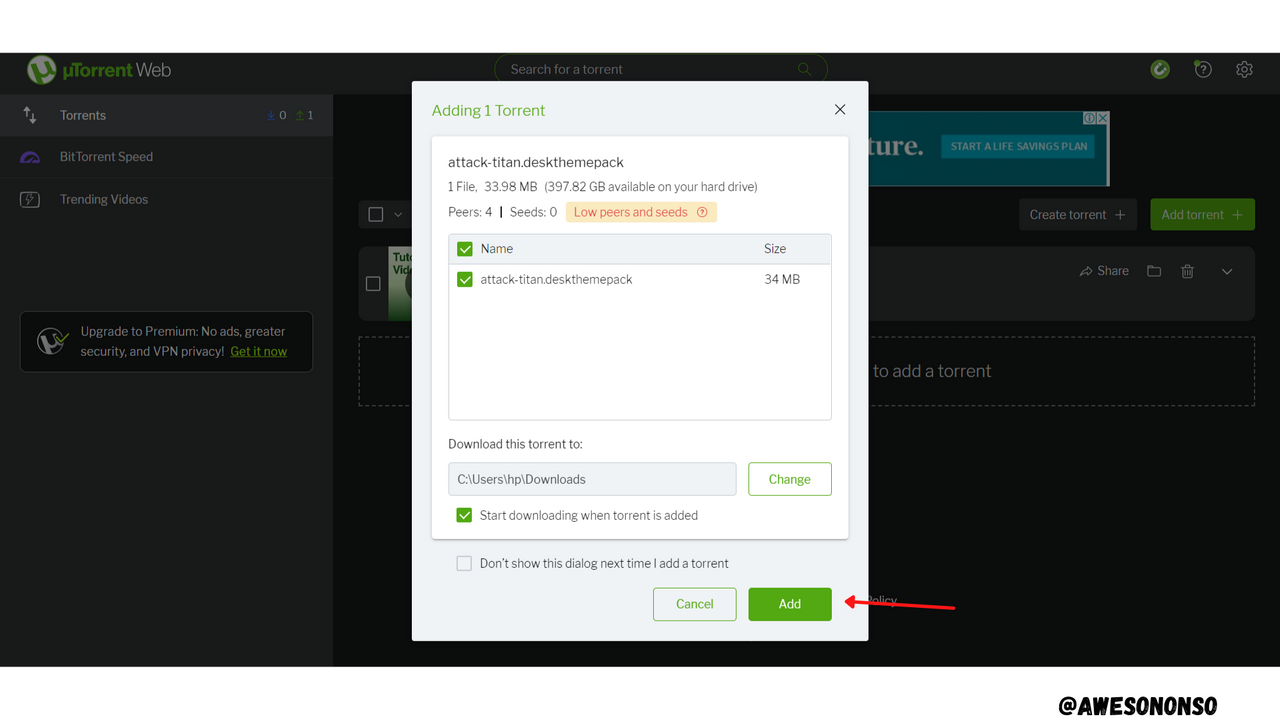
The Torrent starts to download and is eventually added. My download never finished though.
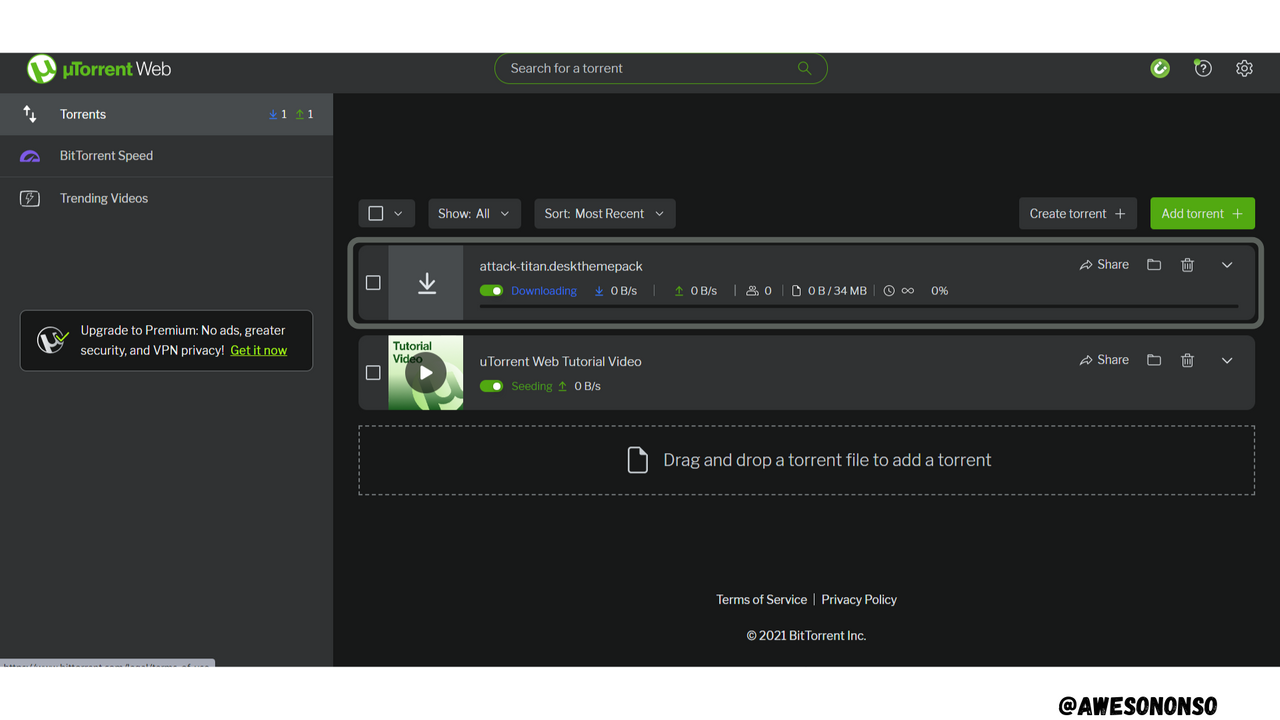

Conclusion

Torrenting is a great way of sharing files at a peer-to-peer level over long distances. Blockchain technology has really helped to make the whole idea much more attractive. The BTT token has now facilitated a faster download option and given seeder a chance of earning for sharing their files.
On a different note, the protocol should be developed further. I experienced problems in downloading and transferring BTT. Overall, I would say that the network can be improved.
Comments